How to batch process the sample set to get results from Custom Fields (Part 17) - Tip99
OBJECTIVE or GOAL
Welcome back to Get Empowered! In the last Empower tip-of-the-week post for Empower Chromatography Data Software, we learned how to use the average area of replicate injections of a sample to quantitate the sample (Tip #98).
Creating Custom Fields in Empower:
- #82: The basic steps on creating a Custom Field
- #83: How to create a Custom Sample Set Field
- #84: How to create a Component Custom Field
- #85: How to create a Peak Custom Field
- #86: How to copy a Custom Field from one project to another
- #87: How to modify a Custom Field
- #88: How to create a Result Custom Field
- #89: How to modify a Custom Field that applies to specific samples and/or specific peaks
- #90: How to use Empower to evaluate whether the sample meets specific criteria
- #92: How to create one custom field to determine a sample pass/fail
- #93: How to create an Intersample Custom Field
- #94: How to create Intersample Custom Fields with a summary function
- #95: The difference between Summarize Custom Fields and Summarize Custom Fields Incrementally
- #96: How to report the pressure and temperature at a certain time point within a chromatogram
- #97: How to report the maximum pressure during a chromatographic run
- #98: How to use the average area of replicate injections of a sample to quantitate analyte(s) of interest
This week, I want to share another great question I received.
Q: When do you need batch processing for Custom Fields? And can I generate results in Review with my Custom Fields?
A: Depends on the type of Custom Field.
In this tip, I will demonstrate when to batch process the sample set to get results from Custom Fields (Part 17).
Let’s get started.
ENVIRONMENT
- Empower
PROCEDURE
- If you recall from Tip #84 & Tip#85, we discussed how to calculate Percent Label Claim which is a relatively simple Peak Custom Field (figure 1).
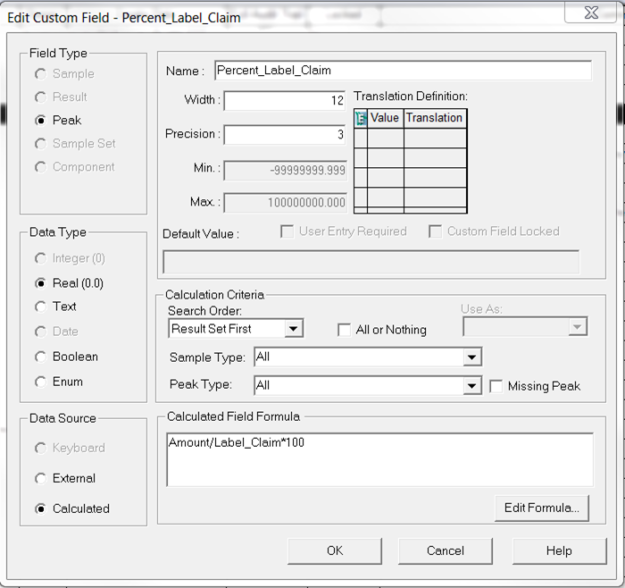
Figure 1
- In this example, take the Sample Set into Review, open the Processing Method and review the samples one by one. The Percent Label Claim is calculated for the samples (figure 2).
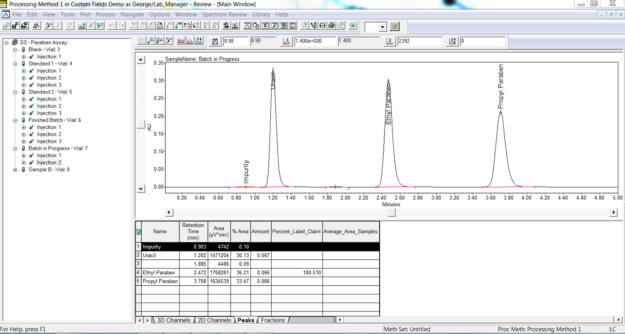
Figure 2
- In last weeks’ Tip (Tip#98), we calculated the ‘average area’ of peaks over replicate injections of a sample. This is an Intersample Calculation with summary function ‘AVE’ (figure 3).
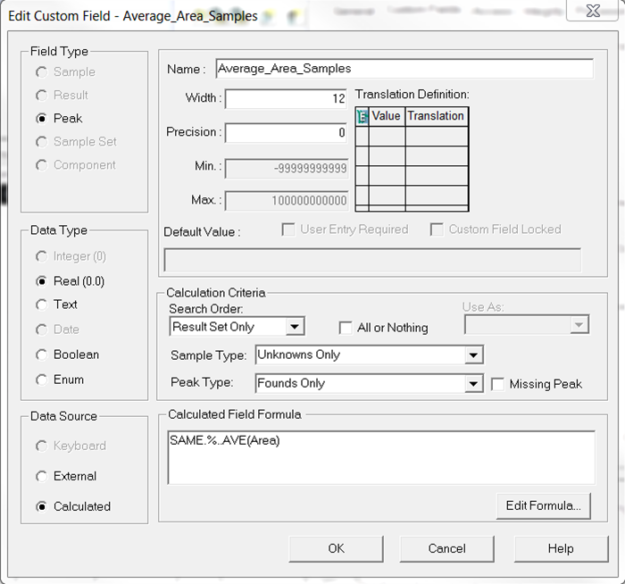
Figure 3
- In this example, we need to ‘batch process’ the Sample Set with a Summarize Custom Field line at the end of the Sample Set so that the summary calculation works properly (figure 4).
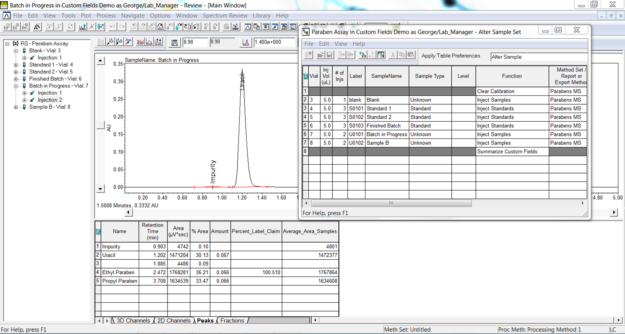
Figure 4
It’s that easy!
ADDITIONAL INFORMATION
Final note: This procedure can be followed using the QuickStart or Pro interface.
id56959, EMP2LIC, EMP2OPT, EMP2SW, EMP3GC, EMP3LIC, EMP3OPT, EMP3SW, EMPGC, EMPGPC, EMPLIC, EMPOWER2, EMPOWER3, EMPSW, SUP

