How to create one custom field to determine a sample pass/fail - Tip92
OBJECTIVE or GOAL
Welcome back to Get Empowered! In the last Empower tip-of-the-week post for Empower Chromatography Data Software, we featured a special Data Security Tip and learned how to restrict access to Empower and Empower Projects (Tip #91).
This week we will continue with our series on Custom Fields and learn how to create one custom field to determine a sample pass/fail (Part 10).
Creating Custom Fields in Empower:
- #82: The basic steps on creating a Custom Field
- #83: How to create a Custom Sample Set Field
- #84: How to create a Component Custom Field
- #85: How to create a Peak Custom Field
- #86: How to copy a Custom Field from one project to another
- #87: How to modify a Custom Field
- #88: How to create a Result Custom Field
- #89: How to modify a Custom Field that applies to specific samples and/or specific peaks
- #90: How to use Empower to evaluate whether the sample meets specific criteria
What if we have more than one criterion to determine if the sample passes or fails? What if we have multiple criteria for a system suitability test? Rather than having to look at multiple fields to determine if our sample passes or fails, let’s create one custom field to evaluate all of the important fields and return a pass/fail.
Let’s get started.
ENVIRONMENT
- Empower
PROCEDURE
- Let’s review the result from Tip #89. For sample A, we see the Ethyl Paraben peak has a %Area of 36.18%. What if our criterion was that the %Area for the peak of interest must be greater than or equal to 35% to pass?
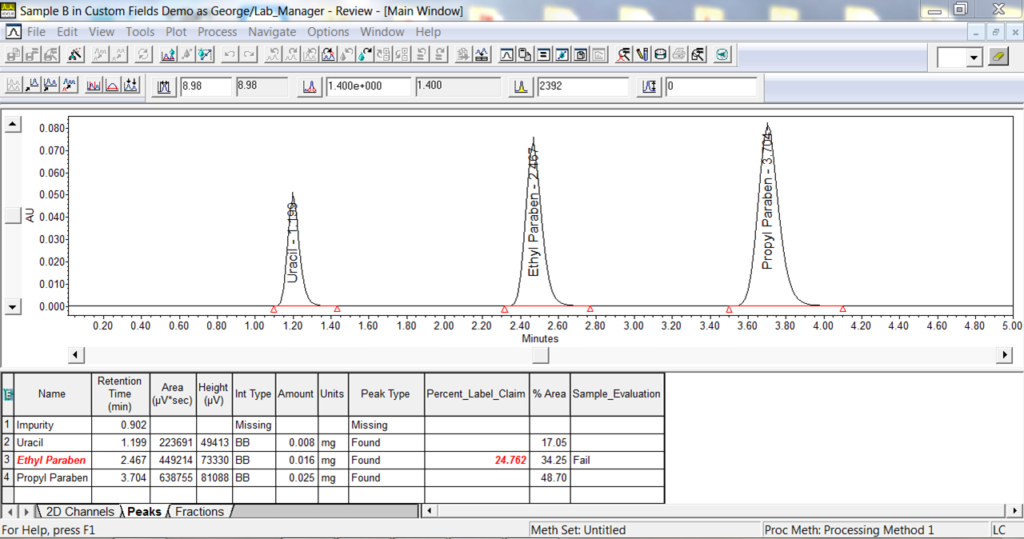
- Earlier in Tip #85, we saw that the percent of label claim for this sample failed as well. We will create one field which will evaluate both the percent of label claim and the %Area. To do this, we create a peak field, data type Boolean which multiplies the two expressions. Why? Each Boolean expression will return either a 1 or a 0. If both return a 1, 1 x 1 = 1 which is translated into ‘Pass’. If one returns a 0, 0 x 1 = 0 which is translated into ‘Fail’. We could have more than two Boolean expressions and as long as each one returns a 1, the sample passes. In this case, we multiply the %area test times a test which evaluates if the percent of label claim falls within a certain range.
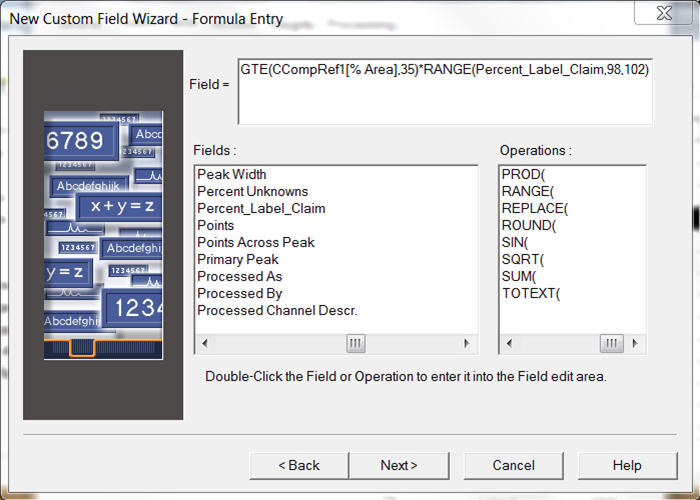
- We reprocess the data and see that Sample A passes.
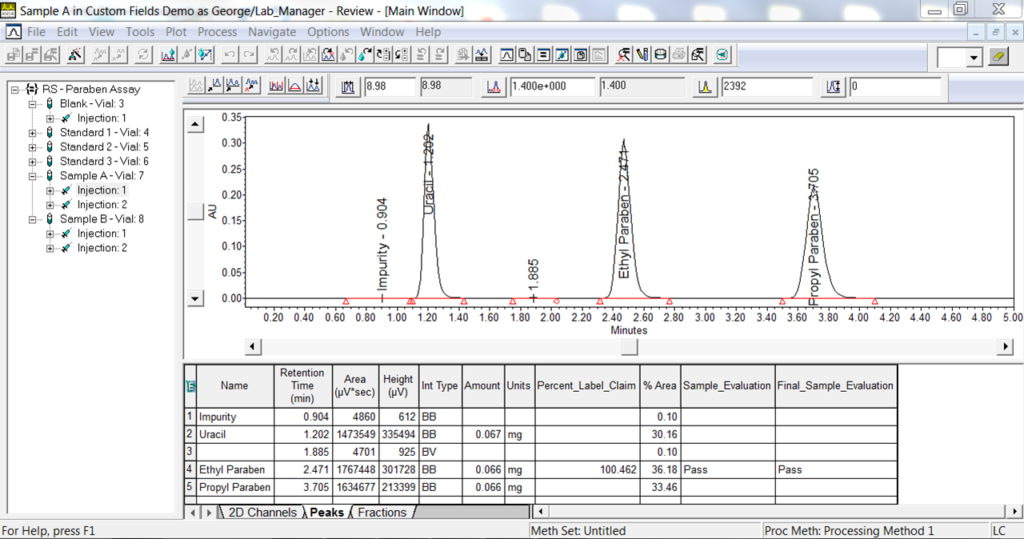
- Sample B fails since both the %Area fails and the percent of label claim is out of the range.
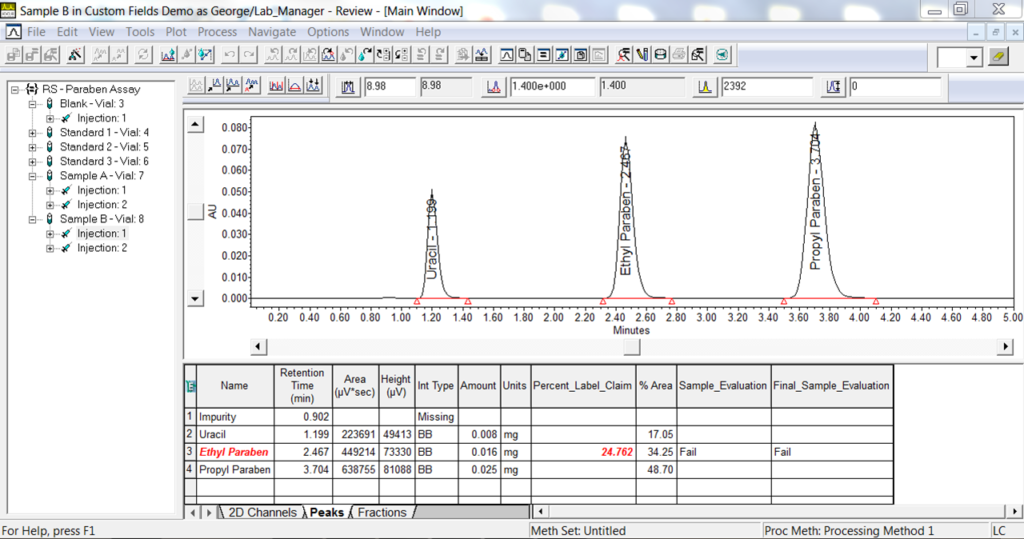
It’s that easy!
ADDITIONAL INFORMATION
This procedure can be followed using the QuickStart or Pro interface.
id68888, EMP2LIC, EMP2OPT, EMP2SW, EMP3GC, EMP3LIC, EMP3OPT, EMP3SW, EMPGC, EMPGPC, EMPLIC, EMPOWER2, EMPOWER3, EMPSW, SUP

