How to use Empower to evaluate whether the sample meets specific criteria - Tip90
OBJECTIVE or GOAL
Welcome back to Get Empowered! In the last Empower tip-of-the-week post for Empower Chromatography Data Software, we learned how to modify a Custom Field that applies to specific samples and/or specific peaks (Tip #89).
Creating Custom Fields in Empower:
- #82: The basic steps on creating a Custom Field
- #83: How to create a Custom Sample Set Field
- #84: How to create a Component Custom Field
- #85: How to create a Peak Custom Field
- #86: How to copy a Custom Field from one project to another
- #87: How to modify a Custom Field
- #88: How to create a Result Custom Field
- #89: How to modify a Custom Field that applies to specific samples and/or specific peaks
What if we had specific criteria that must be met for our samples to pass? How can we use Empower Software to evaluate whether the sample meets these criteria? If we use Boolean logic in a Custom Field, we can accomplish this quite easily.
This week we will learn how to to use Empower to evaluate whether the sample meets specific criteria (Part 9).
Let’s get started.
ENVIRONMENT
- Empower
PROCEDURE
- Let’s review the result from Tip #89. For sample A, we see the Ethyl Paraben peak has a %Area of 36.18%. What if our criterion was that the %Area for the peak of interest must be greater than or equal to 35% to pass?
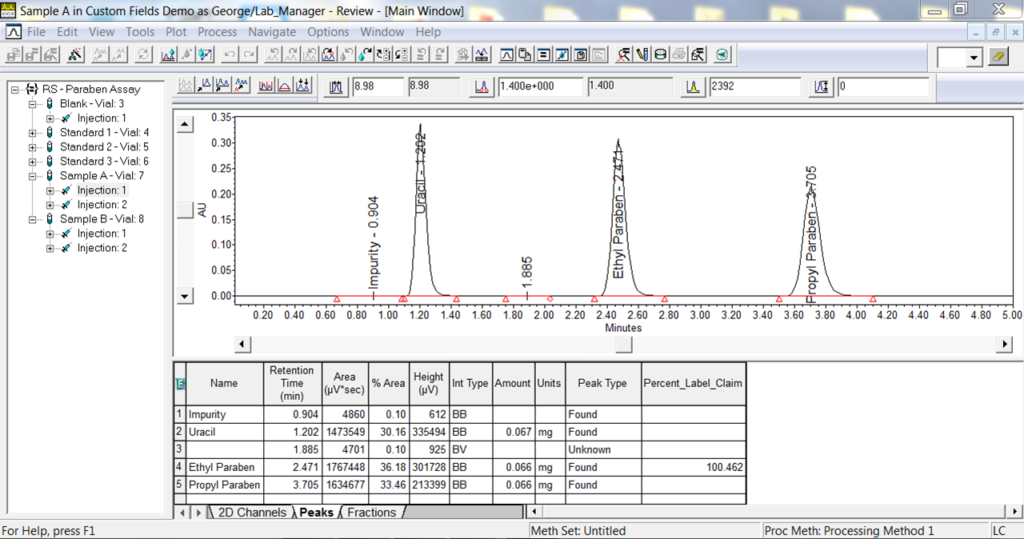
- Create a Peak field and set the data type to ‘Bool’, short for Boolean. Boolean logic allows us to create a yes/no question, which is translated into 1/0. We can have the ‘1’ translated to pass and the ‘0’ translated to fail.
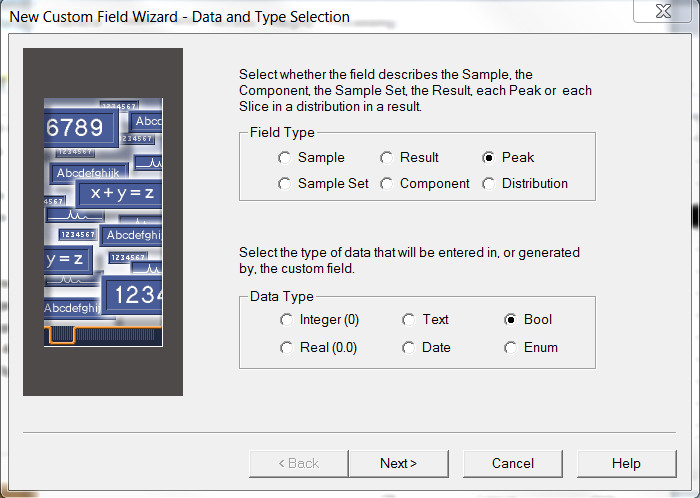
- Now set the Sample Type to ‘Unknowns Only’ as we will perform this test only on our samples.
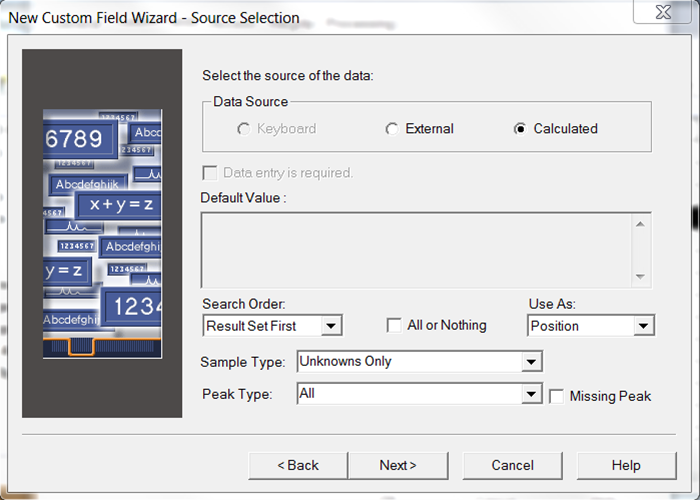
- The syntax for the formula is Operator(Field,Value). The ‘operator’ is a mathematical operator, the ‘field’ is the Empower field we wish to evaluate, and the ‘value’ is the numerical value. In this case, we want Empower to determine whether the %Area for our peak is greater than or equal to 35%. I used the CCompRef1 peak rather than spelling out the actual peak name because the name must match the spelling in the processing method or the Custom Field will not work.
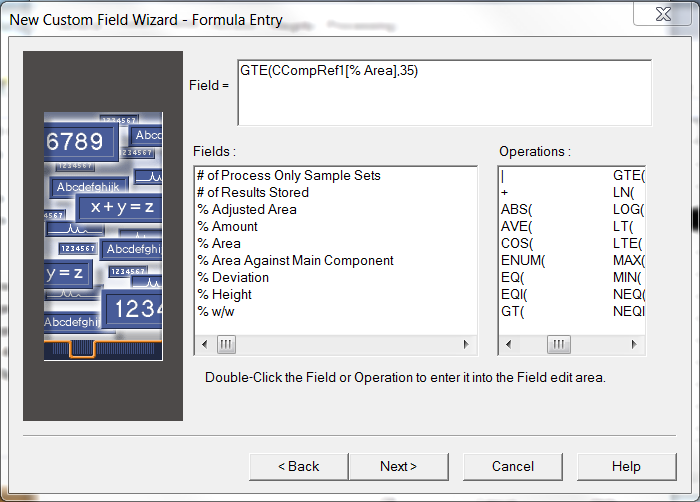
- Translation Definition table is where we can translate the yes/no.
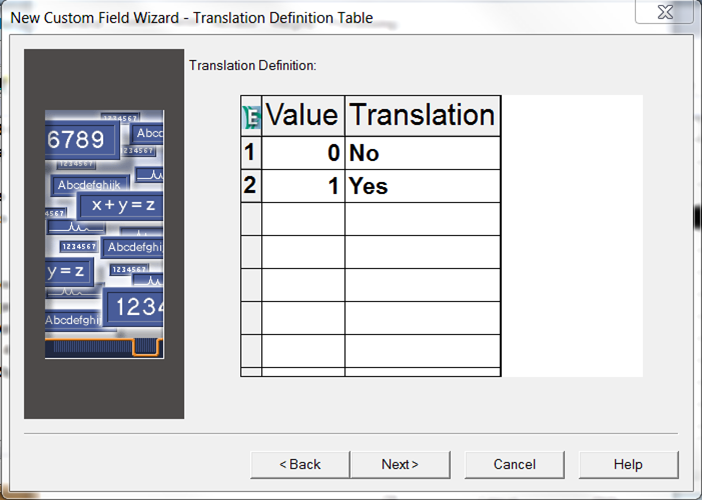
- Change the ‘yes/no’ to ‘pass/fail’.
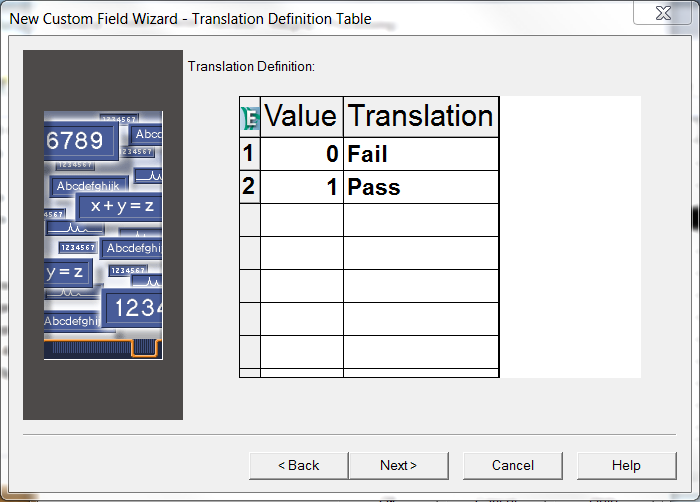
- Reprocess the data. Now for Sample A, we see the sample passes.
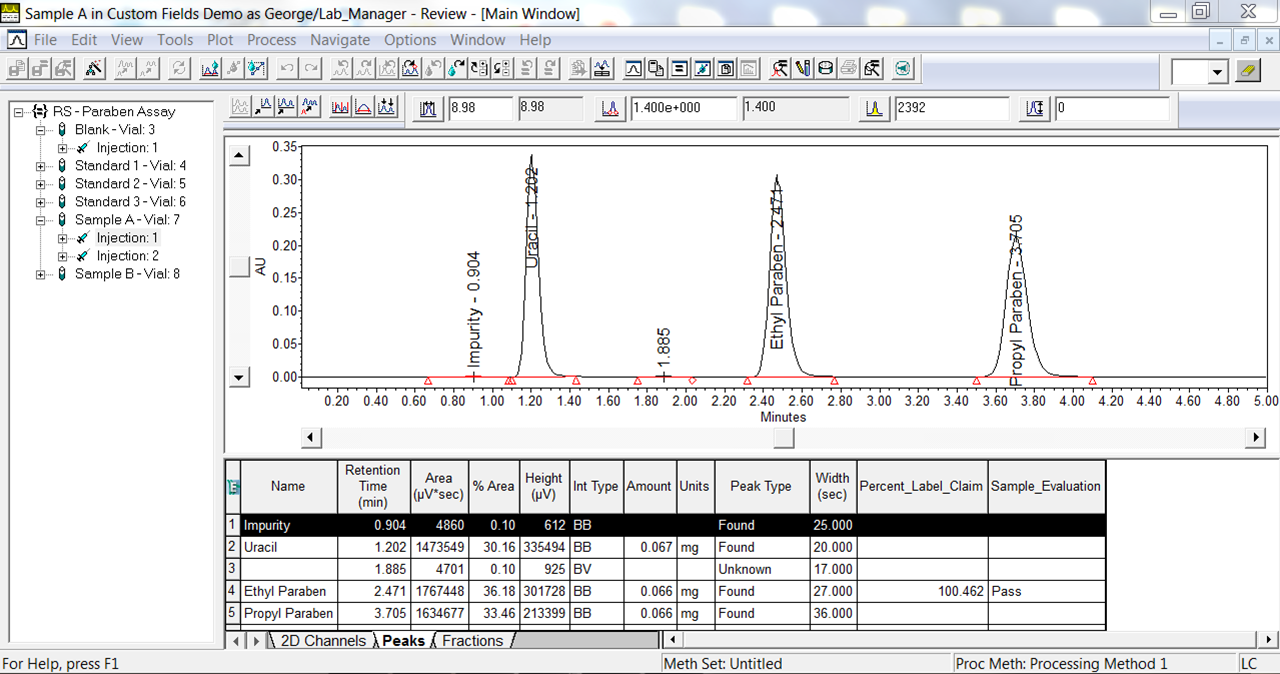
- Sample B fails because the %Area is only 32.45%, below 35%.
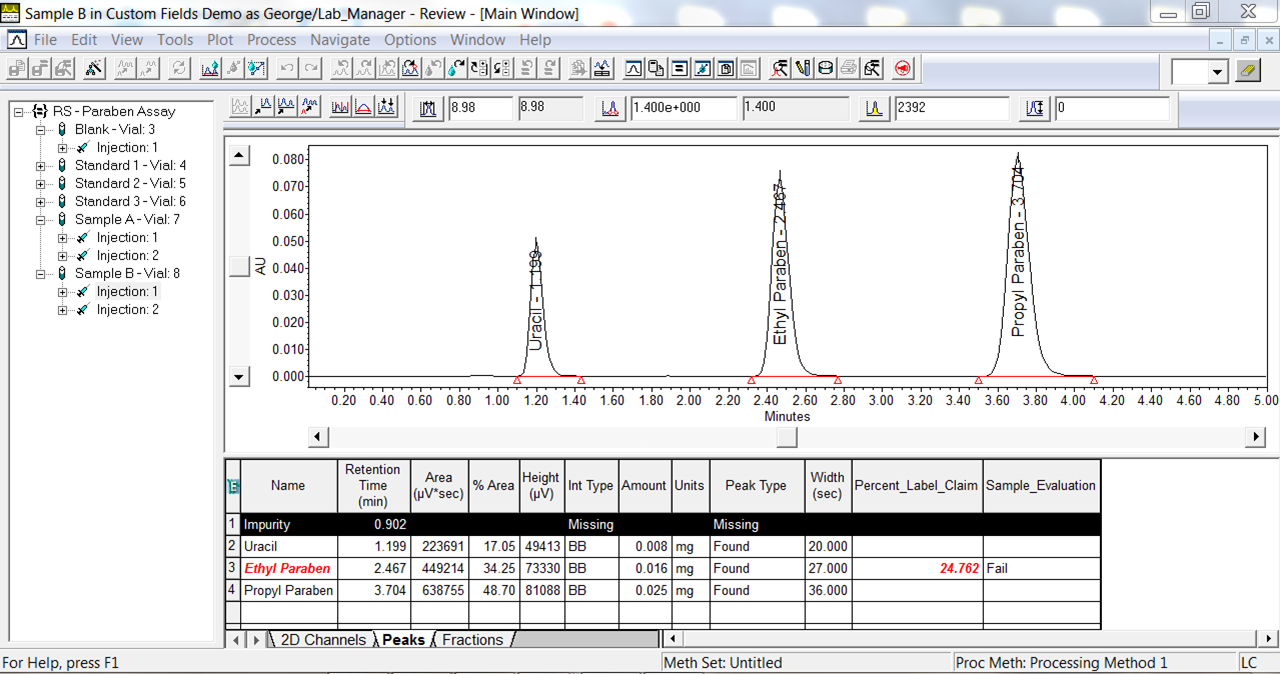
It’s that easy!
ADDITIONAL INFORMATION
- This procedure can be followed using the QuickStart or Pro interface.
id68991, EMP2LIC, EMP2OPT, EMP2SW, EMP3GC, EMP3LIC, EMP3OPT, EMP3SW, EMPGC, EMPGPC, EMPLIC, EMPOWER2, EMPOWER3, EMPSW, SUP

