How to Create Intersample Custom Fields with a Summary Function - Tip94
OBJECTIVE or GOAL
Welcome back to Get Empowered! In the last Empower tip-of-the-week post for Empower Chromatography Data Software, we learned how to create an Intersample Custom Field (Tip #93).
This week we will continue with our series on Custom Fields and learn how to create an Intersample Custom Field with a summary function (Part 12).
Creating Custom Fields in Empower:
- #82: The basic steps on creating a Custom Field
- #83: How to create a Custom Sample Set Field
- #84: How to create a Component Custom Field
- #85: How to create a Peak Custom Field
- #86: How to copy a Custom Field from one project to another
- #87: How to modify a Custom Field
- #88: How to create a Result Custom Field
- #89: How to modify a Custom Field that applies to specific samples and/or specific peaks
- #90: How to use Empower to evaluate whether the sample meets specific criteria
- #92: How to create one custom field to determine a sample pass/fail
- #93: How to create an Intersample Custom Field
This week, we will create an Intersample Custom Field with a summary function, such as average or %RSD, and learn how Empower Software calculates the average area or the %RSD of the area (i.e., for a peak of interest over multiple samples).
Q: Why create a Custom Field when a simple summary report will provide those values?
A: When we view the average or %RSD in a summary report, we only see those values in either the Print Preview screen or if we save the report as a PDF. The result of the Custom Field is stored and we can use those values for further calculations like a pass/fail.
Let’s get started.
ENVIRONMENT
- Empower
PROCEDURE
- The syntax for Intersample calculations is seen below. The difference is the addition of the summary function.
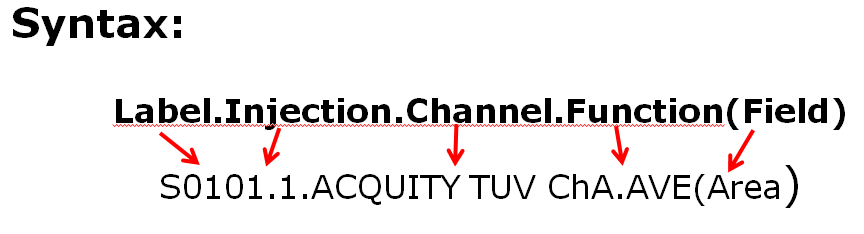
- We can take advantage of some “shortcuts” in this Custom Field. For example, we can use the % symbol to replace multiple characters in the sample labels and/or use it to tell Empower to use ‘all of the injections’ in the calculation.
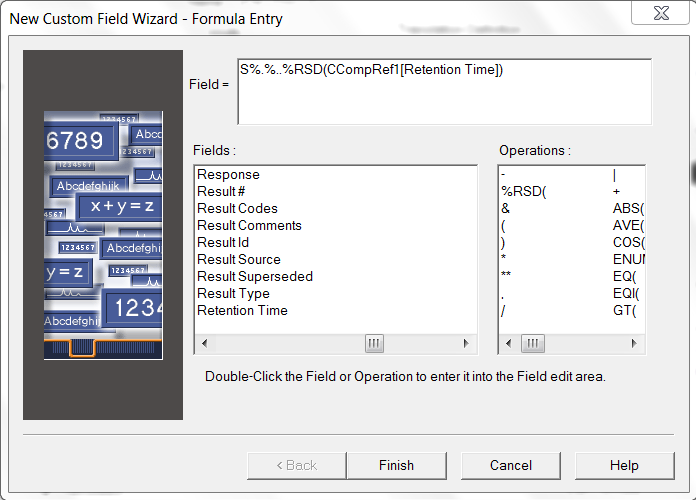
- Whenever we use a summary function, we need to add one final line to our Sample Set Method, which is Summarize Custom Fields.
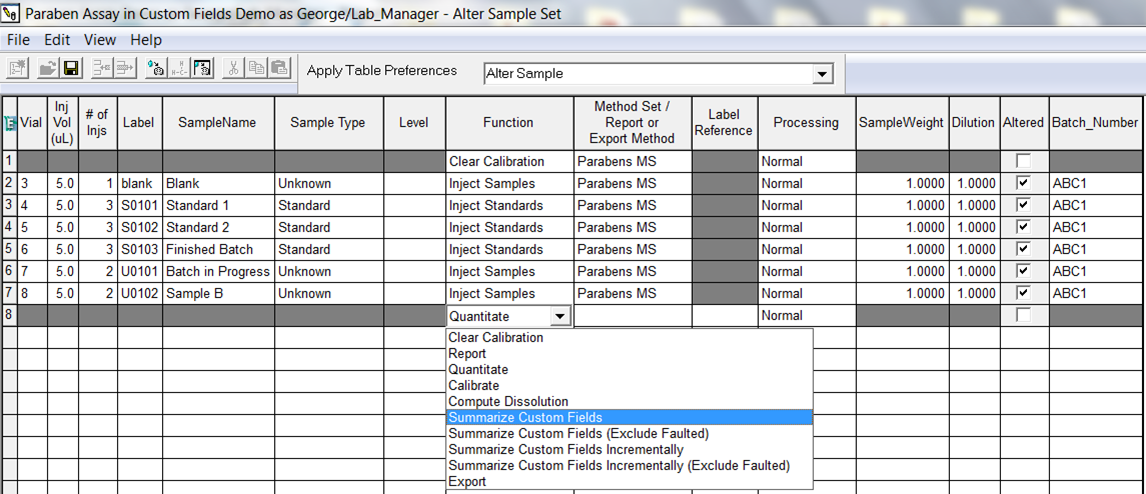
- The result: the %RSD for the retention time of our peak is 0.234%.
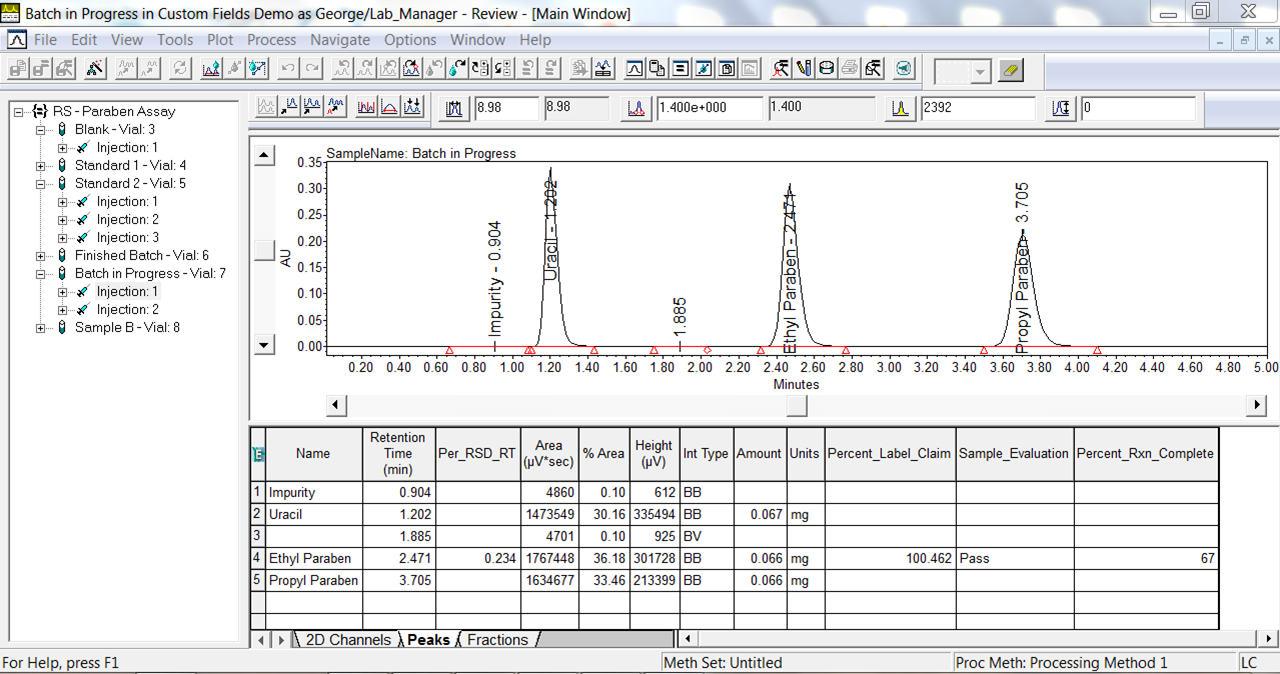
- For purpose of comparison: view the summary report showing the same information.
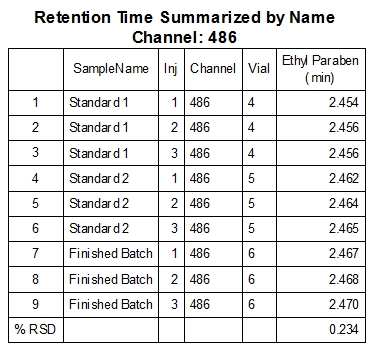
It’s that easy!
ADDITIONAL INFORMATION
- See Tip#90 to learn how to create a custom field for pass/fail evaluation.
- This procedure can be followed using the QuickStart or Pro interface.
id68836, EMP2LIC, EMP2OPT, EMP2SW, EMP3GC, EMP3LIC, EMP3OPT, EMP3SW, EMPGC, EMPGPC, EMPLIC, EMPOWER2, EMPOWER3, EMPSW, SUP

