How to create a MS Spectra Library from data collected with the ACQUITY QDa mass detector - Tip112
Article number: 68820
OBJECTIVE or GOAL
Welcome back to Get Empowered! In the last Empower tip-of-the-week post for Empower Chromatography Data Software, we learned about using MS 3D subtraction to remove background interference. (Tip #111).
This week, we will kick-off a multi-part discussion on creating and using MS Spectral Libraries.
Part 1: Learning how to create a MS Spectral Library.
Spectral Libraries can be helpful in identifying peaks in sample chromatograms by taking the apex spectrum from a peak and comparing it to spectra of known compounds. We begin by creating the Library.
Let’s get started.
ENVIRONMENT
- Empower
PROCEDURE
- Start by bringing data with the known compounds into Review. Once the Method Set has been opened and applied, select ‘New Library’ from the Library menu. Enter a name for the ‘New Library’ and click ‘Create’.
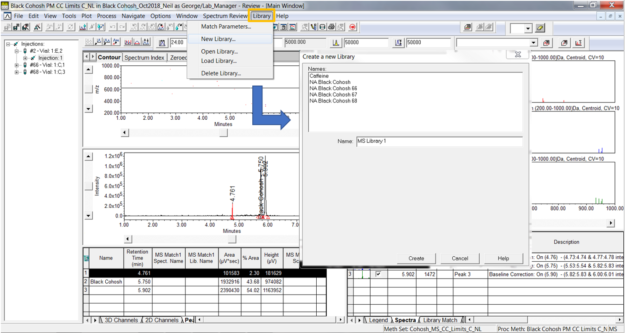
- First, deselect any spectra you do not want added to the Library using the ‘Select’ field in the Spectra table, thus leaving the spectra you do want to add to the Library. Select ‘Add to Library’ from the Library menu (Note: name of Library from Step 1 should appear).
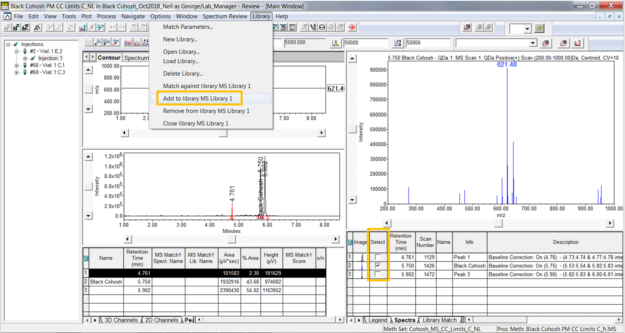
- Enter a name and any descriptive information and click ‘OK’.
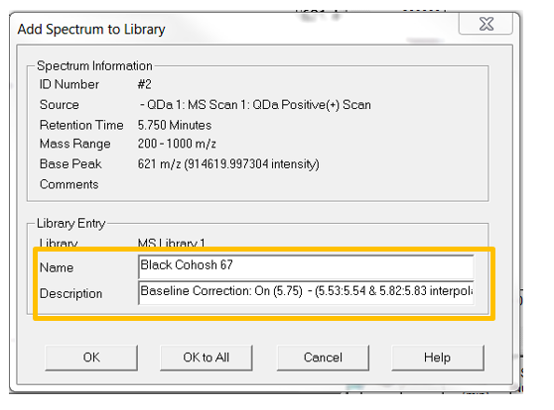
- Once you have added all the spectra from the channels of data to the Library, you can add ‘Name’ and ‘Library Name’ to your Spectra table. This makes it easy to distinguish between Library spectra and spectra from peaks in chromatograms.
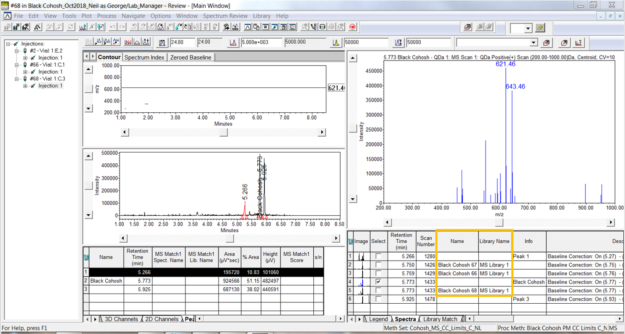
- You can modify the name of a spectrum in the Name field. Press enter and you will see a warning message, click ‘OK’.
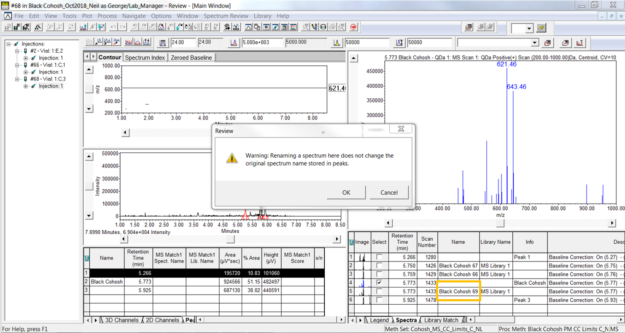
- Libraries live outside of the project in Configuration Manager. Therefore, when you back up your project you need to back up the Library separately. This is very easy to do: Go to the Configuration Manager and click ‘Libraries’ in the tree on the left. Click and drag your Library to ‘External Media’. If the Library is deleted from Empower, you can click and drag it back. The same applies to PDA Libraries.
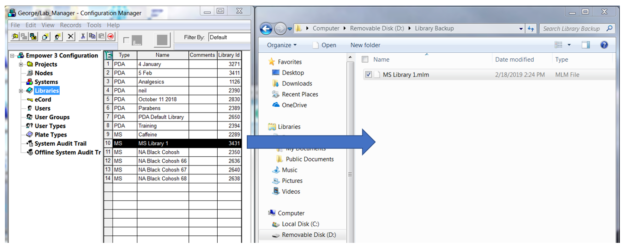
It’s that easy!
ADDITIONAL INFORMATION
- This procedure can be followed using the QuickStart or Pro interface.
- ACQUITY QDa Mass Detector is compatible with the Alliance HPLC system.
id68820, EMP2LIC, EMP2OPT, EMP2SW, EMP3GC, EMP3LIC, EMP3OPT, EMP3SW, EMPGC, EMPGPC, EMPLIC, EMPOWER2, EMPOWER3, EMPSW, SUP

