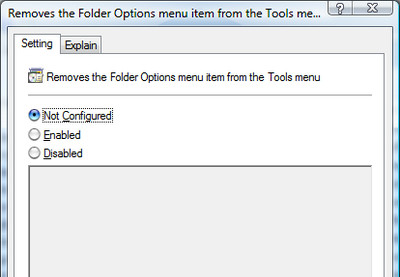How to enable/disable fast user switching in Windows 7 - WKB47364
Article number: 47364
OBJECTIVE or GOAL
Enable/disable Fast User Switching
ENVIRONMENT
-
Windows 7
PROCEDURE
-
Click Start, type gpedit.msc in the Start Search or Run dialog box, and press Enter.
-
Select Local Computer Policy > Computer Configuration > Administrative Templates > System > Logon.
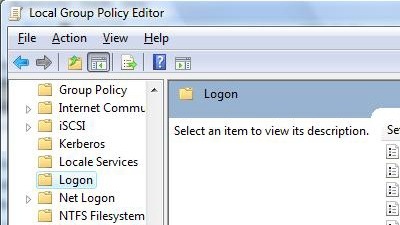
-
To disable Fast User Switching:
Set "Hide entry points for Fast User Switching" to Enabled. By enabling the policy, Administrators can hide the Switch user button in the Logon UI, the Start menu, and the Task Manager.