How to integrate shoulder peaks with MassLynx? - WKB67167
Article number: 67167
OBJECTIVE or GOAL
Integrate shoulder peaks with MassLynx
ENVIRONMENT
- MassLynx
PROCEDURE
- In the Chromatogram window, select Integrated Peaks from the Edit menu.
- Right-click / drag to select from 8.5 min to 9.0 min to integrate the main peak.
- Click the Add button in the Edit Integrated Peaks window.
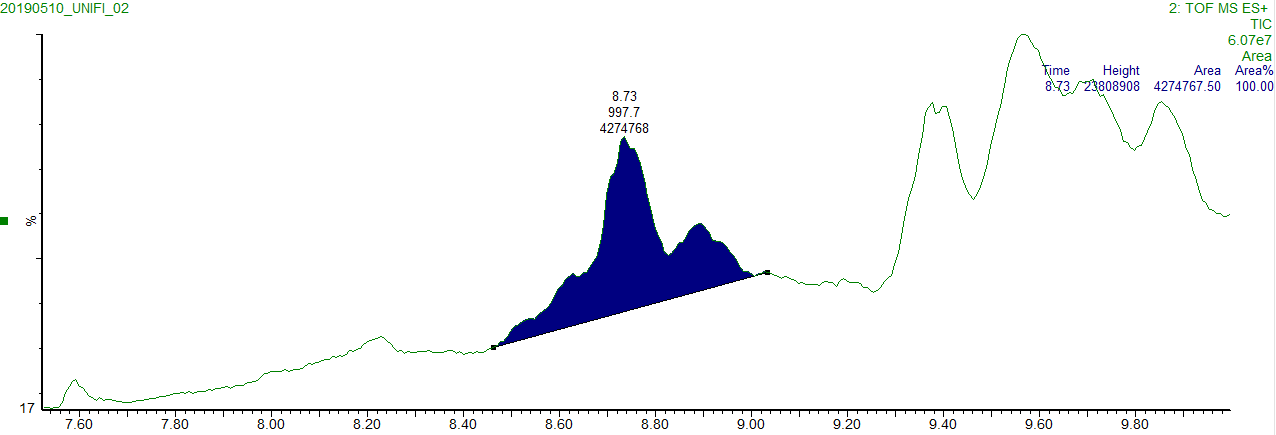
- Right-click / drag to select from 8.8 min to 8.9 min to integrate the shoulder peak.
- Click the Add button in the Edit Integrated Peaks window.
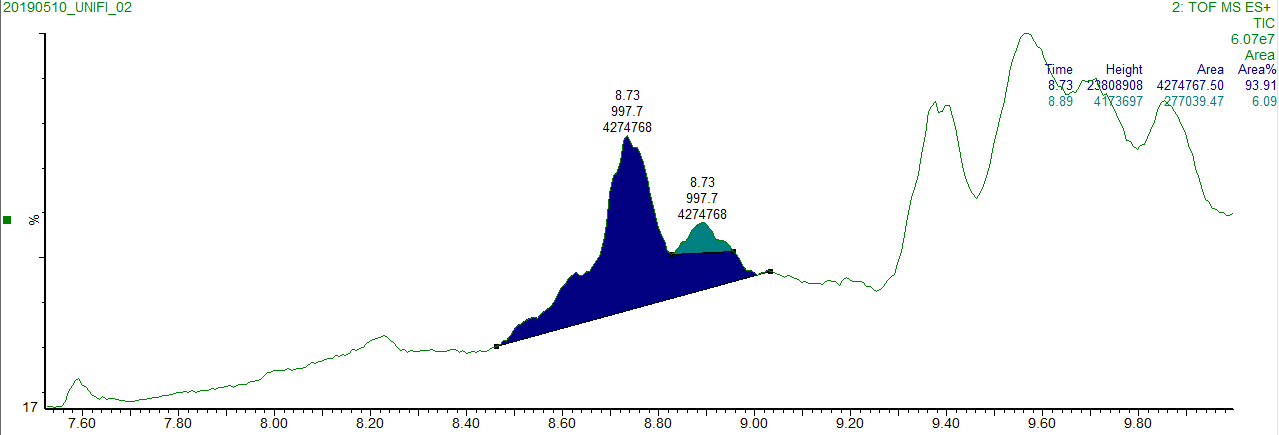
- If you want to change the baseline for the shoulder peak, select the retention time of the shoulder peak in the "Peak Tops" column in the Edit Integrated Peaks window, then click ■ at the end of the peak and drag it to the appropriate end point location.
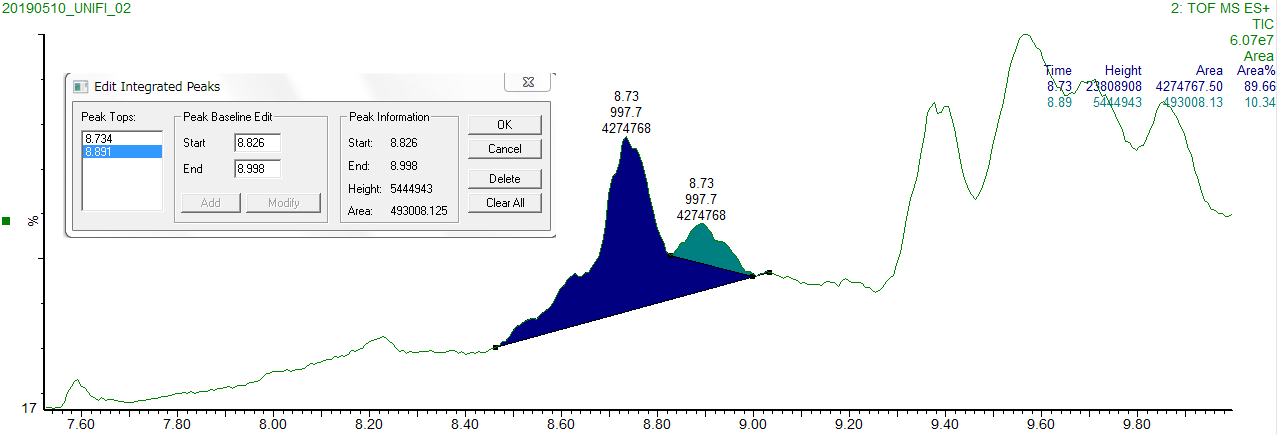
Please note the following:
※ It is necessary to integrate the main peak first.
* The shoulder peak that can be integrated must be included in the retention time of the main peak which is already integrated.
(For example, it is not possible to integrate the main peak from 8.5 to 8.8 minu and shoulder peak from 8.7 to 8.9 minutes.)

