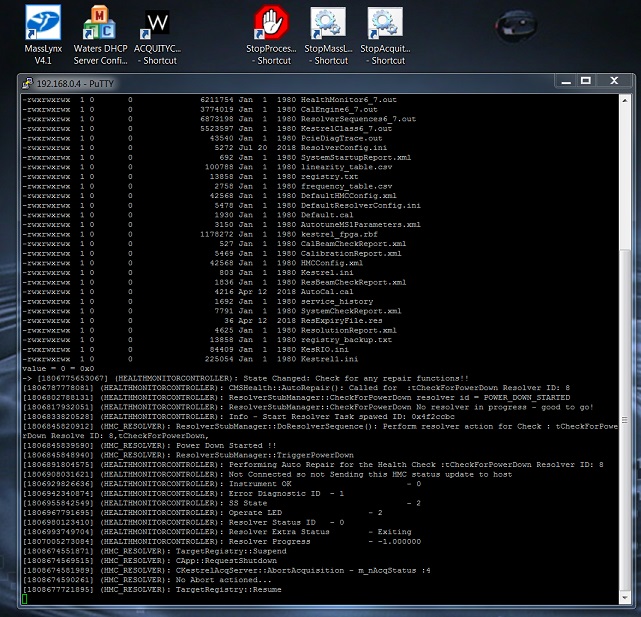How to connect to MS EPC Terminal using PuTTY - WKB32299
Article number: 32299
OBJECTIVE or GOAL
Set up PuTTY to connect to Waters MS instruments via Ethernet.
ENVIRONMENT
- Windows 10
- Windows 8
- Windows 7
- Windows XP
- PuTTY
- Waters MS instruments
PROCEDURE
- Confirm Ethernet communications with the target MS instrument; type 'ping epc' inside a command prompt to find the IP address (or locate using DHCP):
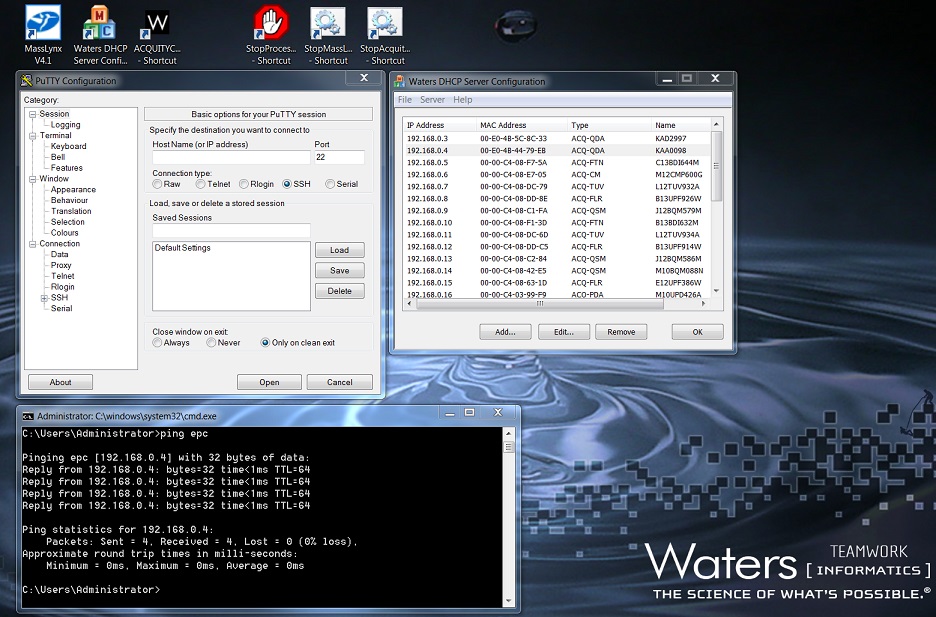
- Open PuTTY and input session settings; within the 'Host Name (or IP address)' box, input your MS instrument's IP address (the port can be left at default).
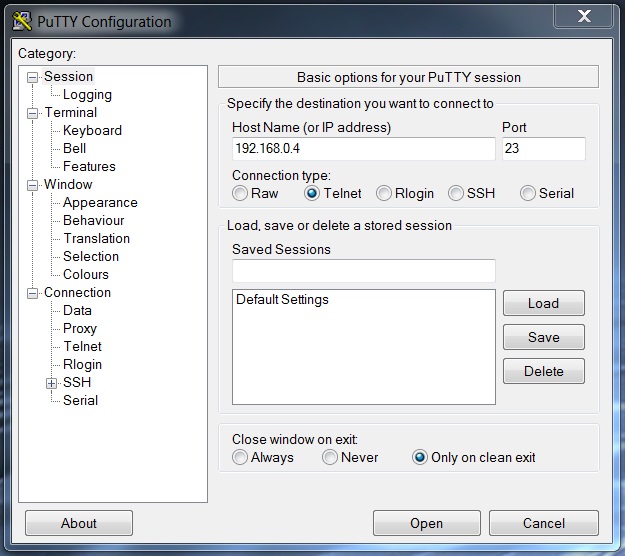
- Save your settings for future use and open the session; type a name in the dialog box below 'Saved Sessions' and hit 'Save'.
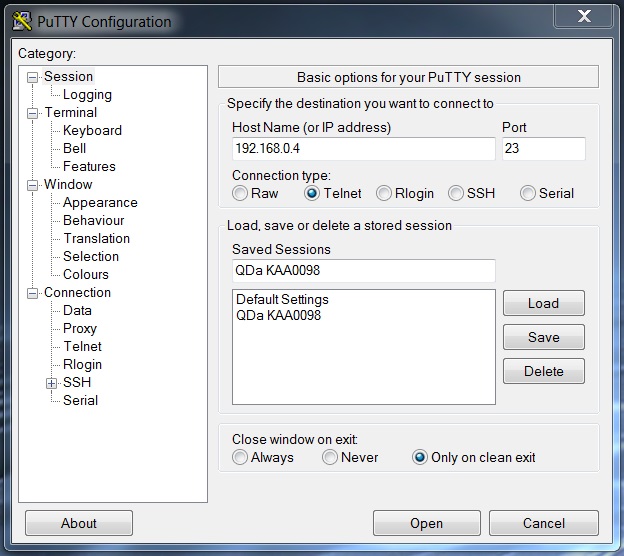
- Click Open at the bottom of the PuTTY window.
- A terminal window opens as shown below, titled with the IP Address.
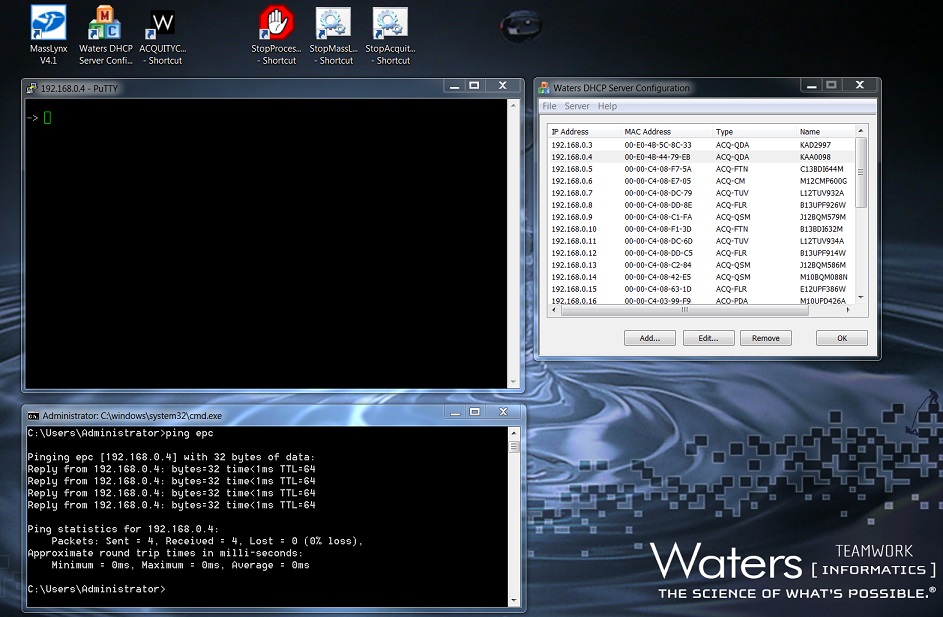
- PuTTY can now be used to interface with your MS instrument; commands can be accepted as shown below:
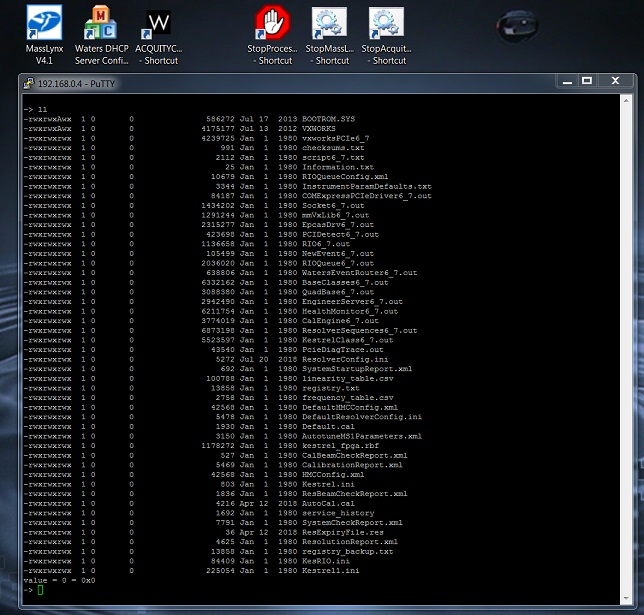
Passive information also appears as the EPC performs a task (e.g., turning off the instrument, as shown below):