How to configure email notifications from UNIFI and WDM and in WDM for Empower - WKB88912
Article number: 88912
OBJECTIVE or GOAL
Configure and test email notifications from UNIFI and the UNIFI Waters Database Manager (WDM).
ENVIRONMENT
- UNIFI 1.9 SR4 and earlier
- waters_connect
- Waters Database Manager
- Empower WDM
PROCEDURE
Set up email for UNIFI
- Obtain the SMTP server hostname or address and port number from IT.
- Log in to UNIFI with appropriate privileges.
- Ensure that there is an email address associated with the account (for testing).
- Open Global policies – SMTP.
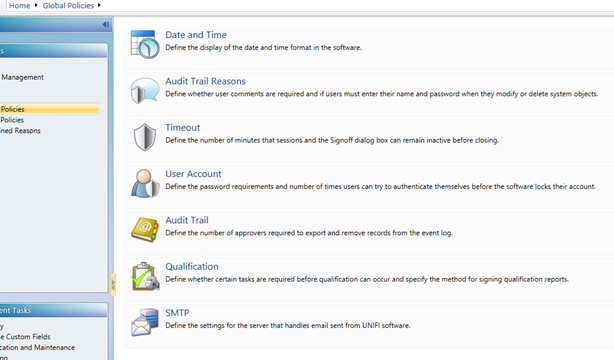

5. Specify the details provided by the IT contact. Note that the email sender is who the "From" field will report when emails are sent.
6. The "test email" button will send an email to the address of the user logged in.
Setting up email notifications in WDM
- Log in to WDM.
- Go to Administration > Configure SMTP Server and Port.
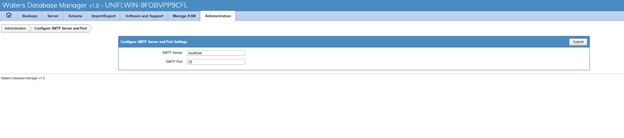
- Enter the SMTP details used for UNIFI, and submit.
- To subscribe to backup notifications:
- Go to Backups > backup and recovery > Backup Jobs.
- Under Report Actions, drop down to Subscription.
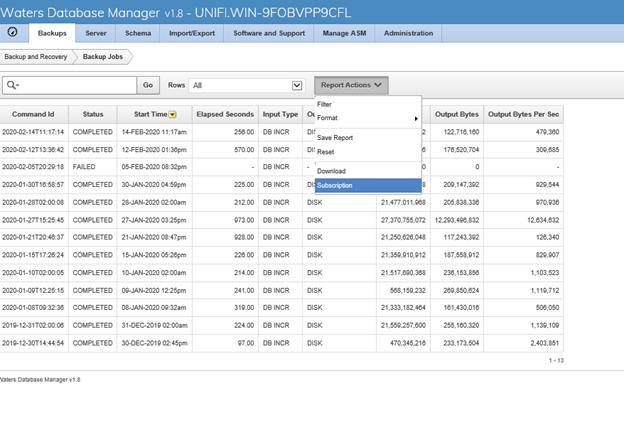
- Fill in the recipient address and other details as needed and press "apply".
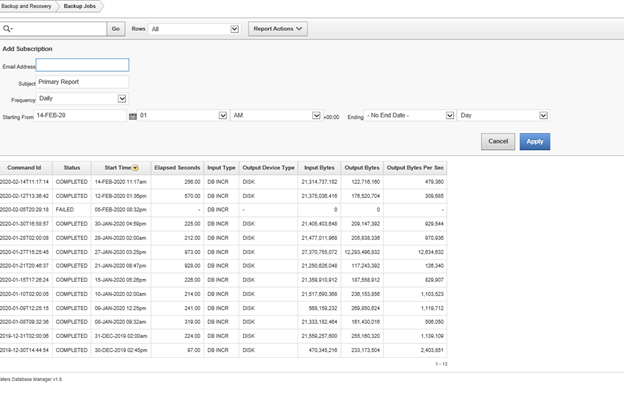
- To subscribe to database size and error reporting:
- Create a user under administration > application users > application user > create.
- Ensure that notifications is on and an email address is supplied.
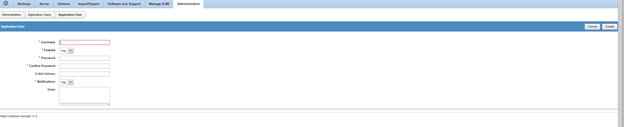
- Go to Server > Configure notifications and select relevant options. Note that the default of every hour may result in numerous emails and that Oracle errors may not be relevant to most users.
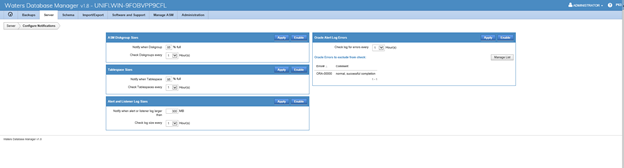
ADDITIONAL INFORMATION
INTERNAL USE ONLY - Please see Training Video for How to set email backup notification for weekly report

