How to obtain the Event Viewer logs from Windows - WKB25059
Article number: 25059
OBJECTIVE or GOAL
To save the Event Viewer log (.evtx) files from Windows OS.
These files can provide a record of which applications and system services were running on the computer. This is particularly useful to confirm whether third-party software that can cause communication issues with Waters instruments (such as antivirus) is running on the computer.
ENVIRONMENT
- Windows 7
- Windows Server 2008
- Windows Server 2012
- Windows 10
PROCEDURE
- Click the Windows start button and type "event" into the search box.
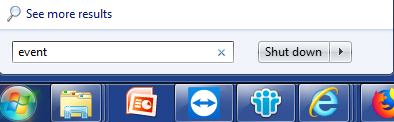
- Select and open the "Event Viewer" program.
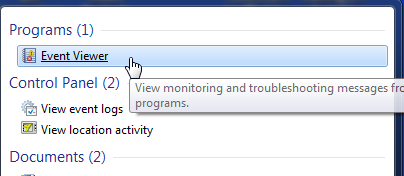
- In the left-hand tree, navigate to "Windows Logs" and select "Application" to view applications logs or "System" for system logs.
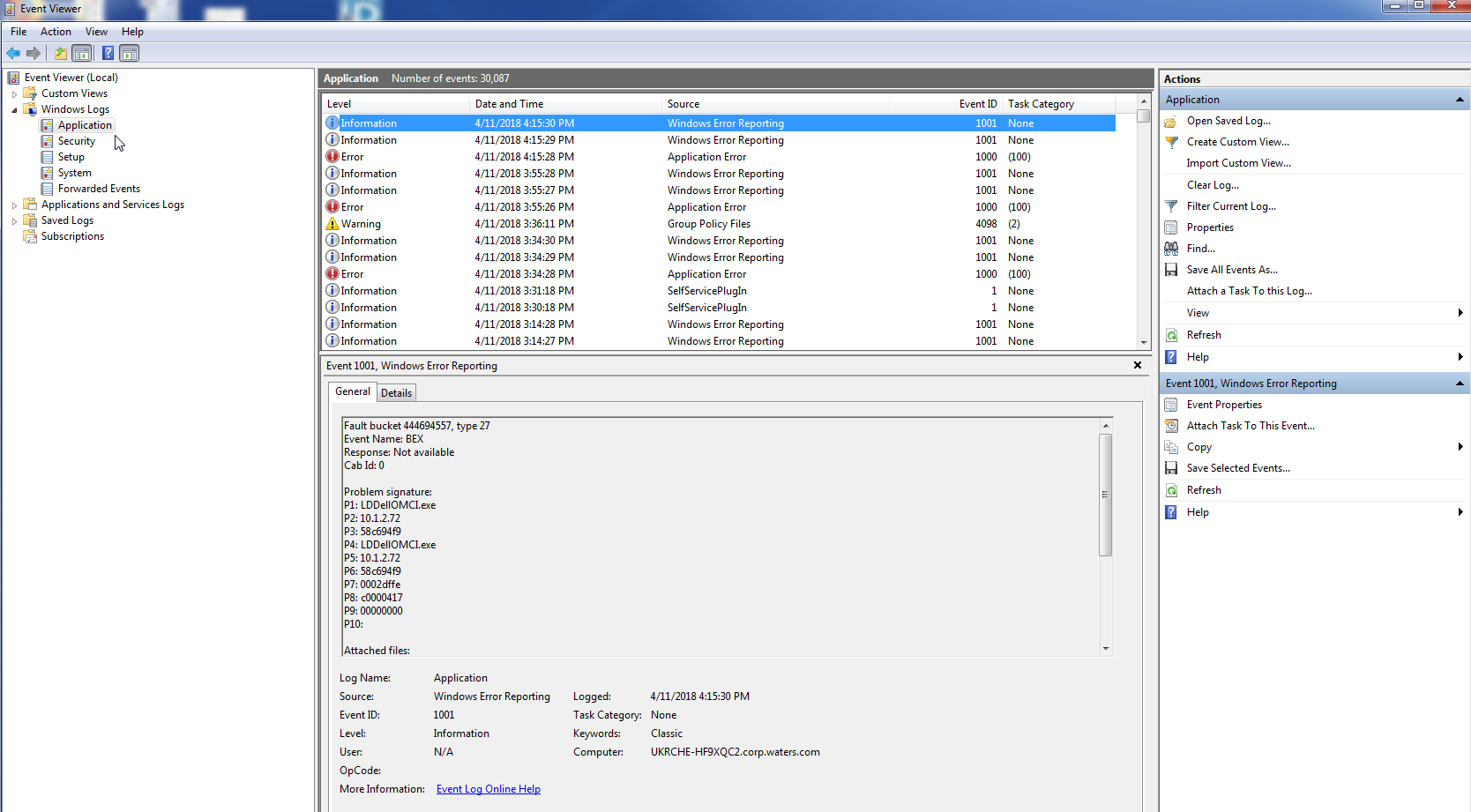
- To save all the event logs of that type select Action then "Save all events as"
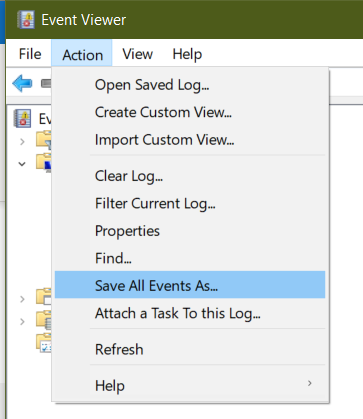
- Browse to an appropriate location and save the file with Save as type: Event Files (*.evtx) selected
- To save a single/multiple selected events: in the Action panel click "Save Selected Events..."
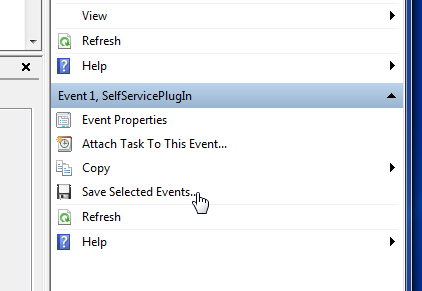
ADDITIONAL INFORMATION

