How to check the ACQUITY UPLC instrument connection using Waters DHCP - WKB87842
Article number: 87842
OBJECTIVE or GOAL
Demonstrate how to check the DHCP connection of ACQUITY instrument modules where communication errors have been observed
ENVIRONMENT
- MassLynx
- Empower
- ACQUITY UPLC
- ACQUITY UPLC I-Class
- ACQUITY UPLC H-Class
PROCEDURE
- Open Waters DHCP Server Configuration at C:\Program Files (x86)\Waters Instruments
- The names and IP addresses of the connected instruments are displayed here
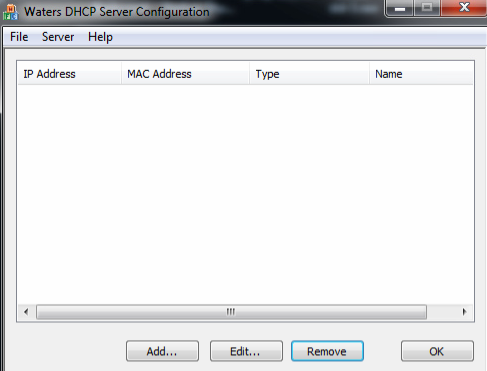
- If a communication error has occurred, highlight each row and remove the components for the LC configuration
- If there are no instruments already populated, select Server > Configuration Wizard
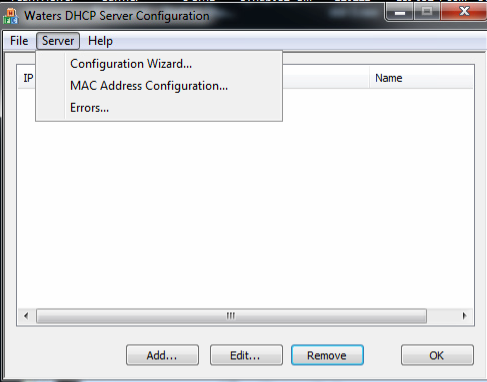
- Select the Connection in which the ACQUITY system is attached to the PC and click Next
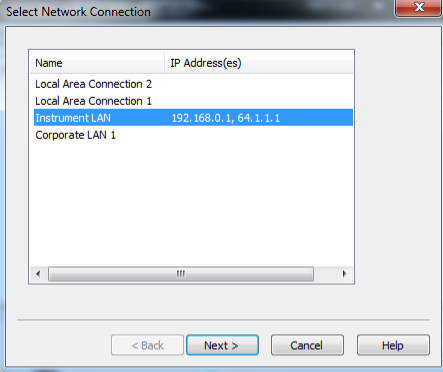
- Select the appropriate IP address configuration and click Next. Waters recommends the default 192.168.0.1 IP address if this does not interfere with other PC network connections
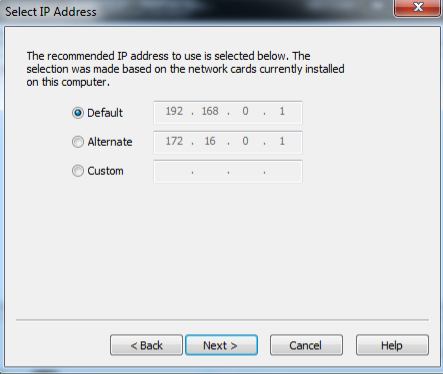
- Select Finish to complete the wizard. PC will automatically reboot
- Power off the ACQUITY modules
- If not automatically done, reboot the PC
- Once PC is rebooted, power on ACQUITY modules ensuring that the module containing the ethernet switch is powered on first
- Open the Waters DHCP Server Configuration
- Confirm ACQUITY instrument modules are populated with IP address, MAC address, Type, Name
- Verify communication within your software platform
ADDITIONAL INFORMATION

