How to change m/z font in MassLynx spectrum screen - WKB86650
Article number: 86650
OBJECTIVE or GOAL
- Change font used in MassLynx spectrum screen
ENVIRONMENT
- MassLynx
PROCEDURE
1. Click Shortcut > Tools > Colors and Fonts on the MassLynx screen
2. On the Colors and Fonts screen, select Labels from the Type field and click the "Font" button
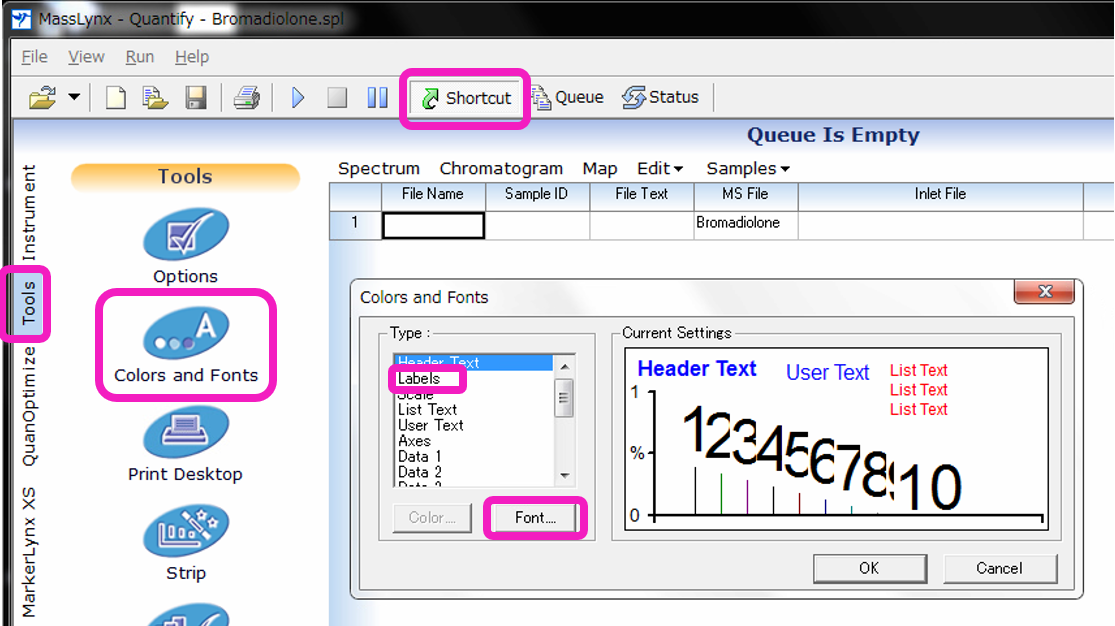
3. Change the font settings on the "Font" screen and click "OK"
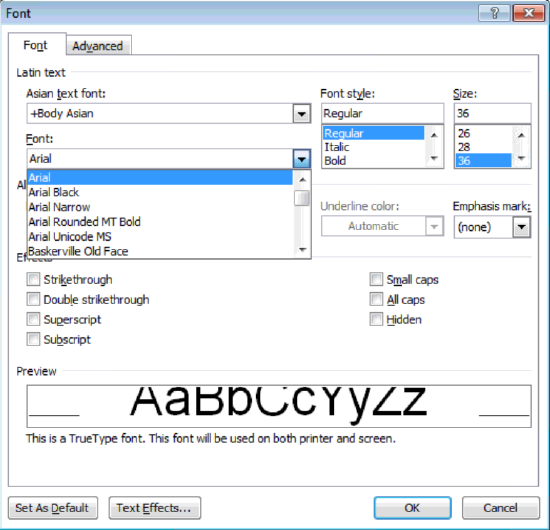
The following is an example of increasing the font size.
When you change the font of Labels on the spectrum screen, not only the m/z on the spectrum screen changes, the peak labels on the chromatogram screen are also affected.
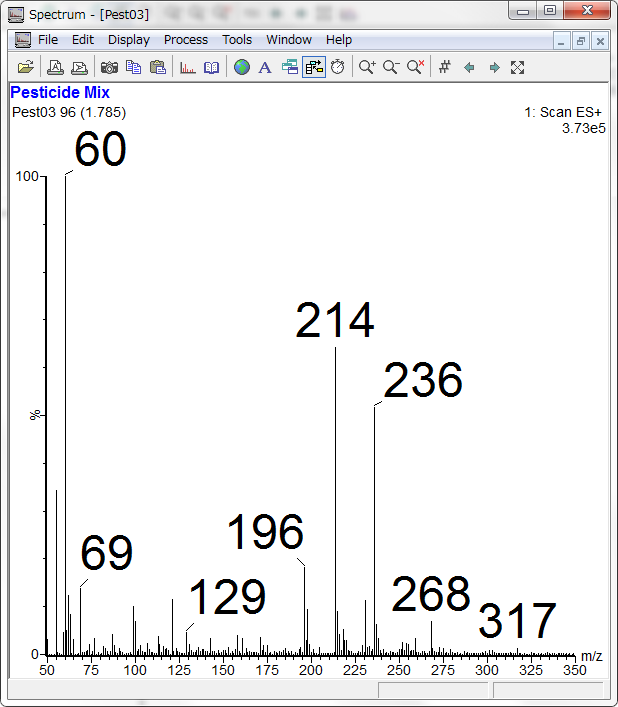
ADDITIONAL INFORMATION
How to change the color of a spectrum trace in MassLynx Spectrum viewer? - WKB46333

