How to configure Debug Monitor logging in OALogin - WKB8080
OBJECTIVE or GOAL
Set up debug logging and collect logs of OAlogin activity for troubleshooting.
ENVIRONMENT
- MassLynx
- OALogin, OpenLynx, OAManager
- Debug Monitor, DbMon
PROCEDURE
-
Browse to C:\OALogin\.
-
Right-click DbMon.exe and select Run as Administrator. The Debug Monitor is launched.
-
Select a location for the log files and a base file name.
Typically: C:\MLynxLogs\OALog -
Check all of the boxes under Logging Options.
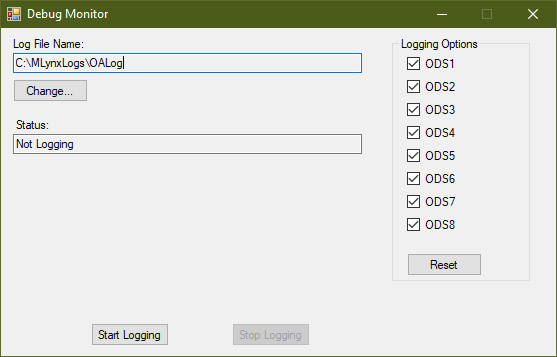
-
Click Start Logging.
-
The software monitors the OALogin processes and creates log files in the specified directory.
-
A new log file with an incremental number is created when the file size reaches approximately 10,544 KB.
-
The current logfile name is displayed in the Status window.
-
Open the log files using a text based application, for example, Notepad, WordPad, Word.
-
Click "Stop logging" to halt the Debug Monitor.
-
The log files can be emailed to your technical support team to help with OALogin issues.
NOTE: The program must remain open in order to log. If it is accidentally closed it must be reopened and started again.
ADDITIONAL INFORMATION

