How to view automatically a chromatogram for a specific wavelength in MassLynx - WKB14995
Article number: 14995
OBJECTIVE or GOAL
Click on a data set from the sample list and have a specific wavelength appear automatically, without the need to go into the chromatogram's display menu and configure the view each time a data set is opened.
ENVIRONMENT
- MassLynx 4.1
PROCEDURE
- On the sample list, ensure that the wavelength you want is entered in the Wavelength A column (see red circle in image below).
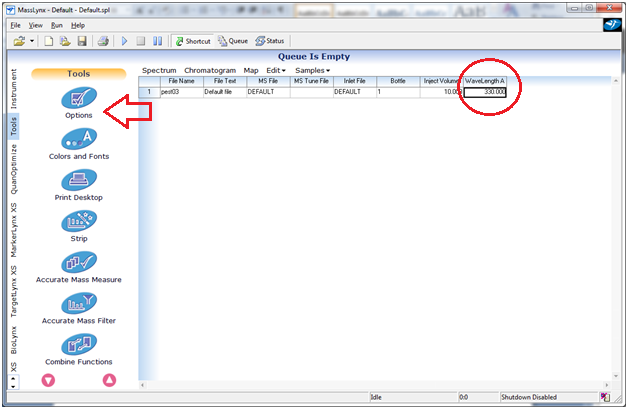
2. With the MassLynx Shortcut enabled, go to the Tools menu and select Options (see red arrow in image above).
3. An Options window appears. add DAD Wavelength Chromatogram to the Selected Chromatograms column.
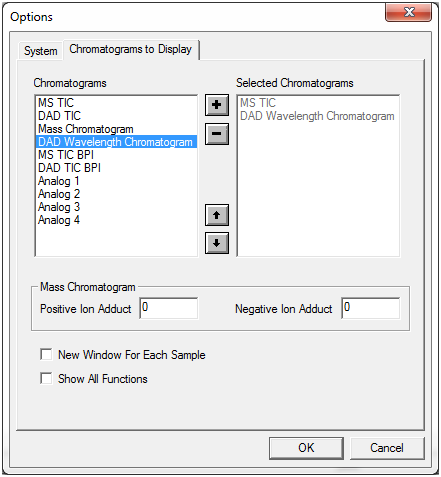
4. Click OK.
5. Now, when an entry on the sample list is clicked, the chromatogram of the wavelength specified in the Wavelength A column opens.
ADDITIONAL INFORMATION
id14995, MLYNX, MLYNXV41, SUPMM

