How to disable Windows 10 automatic updates - WKB123824
OBJECTIVE or GOAL
Disable Windows 10 automatic updates.
ENVIRONMENT
- Microsoft Windows 10
- MassLynx
- Empower
- UNIFI
PROCEDURE
- Information can be found in Workstation Reference Guides for each Workstation
e.g. MassLynx/NLD P-520 Workstation Disk Reimaging Reference Guide
MassLynx/NLD P-720 Workstation Disk Reimaging - Reference Guide - Ensure that Windows automatic update detection is disabled, as follows:
a. Click Start and type Run.
b. Type gpedit.msc.
c. Navigate to Computer Configuration > Administrative Templates > Windows Components > Windows Update.
d. Double-click Configure Automatic Updates and Automatic Updates Detection Frequency.
The Disabled option should be selected in both cases.
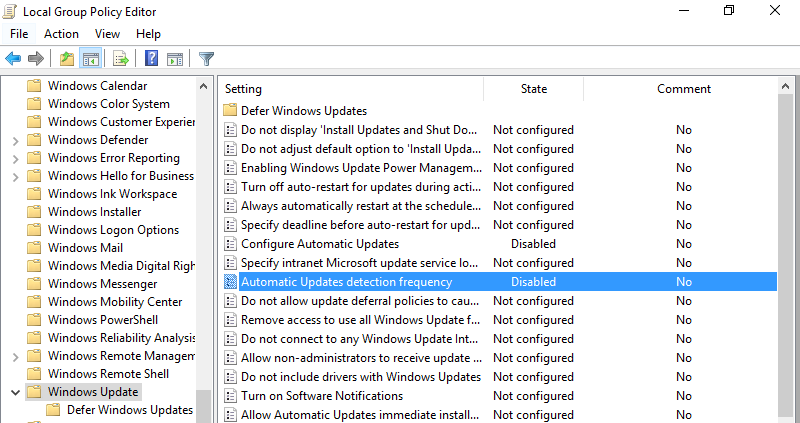
3. Ensure that the Receiving Windows Feature Updates setting is disabled, as follows:
a. Click Start and type Run.
b. Type gpedit.msc.
c. Navigate to Computer Configuration > Administrative Templates > Windows Components > Windows Update > Defer Windows Update.
d. Double-click the Select when feature Updates are received key and the Select when Quality Updates are received key.
The Disabled option should be selected in both cases.
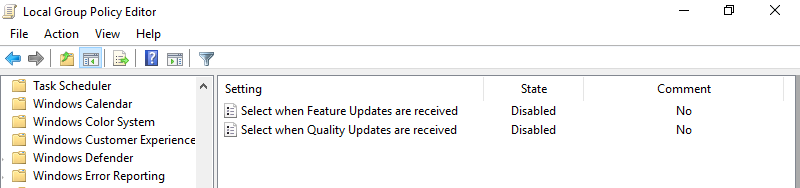
ADDITIONAL INFORMATION
Note: If the PC is on a network and IT pushes out a Group Policy Object that changes this, the Group Policy will overwrite the above changes.
id123824, EMP2LIC, EMP2OPT, EMP2SW, EMP3GC, EMP3LIC, EMP3OPT, EMP3SW, EMPGC, EMPGPC, EMPLIC, EMPOWER2, EMPOWER3, EMPSW, LENOVEMP, LENOVMLYNX, LENOVUNIFI, MLYNX, MLYNXV41, SUP, SUPMM, SUPUNIFI, UNIFISVR, UNIFISW18, UNIFOPT, UNIFQLIC, UNIFSW17, UNIFSW18, UNIFSW19, UNIFWGLIC, UNIFWKLIC

