How to Use the Result Differences table in the Result Audit Viewer - Tip81
Article number: 69121
OBJECTIVE or GOAL
Welcome back to Get Empowered! In the last Empower tip-of-the-week post for Empower CDS Software, we learned about the Result Audit Viewer and had a tour of the window. (Tip #80)
This week, we will continue our short series on the Result Audit Viewer.
If someone has generated multiple results for a sample, it is important to understand what the differences are between those results. Using the Result Differences table in the Result Audit Viewer makes the job much easier.
Let’s see how it’s done!
ENVIRONMENT
- Empower
PROCEDURE
- We begin by bringing a Result Set into Review and click on the Result Audit Viewer tool.
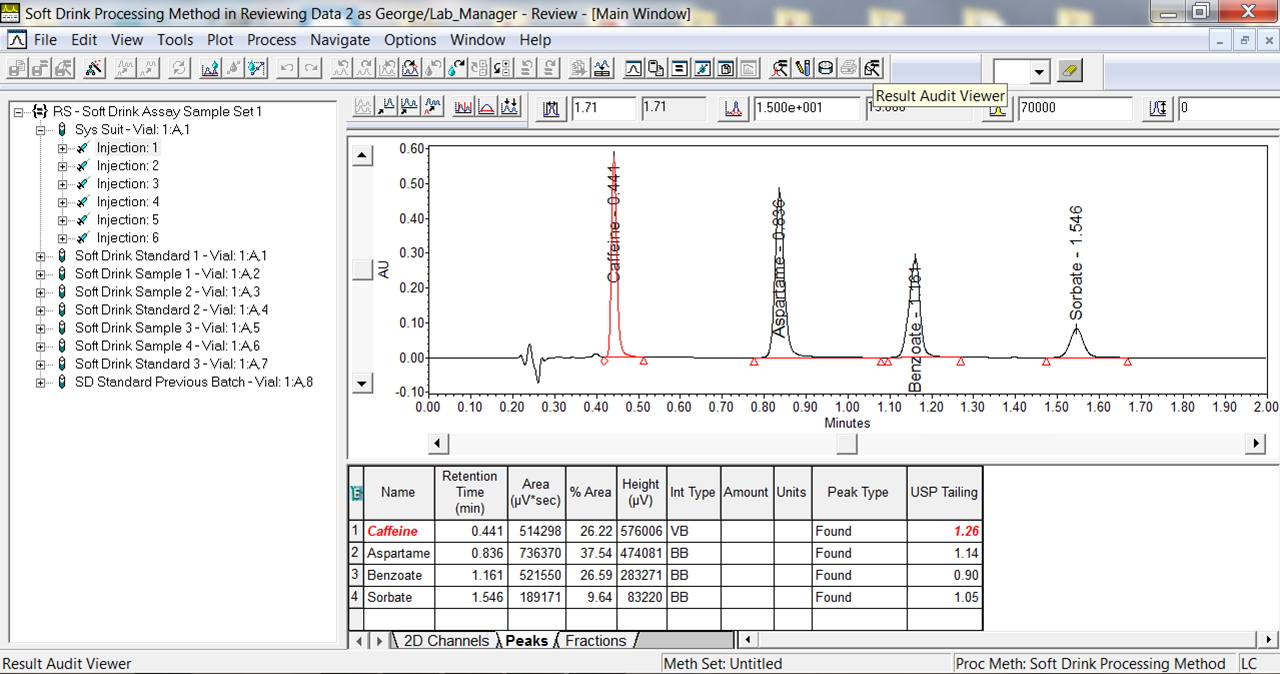
- Once the Result Audit Viewer opens, adjust the date field, and click Update.
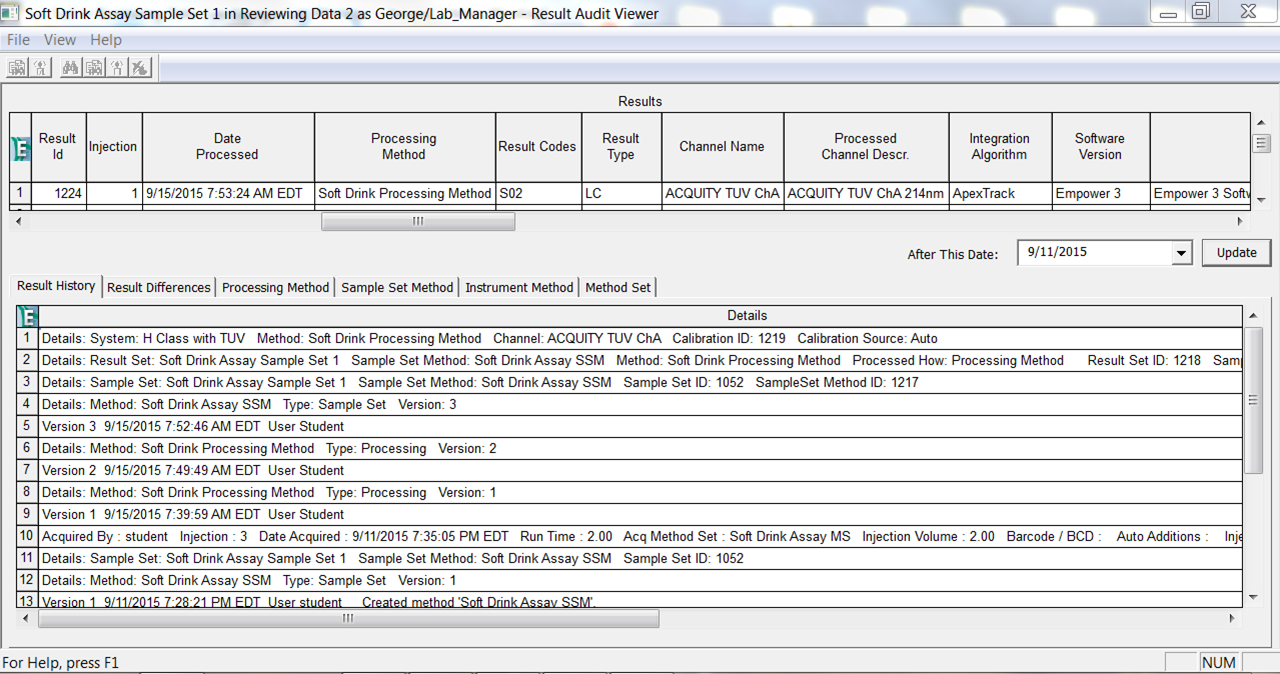
- Highlight a Result in the Result Table and then click the Result Differences tab. We see two Superseded Results in the middle table and the Result Differences table below.
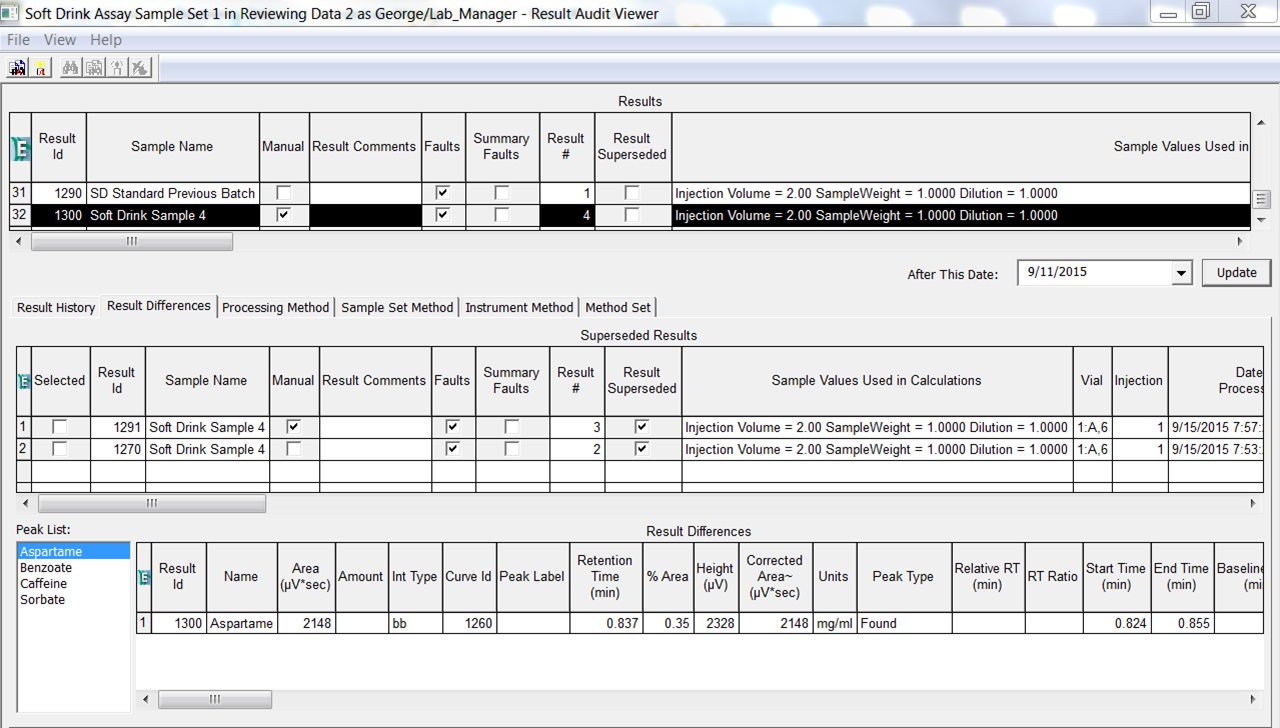
- Select both Superseded Results in the middle table and the differences between the most recent result and the two prior are now displayed in the Result Differences table. We see that the Aspartame peak is missing in the earlier results and was manually integrated (lower case bb for Int Type) in the most recent result. The differences between the results are highlighted in red in the Result Differences table.
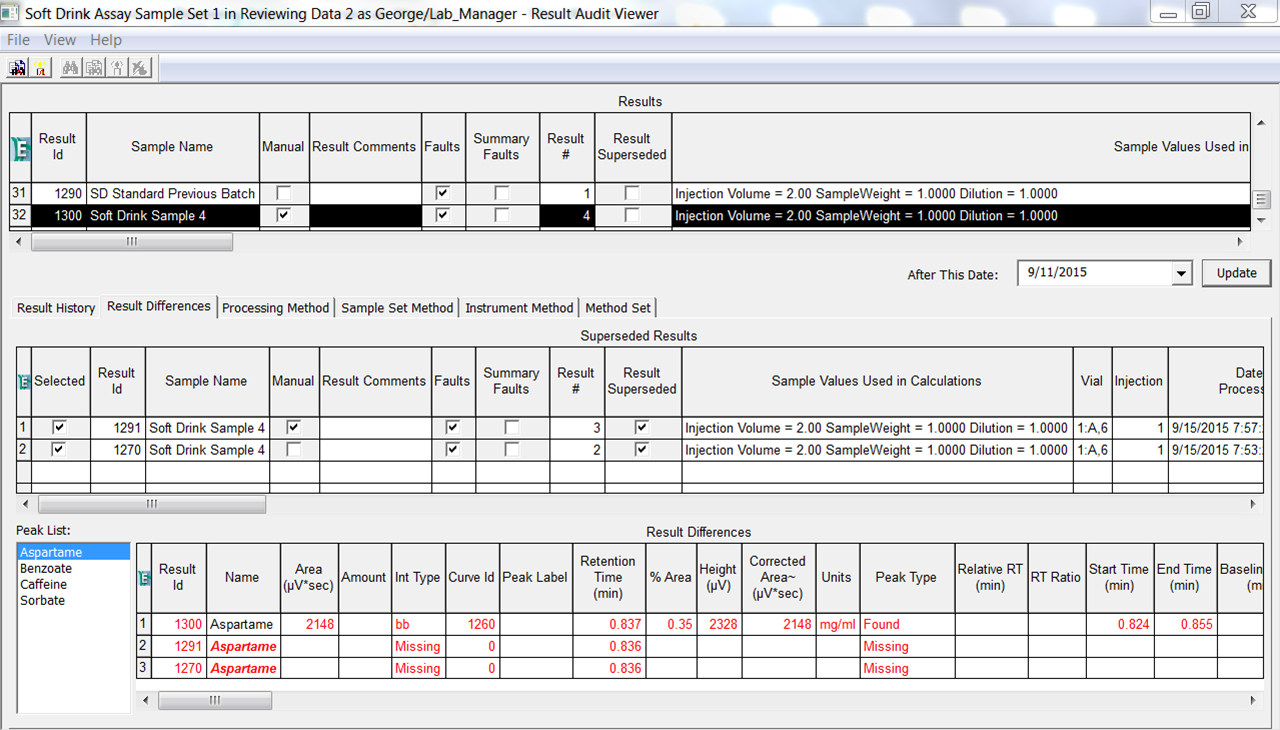
- Select the Caffeine peak from the Peak List. We see some changes to the integration of this peak took place as well.
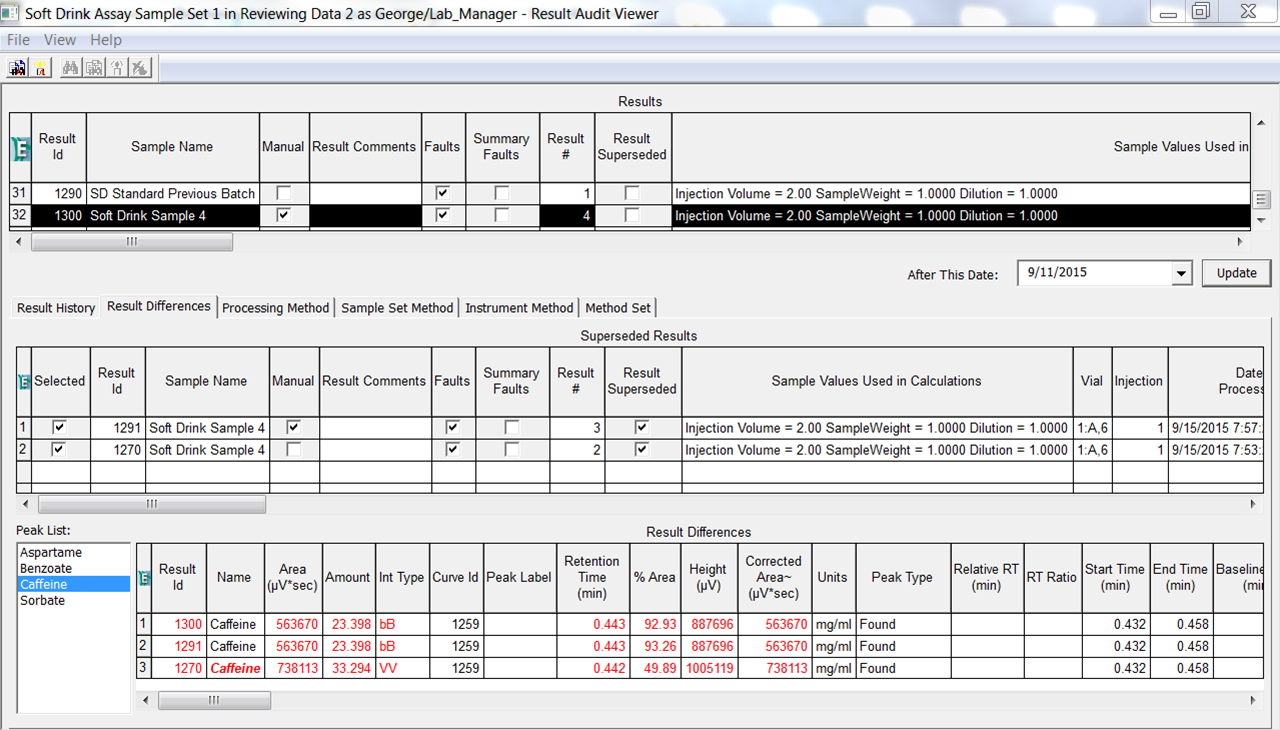
- Click the ‘Show all peak values or only differences’ tool to highlight only the differences between results rather than displaying all peak fields. This makes it easier to review the differences between the results.
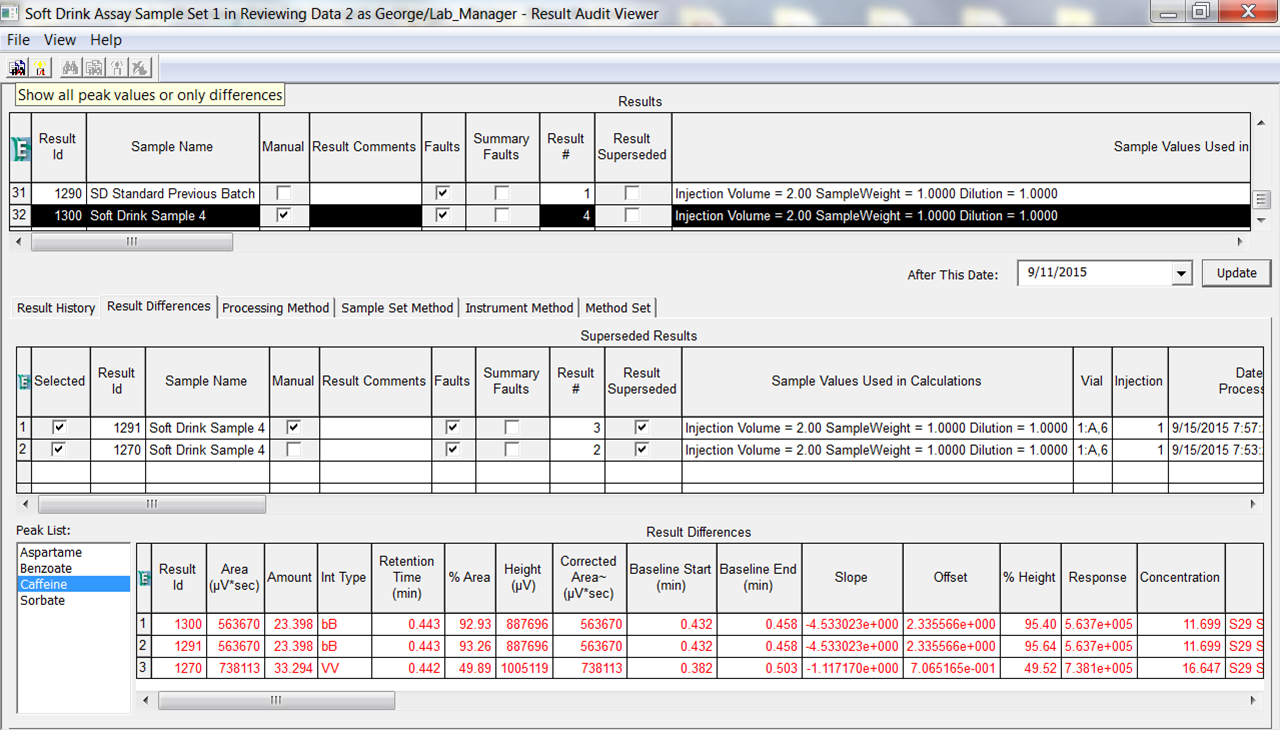
It’s that easy!
ADDITIONAL INFORMATION
- The Result Superseded field may not be checked depending on how a result was produced. For example, processing a Sample Set a second time to produce a second Result Set does not create a superseded result. Making a change to a result within a Result Set and saving that new Result does create a superseded result for that sample.
- This procedure can be followed using the QuickStart or Pro interface.
id69121, EMP2LIC, EMP2OPT, EMP2SW, EMP3GC, EMP3LIC, EMP3OPT, EMP3SW, EMPGC, EMPGPC, EMPLIC, EMPOWER2, EMPOWER3, EMPSW, SUP

