How to Use the Peak Ratio Functionality in the Processing Method - Tip123
OBJECTIVE or GOAL
Welcome back to Get Empowered! In the last Empower tip-of-the-week post for Empower Chromatography Data Software, we learned the difference between a Sample Set Method and a Sample Set Method Template. (Tip #122).
In this week’s tip, we are going to get back to our series on working with ACQUITY QDa MS data in Empower and learn how to use the Peak Ratio functionality in the Processing Method. (Working with ACQUITY QDa MS data in Empower: Tip #100 – Tip #119)
Peak Ratios are sometimes used to confirm the identity of a compound in a sample. The theory is that the ratio of a peaks’ area or height between two channels is a constant for a standard. If the ratio is similar in an unknown sample, then one can conclude that the compound is present in the sample in question. This can be calculated using any detection mode, in this case our example will be with QDa data.
Let’s get started.
ENVIRONMENT
- Empower
PROCEDURE
-
Start by going to the Peak Ratios (MS Ion Ratios) tab in the Processing Method and follow these steps.
- In the Primary Peak Table, select the ‘Component Name’ from the drop-down list.
- Enter a Primary Peak Identifier.
- Select the ‘Primary Channel Description’ from the drop-down list.
- Select the ‘Primary Channel Name’ from the drop-down list.
- Select ‘Area or Height’ for Peak Response.
- Highlight the row by clicking on the row number and the Secondary Peak Table becomes available.
- Enter a Secondary Peak Identifier.
- Select a ‘Secondary Channel Description’ and a ‘Secondary Channel Name’ from their respective drop-down lists.
- Optionally you can enter a Peak Ratio Tolerance %. Empower compares the ratio in the unknown sample to the ratio in the standard. If the ratio is outside of the tolerance % then the ratio in the unknown sample will be flagged. The standard needs to be identified as a reference as described in step 3 below for this to work.
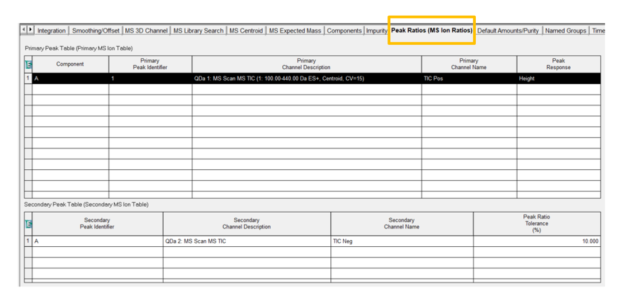
- Populate the channel table within the Method Set with the two channels you are working with.
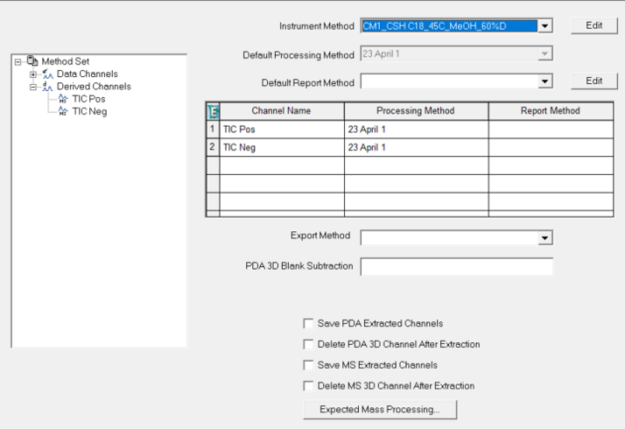
-
Check the Peak Ratio Reference box for the standard (in this case it’s a System Suitability sample) in the Sample Set Method or Alter Sample if the data has already been collected. (The Peak Ratio Reference field is hidden by default.)
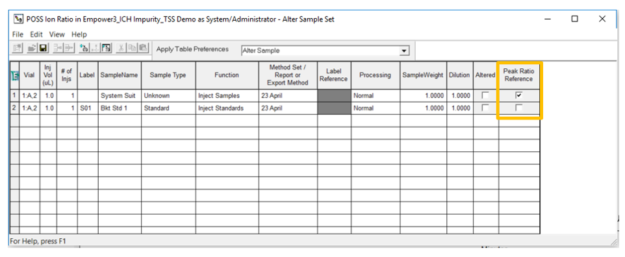
- Process the Sample Set and observe the ratio is 72.302 in the System Suitability sample.
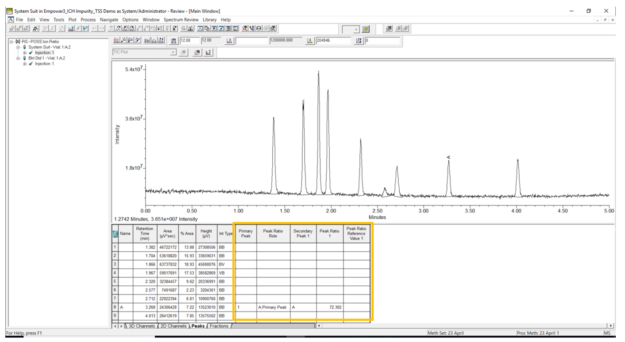
- The ratio is 60.571 in the sample (in this case it’s a bracket standard) which is outside of the tolerance and therefore, is flagged as a faulted result.
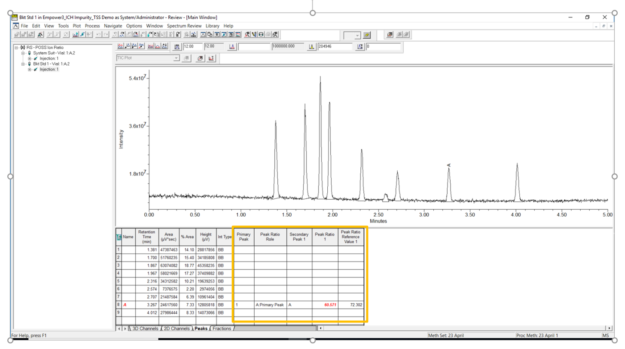
It’s that easy!
ADDITIONAL INFORMATION
- You can do multiple ratios for multiple components.
- This procedure can be followed using the QuickStart or Pro interface.
id68139, EMP2LIC, EMP2OPT, EMP2SW, EMP3GC, EMP3LIC, EMP3OPT, EMP3SW, EMPGC, EMPGPC, EMPLIC, EMPOWER2, EMPOWER3, EMPSW, SUP

