How to use interactive system suitability - Tip14
OBJECTIVE or GOAL
Most labs start the day by running a sample, or samples, to evaluate system suitability. The processing of these samples may include calculation of plate count or the %RSD for the area under the main peak from replicate injections. In all cases, wouldn’t it be nice to automate the evaluation of system suitability so that if all is good the instrument runs the Sample Set Method without human intervention? And if there is problem, have the system stop until the problem is corrected? Empower can do this for us and it ties together several things.
ENVIRONMENT
- Empower
PROCEDURE
In the Run Samples area we have something called Interactive System Suitability. This tells the chromatographic system what to do if there is a processing fault. So for example, we could set it to Stop on Fault which tells the system to stop making injections if a processing fault is detected.

What constitutes a processing fault? A processing fault is generated if, for example, a reference peak such as a retention time reference peak or an internal standard peak is missing from a chromatogram. Another example would be if a limit is exceeded (USP Plate Count dips below the lower limit for example).
- Click on Browse Project in the navigation bar when using the QuickStart interface.
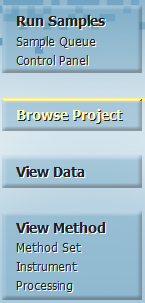
- Click on the Methods tab, right click on the Processing Method of interest and select Open.
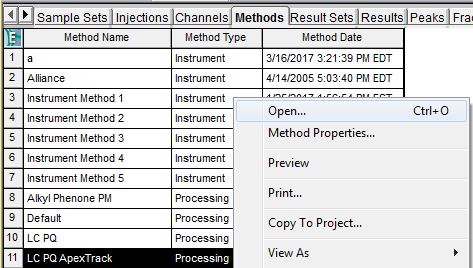
- Click on the Components tab and scroll to the right to locate the RT Reference field.
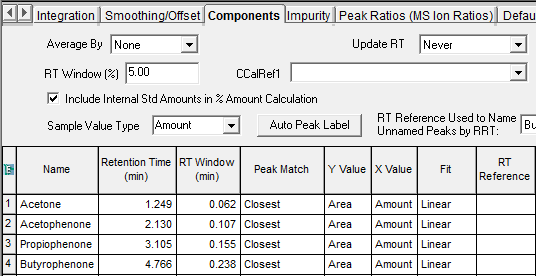
- Click in the RT Reference field and select the retention time reference peak from the list.
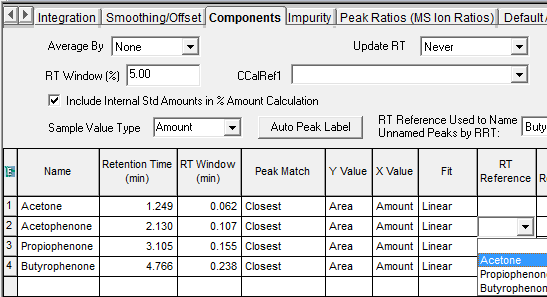
- From the file menu select File, Save.

- Add a comment explaining why you made the change to the Processing Method and click OK.
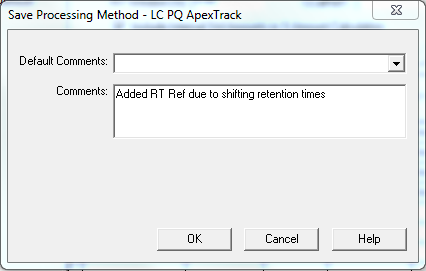
- Click Method Set in the navigation bar and select File, Open.
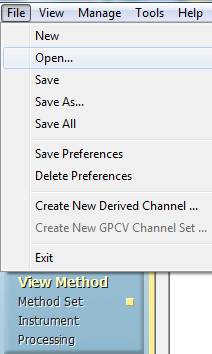
- Select your Method Set and click Open.
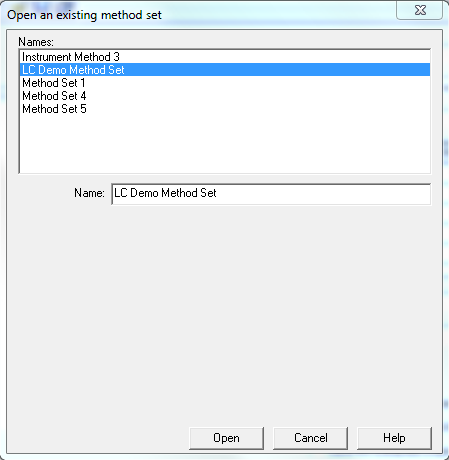
- Add the revised Processing Method from the Default Processing Method list.
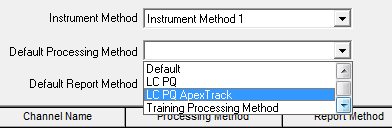
- From the file menu select File, Save.
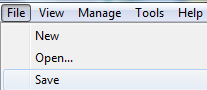
- Add a comment explaining why you made the change to the Method Set and click OK.
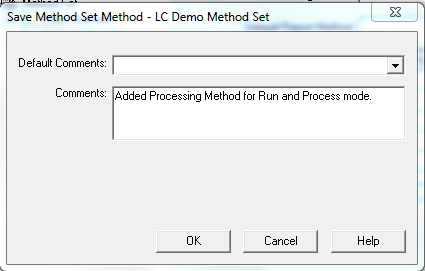
- Click Sample Queue in the navigation bar.
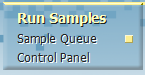
- Click the Open Sample Set tool which is the third tool from the left in the toolbar.
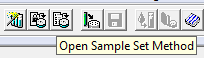
- Select the Sample Set Method and click Open.
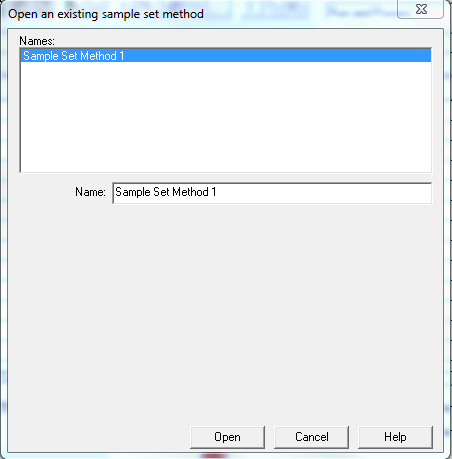
- We see that we are in the Run and Process mode and interactive system suitability is set to Stop on Fault. In the Sample Set Method, we see that the Processing field is set to Normal for the system suitability sample and Don’t Process or Report for the rest of the sample queue.
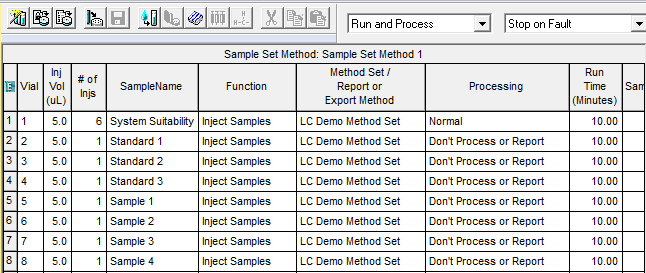
As long as the retention time reference peak is found in all of the injections of the system suitability sample, the remainder of the sample queue will be run. If the retention time reference peak is missing in any of the injections of the system suitability sample, the instrument will not inject any of the remaining samples in the queue.
ADDITIONAL INFORMATION

