How do you compare results from different projects? - Tip11
Article number: 50262
OBJECTIVE or GOAL
Have you ever had the need to compare results from different projects? Most of us resort to opening and closing individual Projects and looking at the results in their respective projects. Copying results from one project to another would make life easier; however, that is not allowed in some laboratories. An alternative would be to use Global Projects view to compare the results from different projects.
ENVIRONMENT
- Empower
PROCEDURE
Tip: Refer to the Comparing Results from Different Projects in Empower video to help you complete this task.
- From the Pro Interface select Configure the System
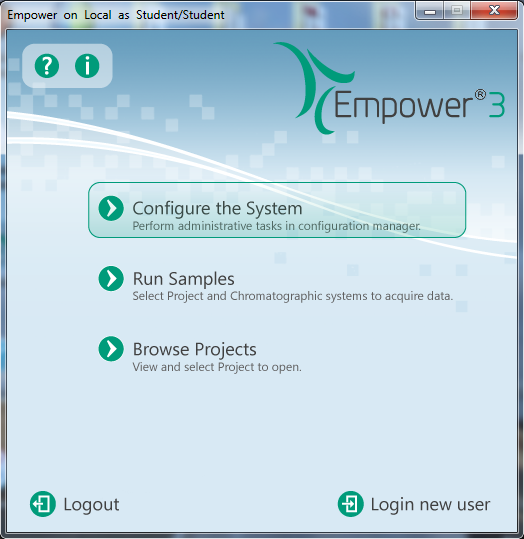
- When Configuration Manager opens, highlight two projects, right-click one of the highlighted projects and select Open.
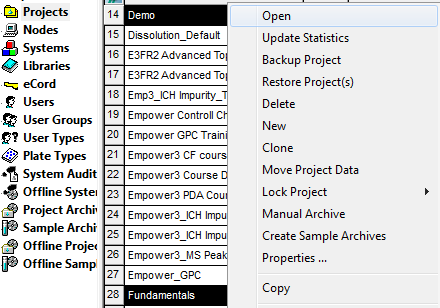
- This is Global Project View. Let’s go to the Results tab and select results from both projects. Use the View Filter called UV to look at the Channels of data from the UV detector. Highlight one result from each of the projects, right-click one of the highlighted results and select Compare.
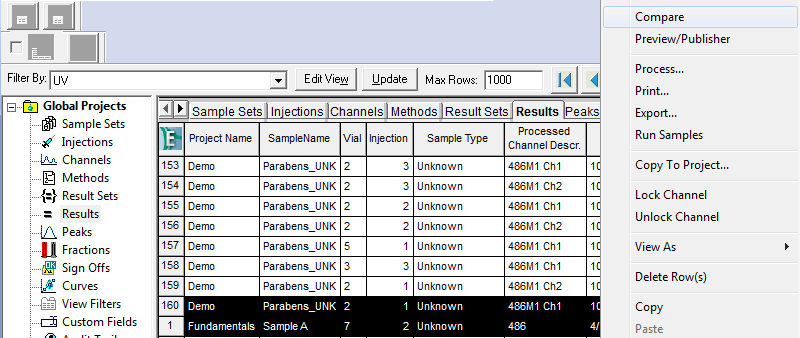
- There are different ways we can compare our results. Start by clicking the Overlay tool and the two chromatograms are overlaid in one plot.
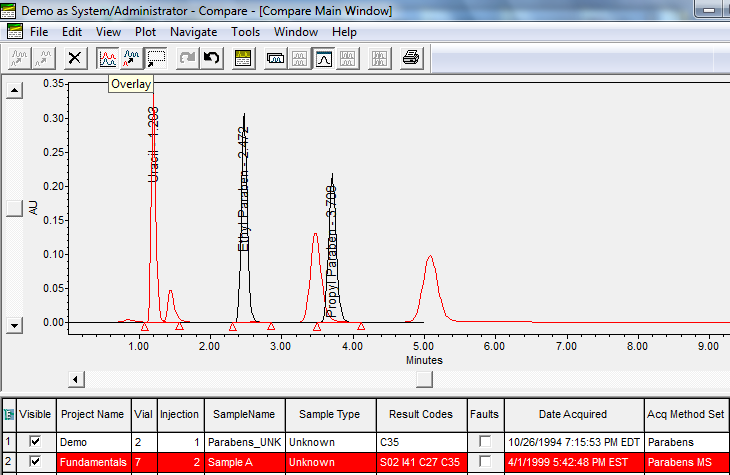
- Since these two samples were run under different chromatographic conditions, it is difficult to compare them in one plot so let’s make it more user friendly. Right-click in the plot and select Properties.
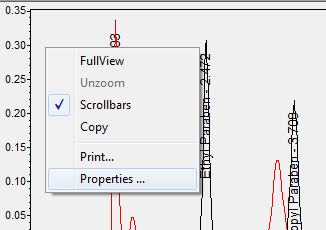
- Go to the Overlay tab and under Overlay Type select Make Stack Plot and under Chromatogram Annotation select ‘All Chroms’ in Overlay. Now we can compare the chromatograms in a more useful way.
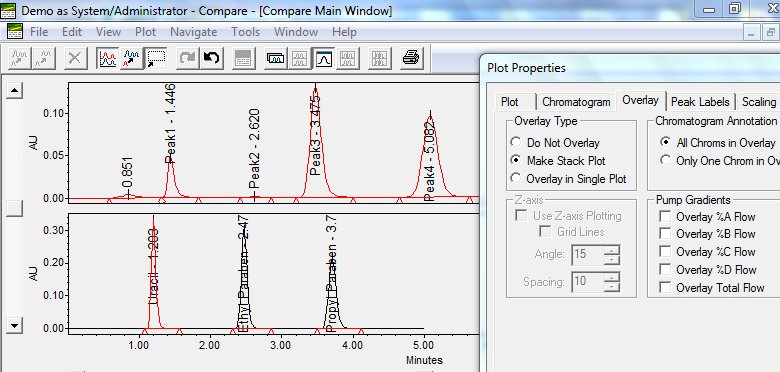
- Additionally we can look at the peak information for each result by clicking on the Peaks tab in the lower left corner. Click on the baseline for the chromatogram of interest and the associated peak information appears.
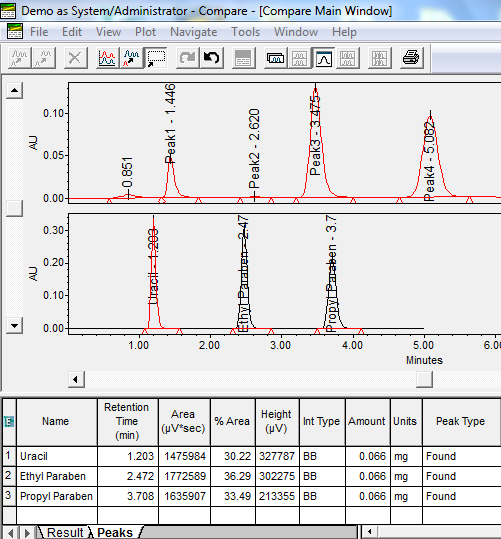
ADDITIONAL INFORMATION
id50262, EMP2LIC, EMP2OPT, EMP2SW, EMP3GC, EMP3LIC, EMP3OPT, EMP3SW, EMPGC, EMPGPC, EMPLIC, EMPOWER2, EMPOWER3, EMPSW, SUP

