Audit Trails - Automatic Error Notifications - Tip375
How to automatically notify someone of an error found in the Message Center by sending an email
ENVIRONMENT
- Empower
- Empower Tip of the Week #375
PROCEDURE
A user can be automatically notified of an error found in the Message Center, by sending an email. It could be that the recipient is not logged into Empower but needs immediate notification of errors generated.
NOTE: you will require the Alter System Policies privilege for Steps 1 and 2.
Let’s see how it’s done!
STEP 1
From the View menu in the Configuration Manager window, select System Policies (figure 1).
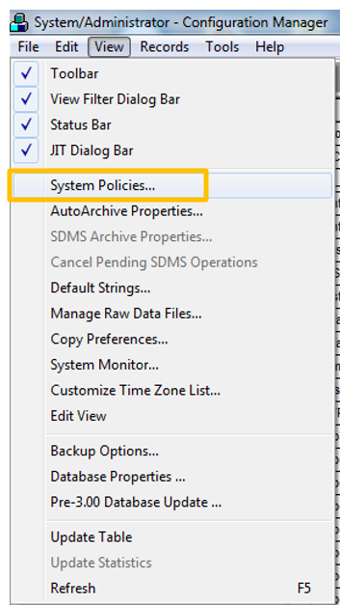
STEP 2
On the E-Mail tab select the category, the Type, enter the E-Mail address, and check the E-Mail box. Click OK (figure 2).
NOTE: Anytime a system policy is changed, you need to log out of Empower and log back in for the change to take effect.
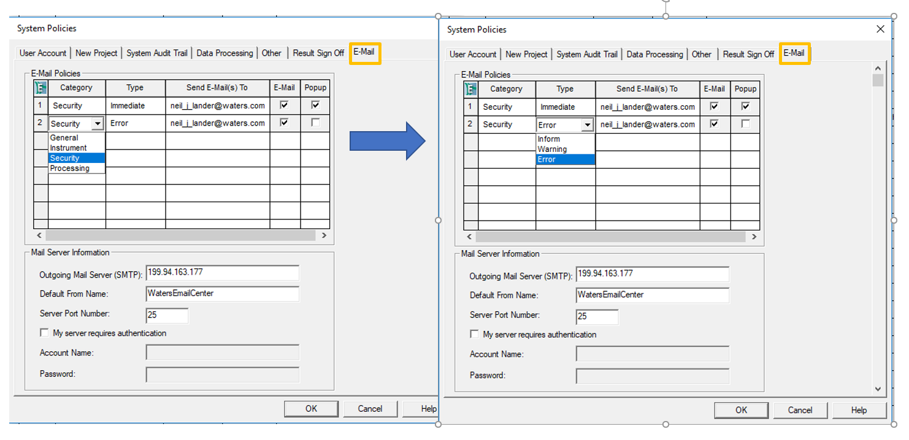
STEP 3
Go to all programs, select Empower, and select Manage Waters Email Center (figure 3).
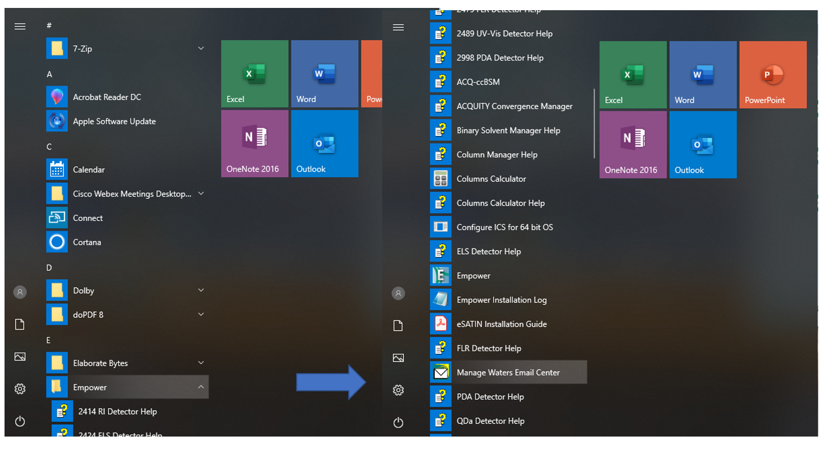
STEP 4
Select the database from the list and set the frequency for how often the system checks for new emails. Click OK (figure 4).
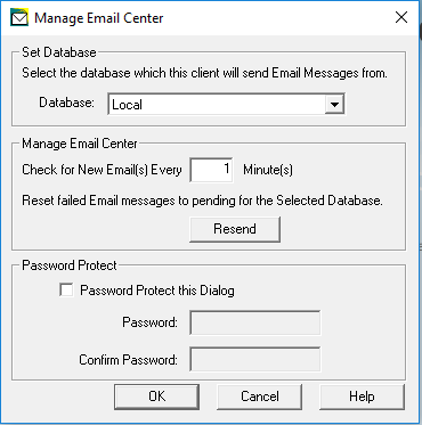
STEP 5
Go to the control panel and select Administrative Tools (figure 5).
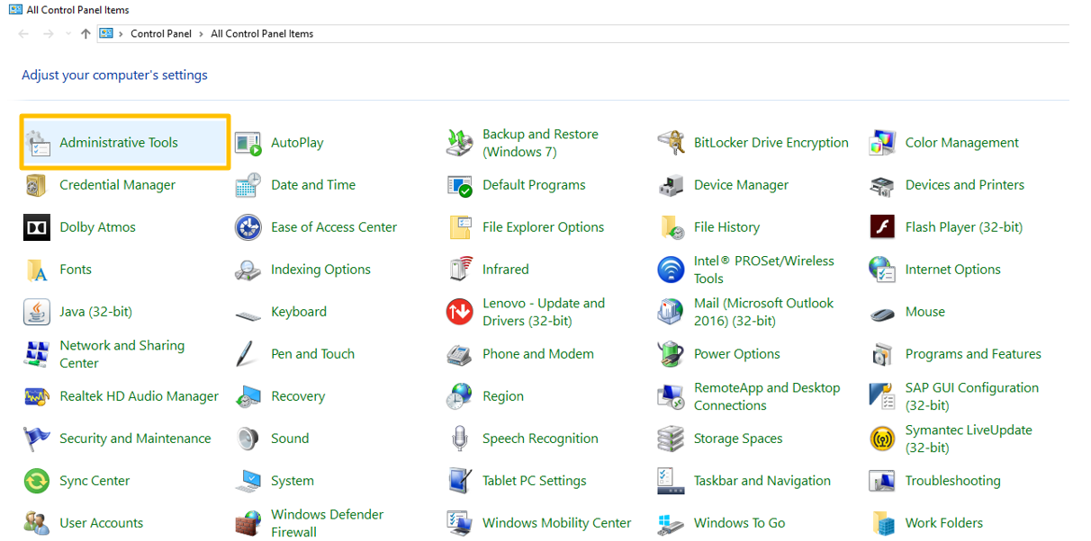
STEP 6
Double-click on Services (figure 6).
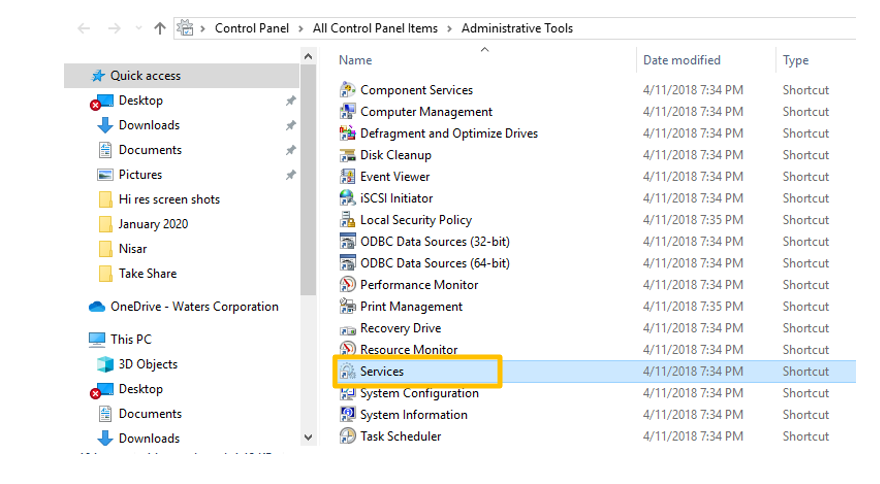
STEP 7
Scroll down to ‘WatersEmailService’ and ensure it is running. If not, right-click and select Start (figure 7).
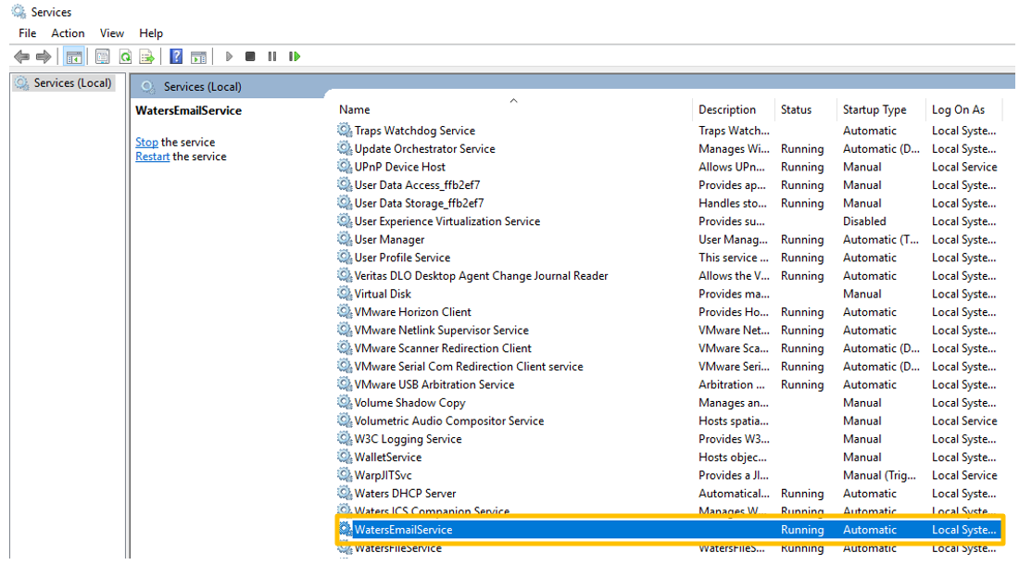
STEP 8
In this case, Lab Manager George attempted to log in but failed and this automatically triggered an email to be sent (figure 8).
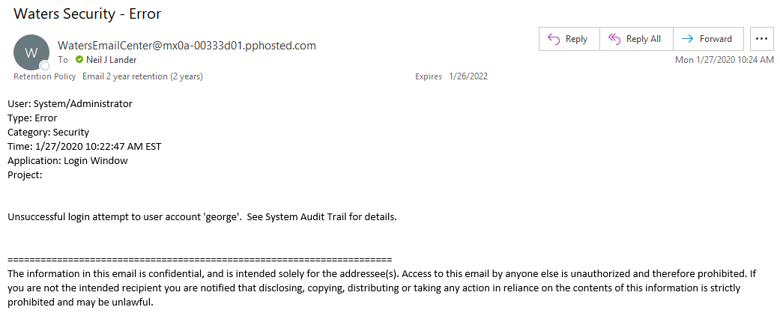
ADDITIONAL INFORMATION
N/A

