How to work with multiple Projects and Systems when using QuickStart - WKB48879
OBJECTIVE or GOAL
When you log into Empower Chromatography Data Software (CDS) using the QuickStart interface, you select a project to work in and a chromatographic instrument to use for data acquisition. How do you switch to a different project once you are logged in? Can you have more than one project opened at a time?
ENVIRONMENT
- Empower.
PROCEDURE
Tip: Refer to the Multiple Projects in Empower Quickstart video to help you complete this task.
- From the Manage menu select the last item, Change Project/System.
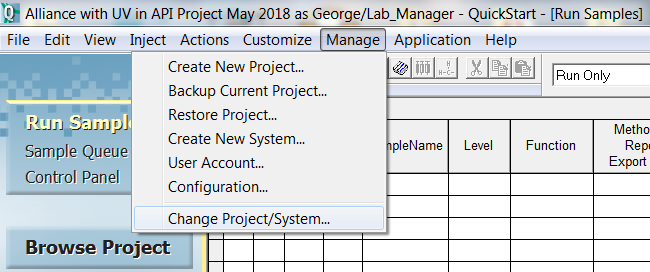
The Change Project/System dialog box opens.
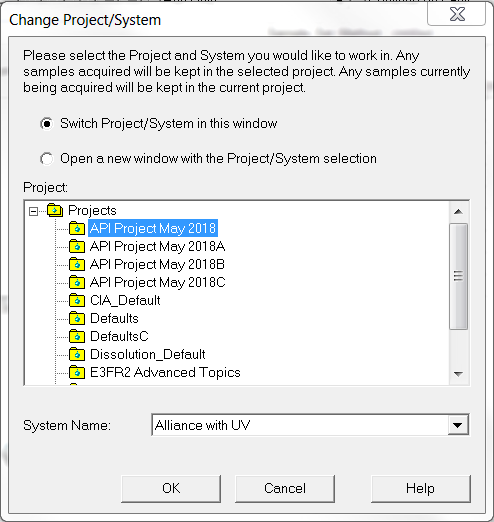
You have several options.
Let’s say you want to close the project you are currently working in and open a different project. In this case the default option of Switch Project/System in this window is appropriate.
- Simply select the project you want to open from the list and click OK. QuickStart will reopen with the project you selected keeping the original chromatographic system.
Now, let’s say you want to keep the project you are currently working in open and open a second project.
- Instead, choose the second option, Open a new window with the Project/System selection. Simply select the project you want to open and click OK. QuickStart opens a second window with the project you selected keeping the original chromatography instrument. Now you have 2 projects open, each in its own QuickStart window.
In both of these cases, you have the option to switch the chromatographic system in a similar fashion.
A second QuickStart window opens with a different project and a different chromatographic system.
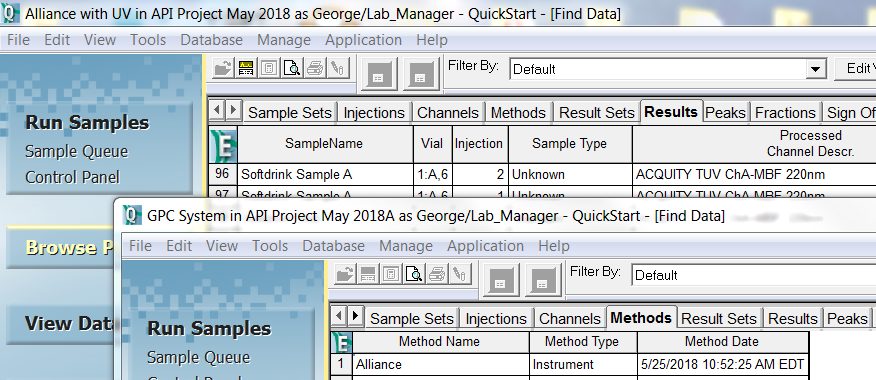
It’s that easy!
ADDITIONAL INFORMATION

