Get Empowered: Review Window and the Processing Method - Tip126
OBJECTIVE or GOAL
Work with GPC/SEC data in Empower software (Part 3)
ENVIRONMENT
- Empower
- Empower Tip of the Week #126
PROCEDURE
Using a Processing Method for relative calibration working with broad standards is easy and accurate for polymers of the same chemical nature as the standards. The disadvantages of this method: broad standards are not available for every type of polymer, and a single broad standard covers a limited molecular weight range.
STEP 1
Within Alter Sample I, select the Broad Standard and click the Amounts tool. Select the Moments tab and specify the Mn, Mw, Mz, and Mz+1. These values should be available from the supplier of the standard, or they can be determined experimentally (Figure 1).
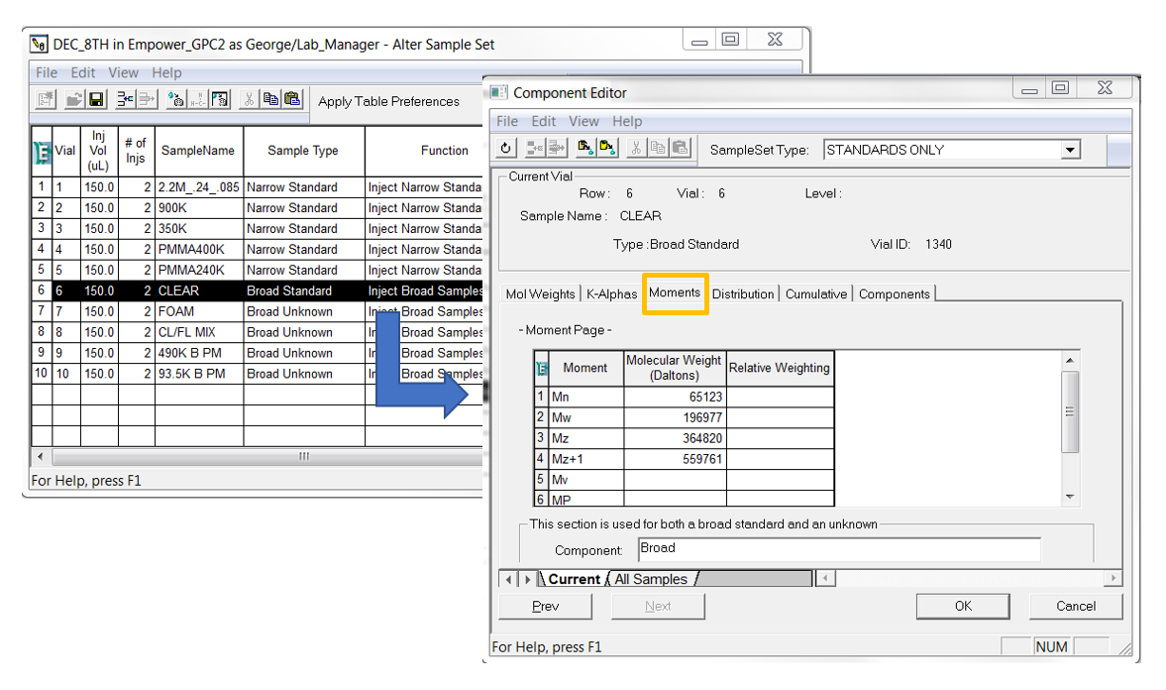
STEP 2
The Processing Method developed in the earlier tip for Relative Calibration (Tip #125) can be used in this case. After the data is processed, we can review the results for the broad standard in Review. The Mn, Mw, Mz, and Mz+1 are the same as specified in step 1 (Figure 2).
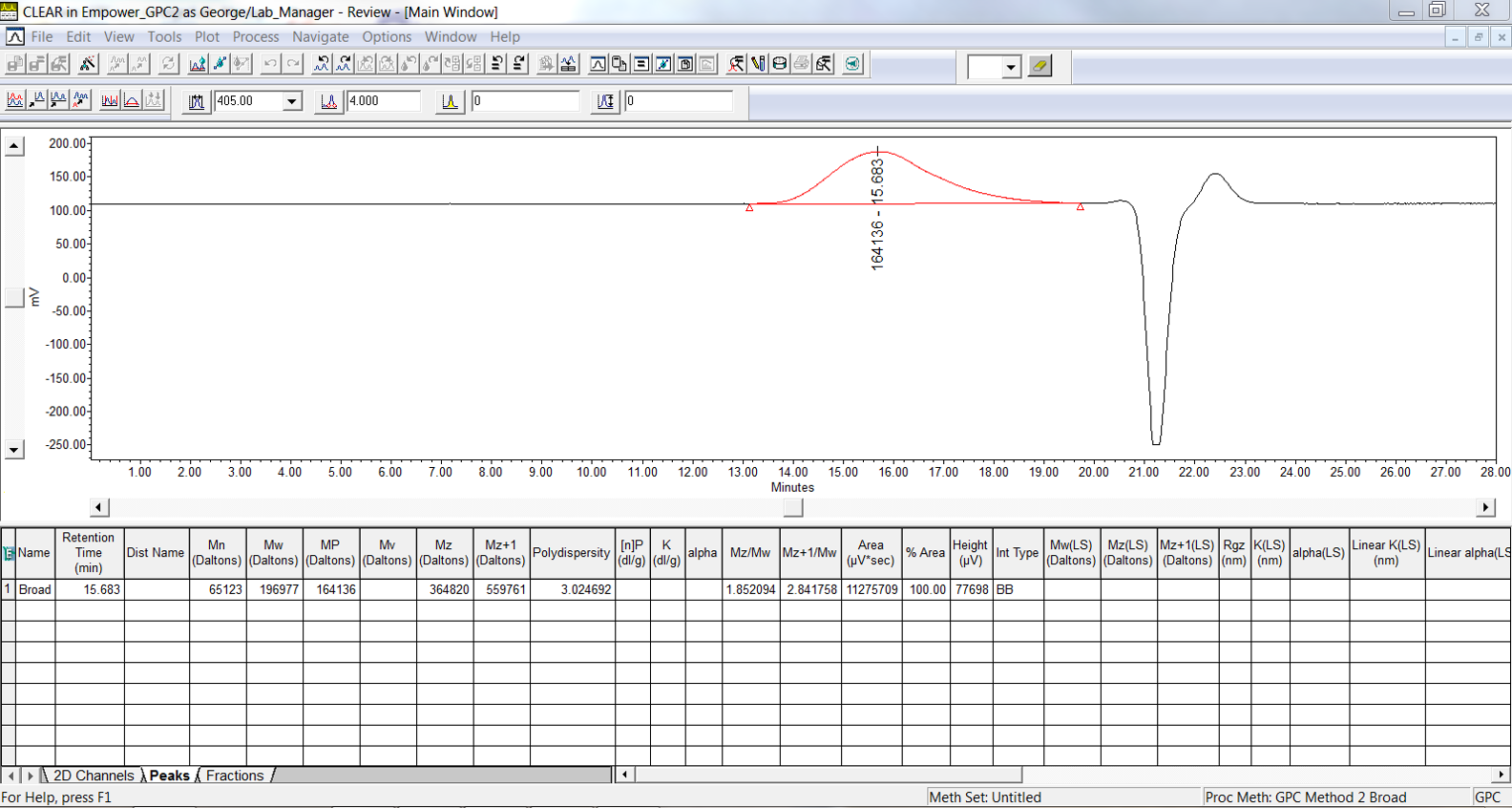
STEP 3
In this example, the calibration curve has 10 points. The standard was injected twice, and we entered the 4 moments, giving us 8 points. Plus, Empower determines the Mp for each injection as well, for a total of 10 points (Figure 3).
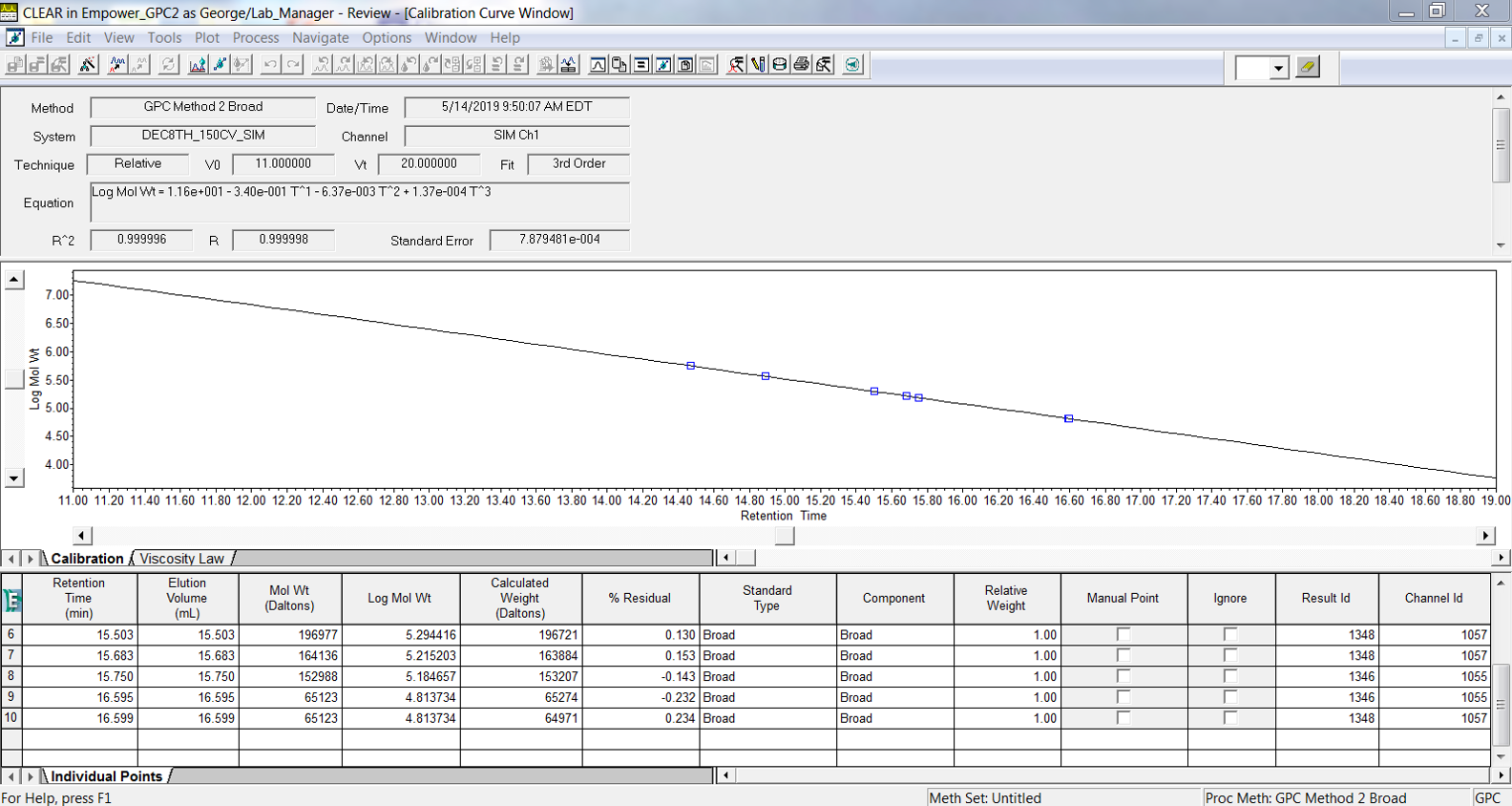
STEP 4
Here is a sample with its corresponding results based on the new calibration curve (Figure 4).

STEP 5
We see the slice table and distribution plot for the sample (Figure 5).
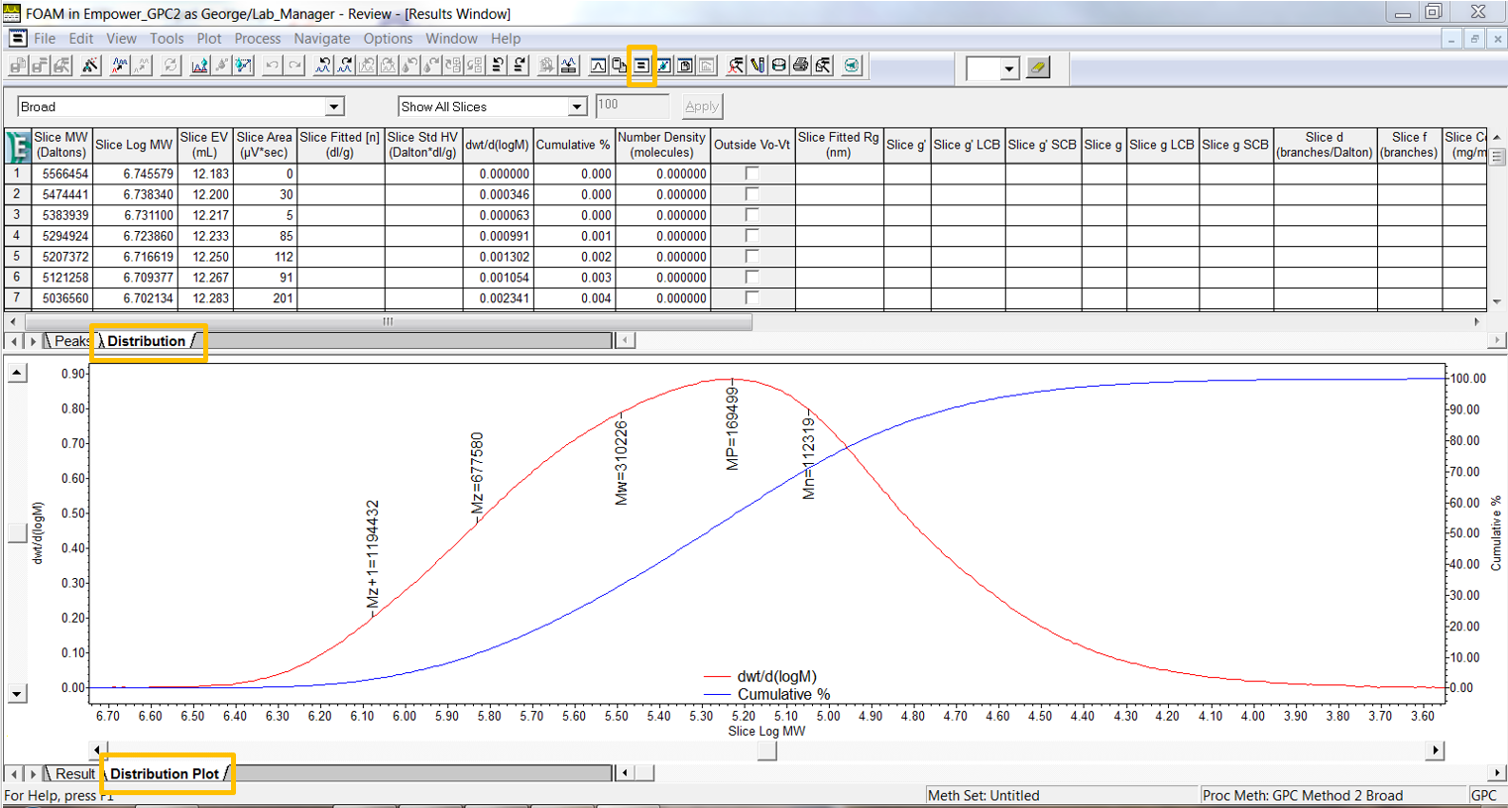
STEP 6
Finally, here is an overlay of the distribution plots for the same sample where we used the narrow standards versus the broad standard to generate the calibration curve. The differences in the numbers are to be expected because the calibration curves generated in each case are different (Figure 6).
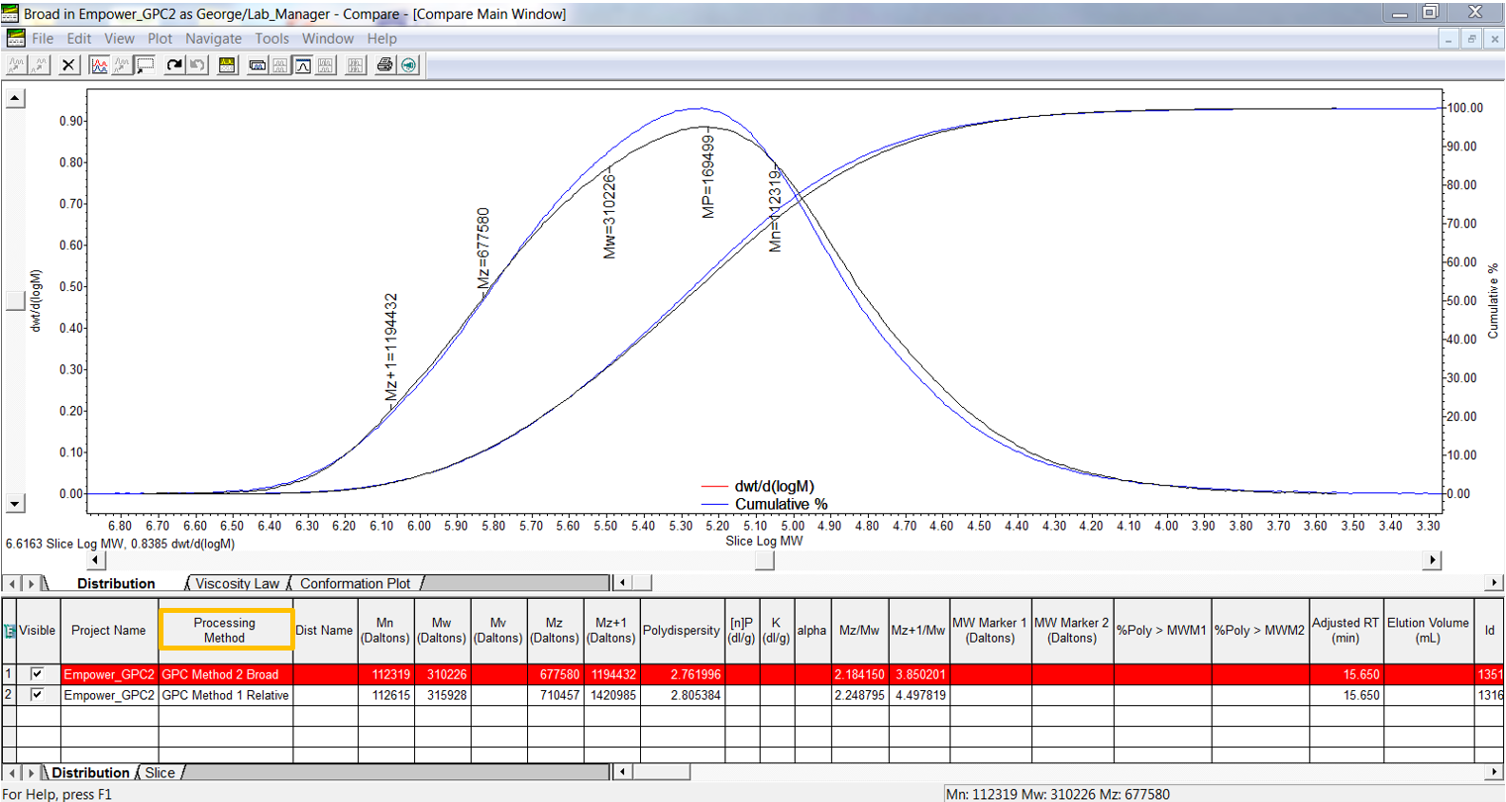
ADDITIONAL INFORMATION
- You can use a combination of a broad standard and narrow standards to extend the range of the calibration curve. In this case, you may want to add Relative Weighting as can be seen in Figure 1. This weights the curve towards the broad standard or the narrow standards. The default value is 1 for all.
- This procedure can be followed using the QuickStart or Pro interface.

