Exploring parameters within the Sample Set Method that can affect the calculation of amount or concentration - Tip268
OBJECTIVE or GOAL
This article explores parameters within the Sample Set Method that can affect the calculation of amount or concentration. The parameters we will explore are Purity, Sample Weight and Dilution.
ENVIRONMENT
- Empower
- Empwer Tip of the Week #268
PROCEDURE
Purity
STEP 1
The Purity within the Component Editor is where you enter a purity factor for the standards. The amount entered on the ‘Value’ tab is multiplied by the ‘purity factor’ and those values will be used for the ‘x axis’ of the calibration curve (figure 1).
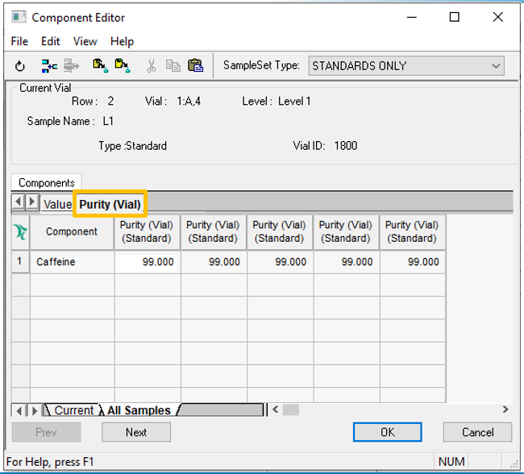
STEP 2
Once the Sample Set has been processed, view the ‘x Values’ in the calibration curve point table. As an example, for ‘Standard 1’ the entered amount was ‘0.0400’ and the value used (once corrected for the purity value) is ‘0.0396’ (figure 2).
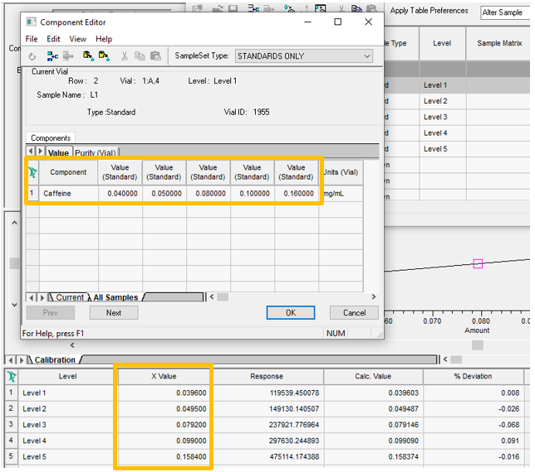
STEP 3
The calculated amount in the sample is ‘0.099’ compared to ‘0.100’ which we saw in Tip #267 (figure 3).
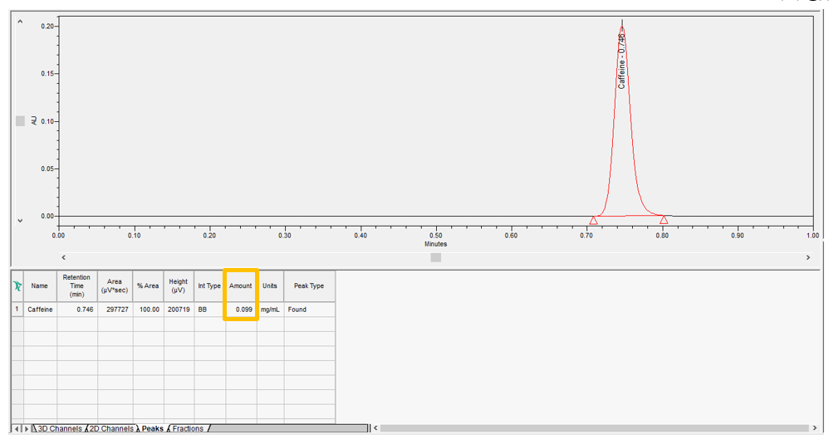
Sample Weight and Dilution
STEP 4
When working with standards, the amount entered in the Component Editor is multiplied by the ‘Sample Weight’ entered in the Sample Set Method and then divided by the ‘Dilution’, also entered in the Sample Set Method, and that final value is used for the ‘x axis’ of the calibration curve (figure 4).
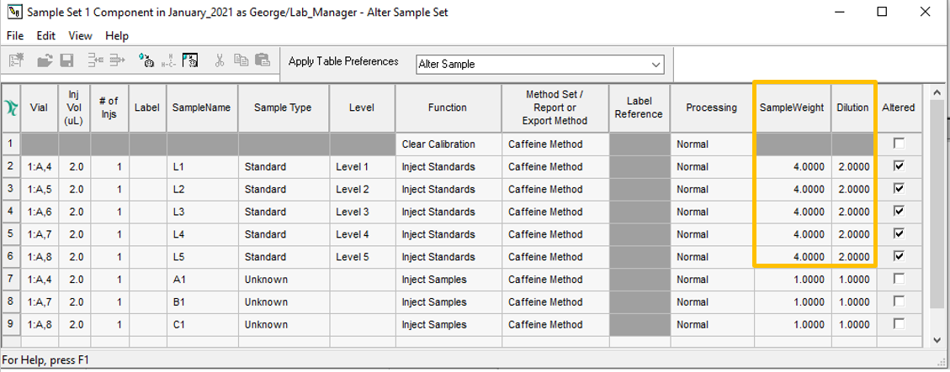
STEP 5
Once the Sample Set is processed, view the ‘x values’ in the calibration curve point table. For example, for ‘Standard 1’ the entered amount was ‘0.0400’ and the value used (once corrected for Purity, Sample Weight and Dilution) is ‘0.0792’ (figure 5).
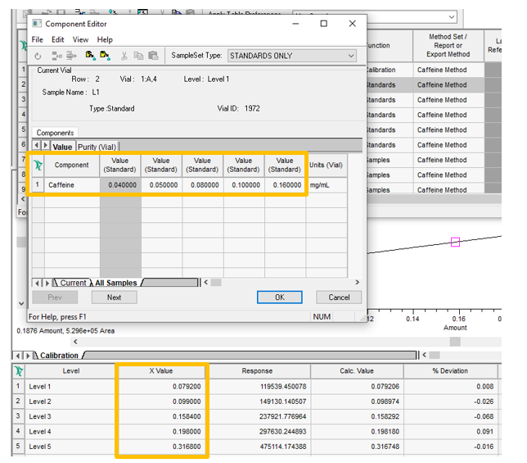
STEP 6
The calculated amount in the sample is now ‘0.198’ (figure 6)
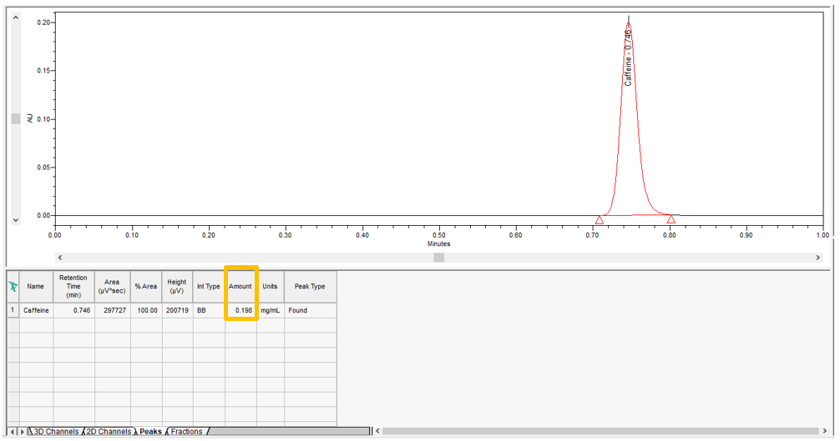
STEP 7
When working with samples the amount determined from the calibration curve is divided by the ‘Sample Weight’ entered in the Sample Set Method and then multiplied by the ‘Dilution’ entered in the Sample Set Method. That is the final value that Empower displays (figure 7).
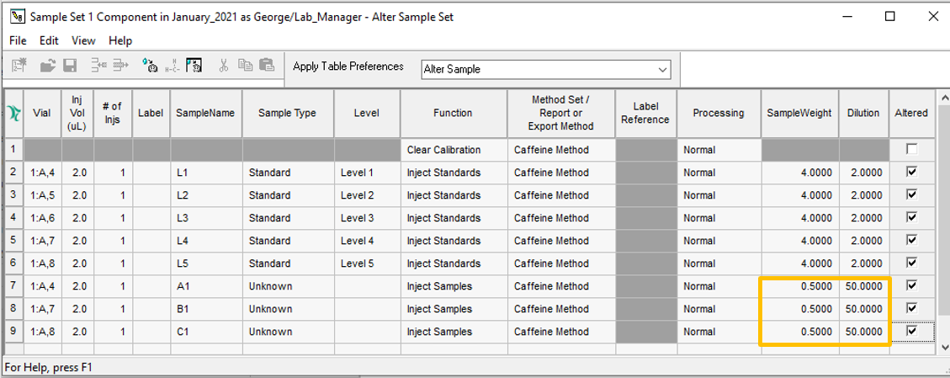
STEP 8
The calculated amount in the sample is now ‘19.824’ (figure 8).
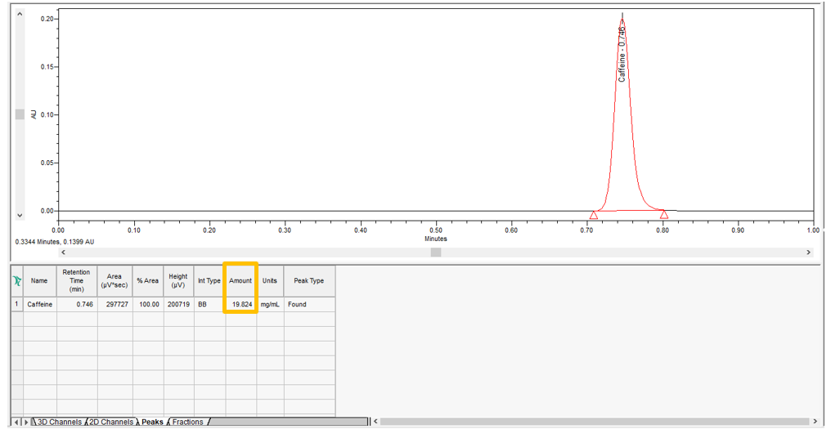
ADDITIONAL INFORMATION
In last week’s tip, we discussed How Empower calculates amount or concentration, Tip #267.
If SampleWeight field name changes to anything else Amount will not calculate correctly.
Final Note: This can be done with either the Pro or QuickStart interface.
id229116, EMP2LIC, EMP2OPT, EMP2SW, EMP3GC, EMP3LIC, EMP3OPT, EMP3SW, EMPGC, EMPGPC, EMPLIC, EMPOWER2, EMPOWER3, EMPSW, SUP

