How to compare results from two projects that have different parent projects? - Tip235
OBJECTIVE or GOAL
Q: How do you compare results from two projects that have different parent projects?
ENVIRONMENT
- Empower
- Empower Tip of the Week #235
PROCEDURE
STEP 1
In this example, let’s compare results from the projects: Defaults Sub 2 and May 2021. These are ‘sub projects’ that have different ‘parent projects’ (figure 1).

STEP 2:
Go to Configuration Manager. Select projects from the large table on the right. (Note: They cannot be selected from the tree view on the left) (figure 2).

STEP 3
Highlight two projects other than the parent projects from the table. Right click on the highlighted projects and select ‘Open’, this opens ‘Global Project’ view. Now, you can add the sub projects to the view. Click the ‘Projects Available’ tool (figure 3).

STEP 4
Expand the parent projects which contain the projects of interest. Highlight the two sub projects and click ‘Activate’ (figure 4).

STEP 5
You are now looking across four projects, including the two of interest (figure 5).

STEP 6
Go to the ‘Sample Sets’ tab, highlight ‘Sample Sets’ from the sub projects. Right click and select ‘Process’ (figure 6).

STEP 7
Go to the ‘Result Sets’ tab and right click on the two new Result Sets. Select ‘View as Results’. Highlight two results, one from each Result Set. Right click on the highlighted Results and select ‘Compare’ (figure 7).
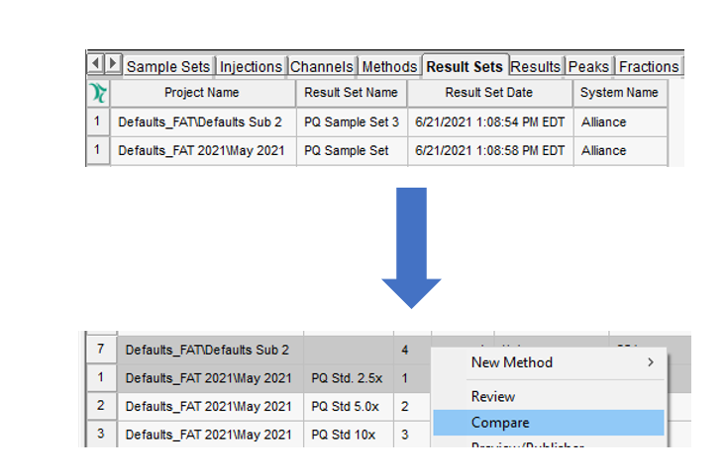
STEP 8
When the Compare window opens, click the ‘Overlay’ tool to overlay the chromatograms (figure 8).

STEP 9
The chromatograms from the two results are now overlayed (figure 9).

STEP 10
Click on the ‘Peaks’ tab to view peak information from those Results. Use the ‘Next and Previous’ tools found on the toolbar to toggle between the peak information for the results (figure 10).

ADDITIONAL INFORMATION
Final Note: This can only be done using the Pro interface.
id205044, EMP2LIC, EMP2OPT, EMP2SW, EMP3GC, EMP3LIC, EMP3OPT, EMP3SW, EMPGC, EMPGPC, EMPLIC, EMPOWER2, EMPOWER3, EMPSW, SUP

