Exporting Raw Data with Export Methods in Empower - Tip223
Article number: 196407
OBJECTIVE or GOAL
Tip #223: Exporting Raw Data with Export Methods in Empower
This tip resumes working with Export Methods and learning how to export raw data.
ENVIRONMENT
- Empower
PROCEDURE
- On the ‘Raw Data’ tab of the Export Method, enter the ‘root name’, select the ‘exported file format’, and define the ‘file export path’. Optionally, you can include some sample information, such as ‘Sample Name and Injection’
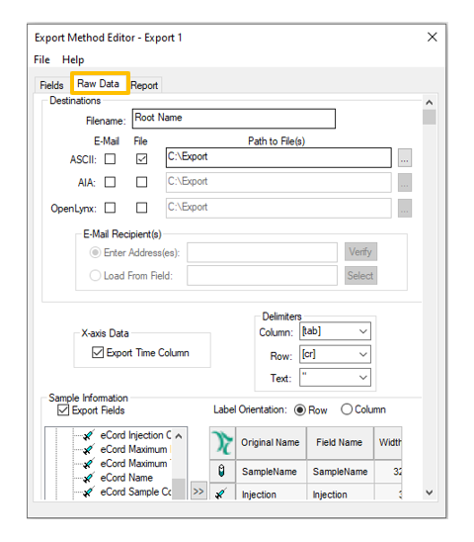
- Right click on a ‘channel’ of data or ‘result’ and select ‘Export’
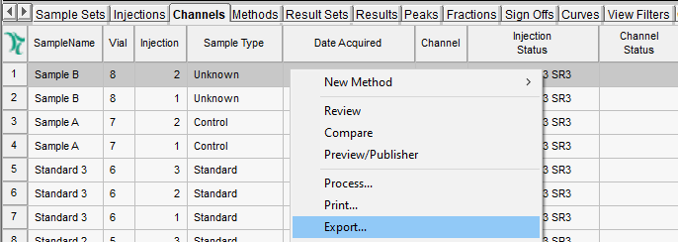
- When the ‘Background Processing and Reporting’ dialogue box opens, select the ‘export method’, and click ‘OK’
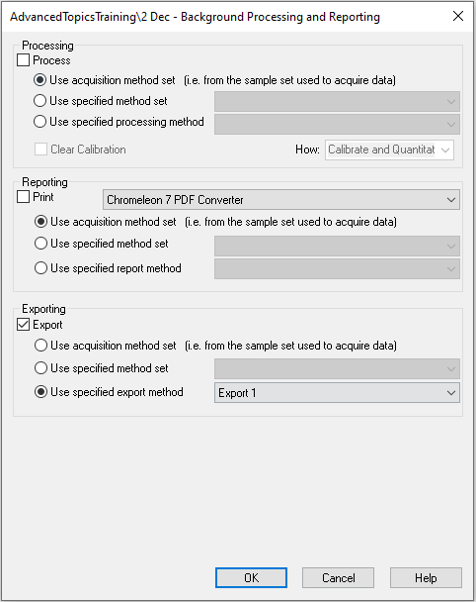
- The file name has the ‘root name’ followed by the ‘Channel ID’ and the file format is ‘ARW’
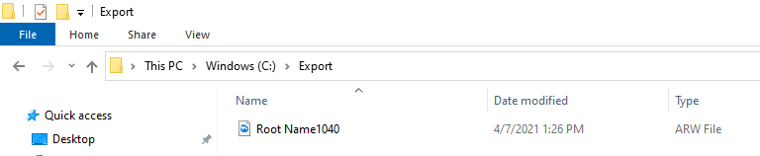
- You can reconstruct the chromatogram from the x and y data points in Excel, as an example
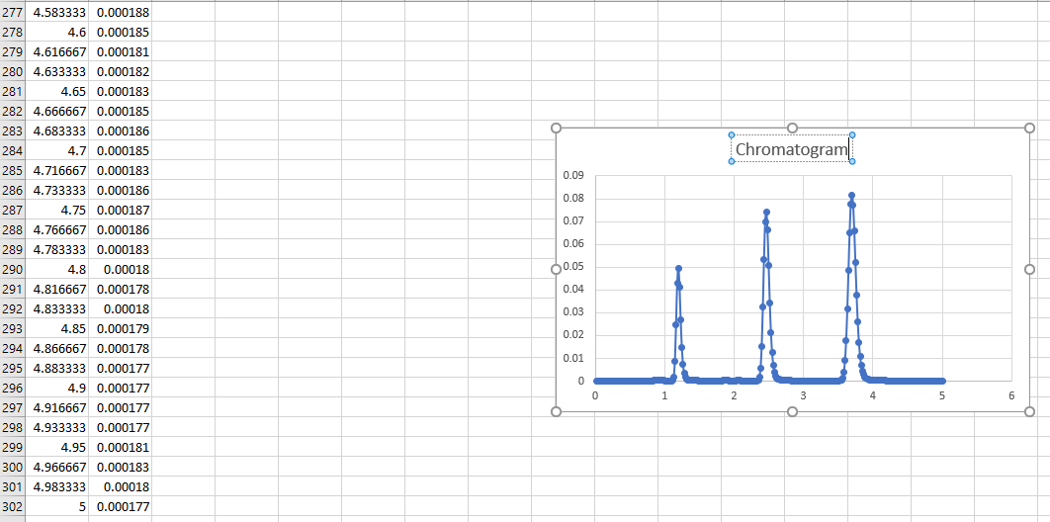
ADDITIONAL INFORMATION
Optionally, you can email the file as well. Refer to Tip #219
You can use either the Pro or QuickStart interface for this tip.
id196407, EMP2LIC, EMP2OPT, EMP2SW, EMP3GC, EMP3LIC, EMP3OPT, EMP3SW, EMPGC, EMPGPC, EMPLIC, EMPOWER2, EMPOWER3, EMPSW, SUP

