Exporting Data as an Email Attachment with Export Methods in Empower - Tip219
Article number: 193158
OBJECTIVE or GOAL
Get Empowered: Export Methods (Part 2)
Tip #219: Exporting Data as an Email Attachment with Export Methods in Empower
The previous tip showed how to export a table of data out of Empower. (Tip #218).
This tip continues the series on Export Methods and shows how to export data as an email attachment. There are 2 ways to export data as an email attachment.
ENVIRONMENT
- Empower
PROCEDURE
- From the ‘Fields’ tab of the Export Method, check ‘Send Email’ box, select the ‘Enter Address(es)’ radio button, and enter the email address for the recipient. To email to multiple recipients, separate the email addresses with a semicolon.
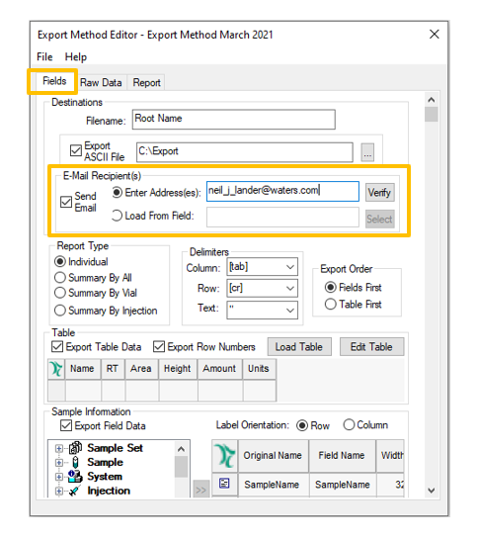
- Click ‘Verify’ to confirm the email address(es). Once the address(es) are successfully verified, click ‘OK’.
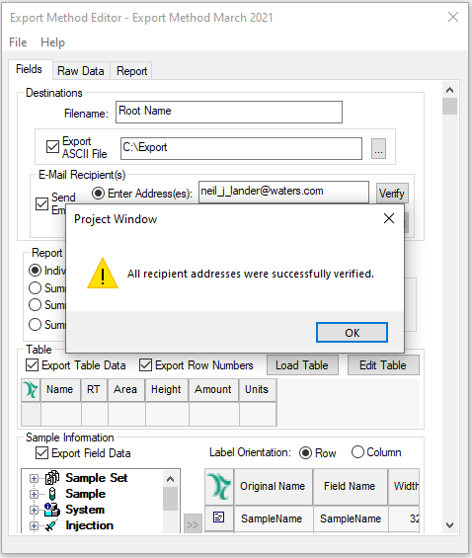
- Export a Result and the email is received.
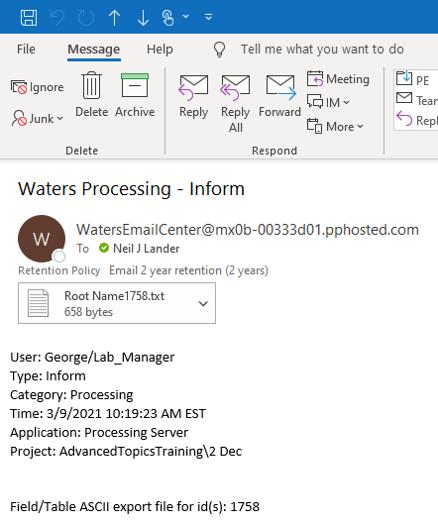
Specifying email addresses in the Sample Set Method - Create a ‘Sample’ custom field, data type ‘Text’ and name it something like ‘Email_Address’ or ‘Recipient’.
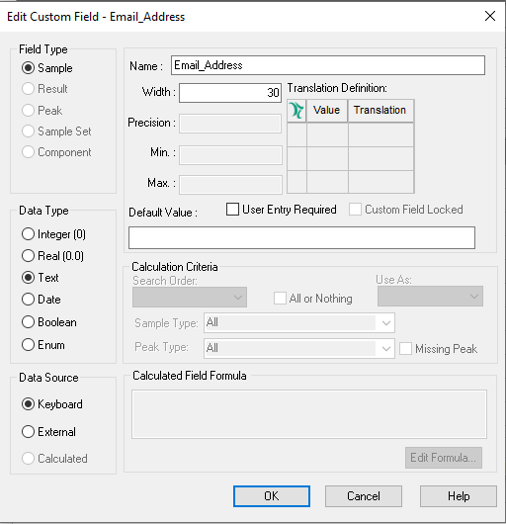
- Enter the email address in the ‘Sample’ field within the Sample Set Method or post run, in Alter Sample.
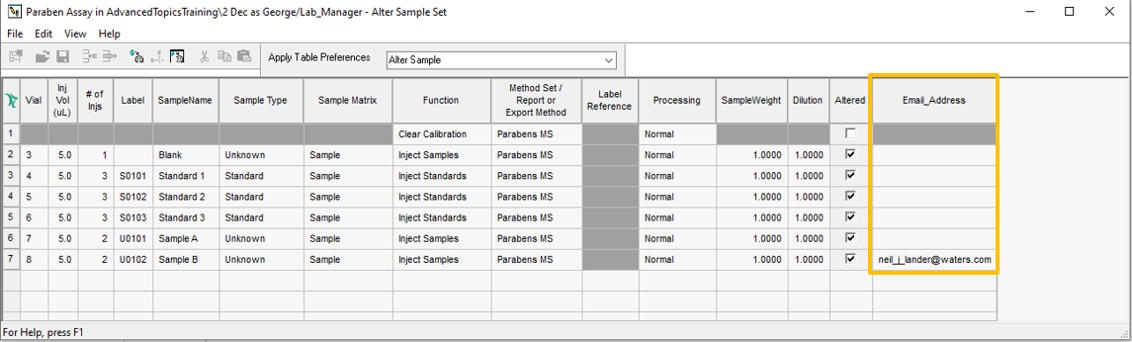
- From the ‘Fields’ tab of the Export Method, check the ‘Send Email’ box, select the ‘Load From Field’ radio button, and click ‘Select’.
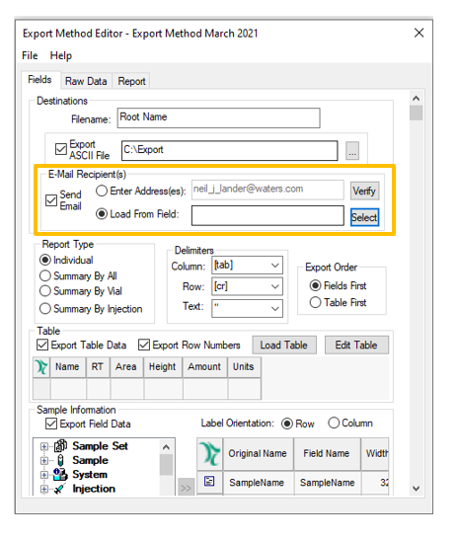
- Expand the Sample list, select the ‘Sample Custom Field’ created in step 4, and click ‘OK’.
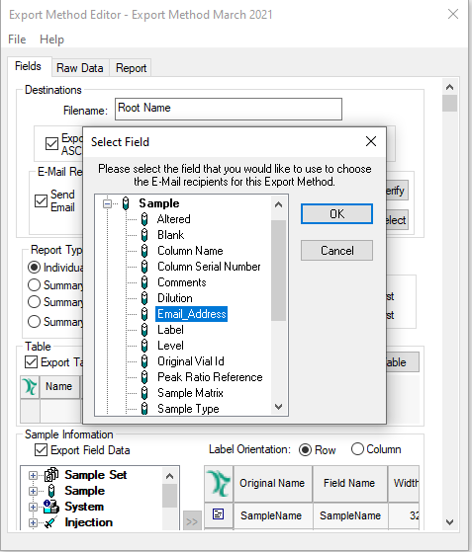
- Save all changes to the ‘Export Method’ and exit from the Method Editor.
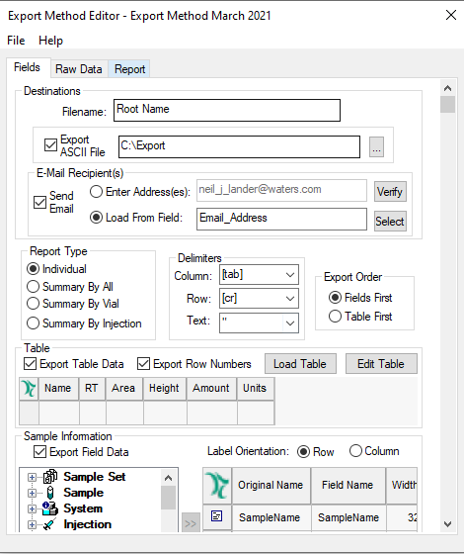
- Export a Result and the email is received.
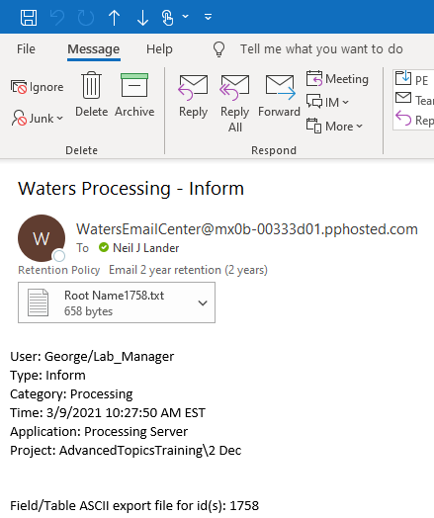
ADDITIONAL INFORMATION
You can use either the Pro or QuickStart interface for this tip.
id193158, EMP2LIC, EMP2OPT, EMP2SW, EMP3GC, EMP3LIC, EMP3OPT, EMP3SW, EMPGC, EMPGPC, EMPLIC, EMPOWER2, EMPOWER3, EMPSW, SUP

