Including the Purity Plot in an Empower report - Tip205
Article number: 122197
OBJECTIVE or GOAL
Get Empowered: Empower User Question
Tip #205: Including the Purity Plot in an Empower Report
The previous tip (Tip #204) explained how to report spectra from different 3D PDA channels.
This tip explains how to include the Purity Plot in an Empower report.
ENVIRONMENT
- Empower
PROCEDURE
- The PDA Default project, included with Empower, has several Report Methods that you can copy to your working project. One Report Method is "PDA Purity Plot". Right-click on the Report Method and select "Copy to Project".
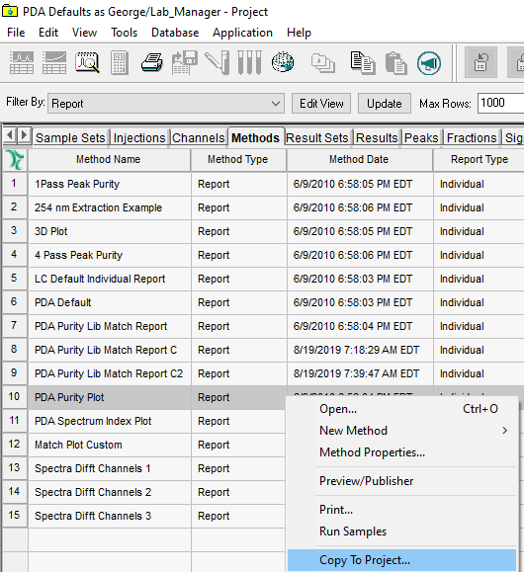
- From your working project, right-click on a result and select "Preview/Publisher".
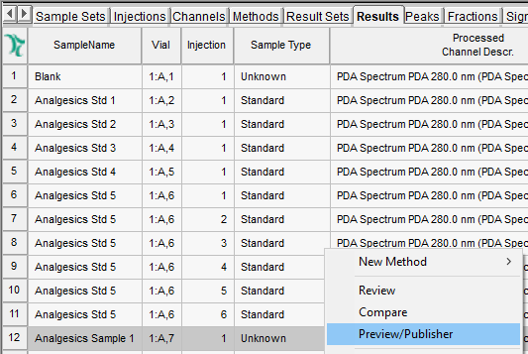
- This Report Method displays a Purity Plot for each integrated peak in the chromatogram.
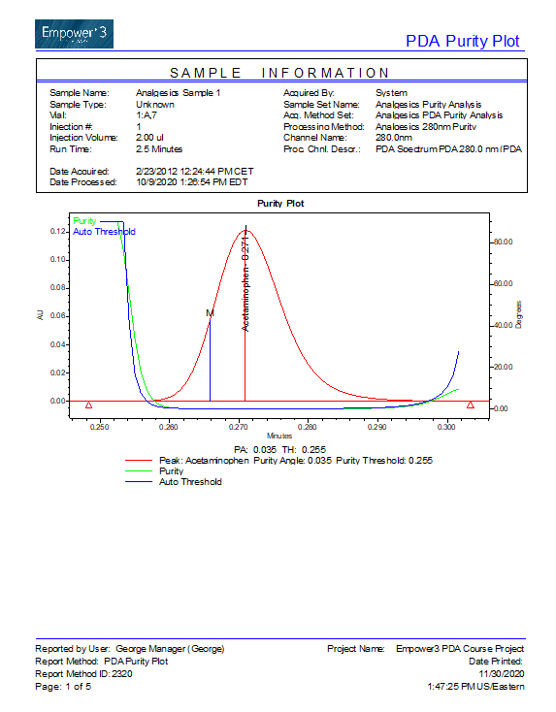
Adding the Purity Plot to an existing Report Method
- At this point, you have a typical report with a chromatogram and peak results, including "Purity Angle" and "Purity Threshold".
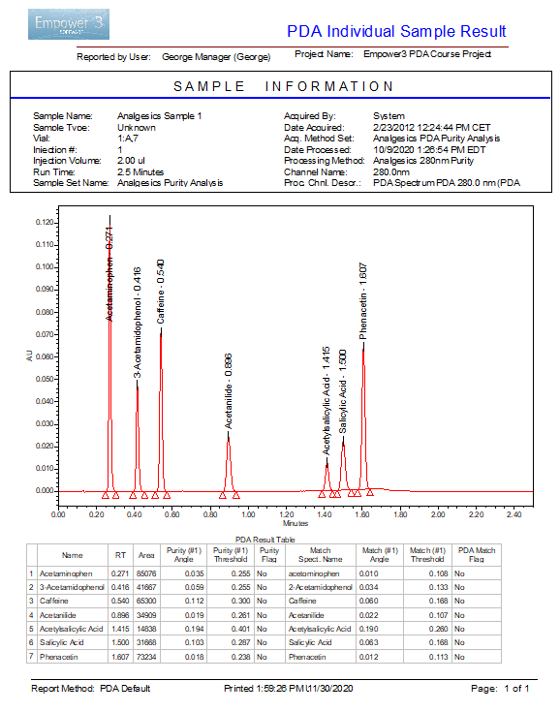
- In the Report Publisher window, expand PDA/MS Groups and then Purity Plots. Either double-click or drag-and-drop the "Purity Plot" group into the report.
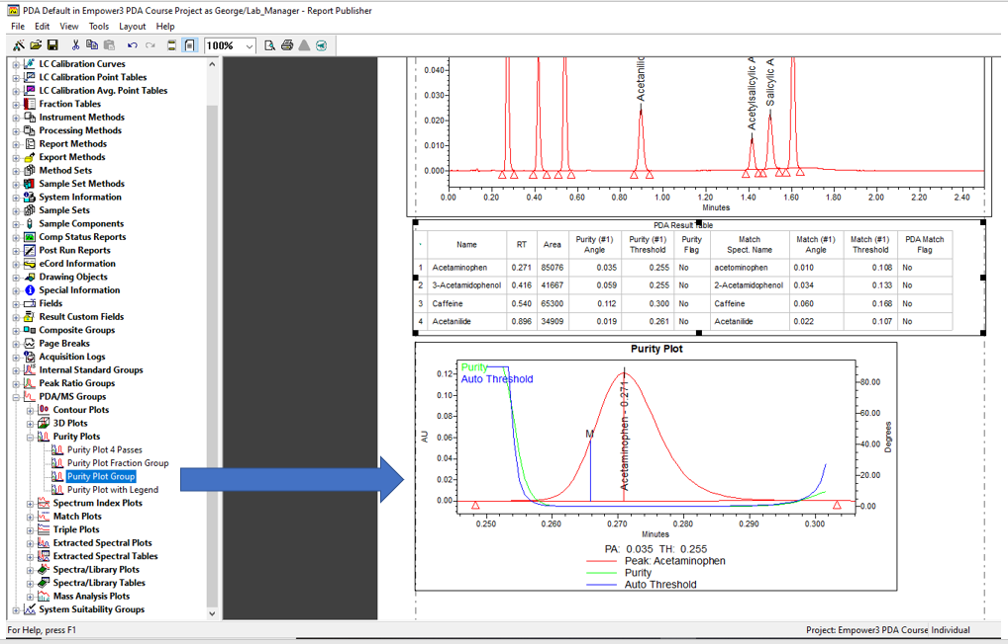
- The report now contains the chromatogram, peak table, and Purity Plot for every integrated peak.
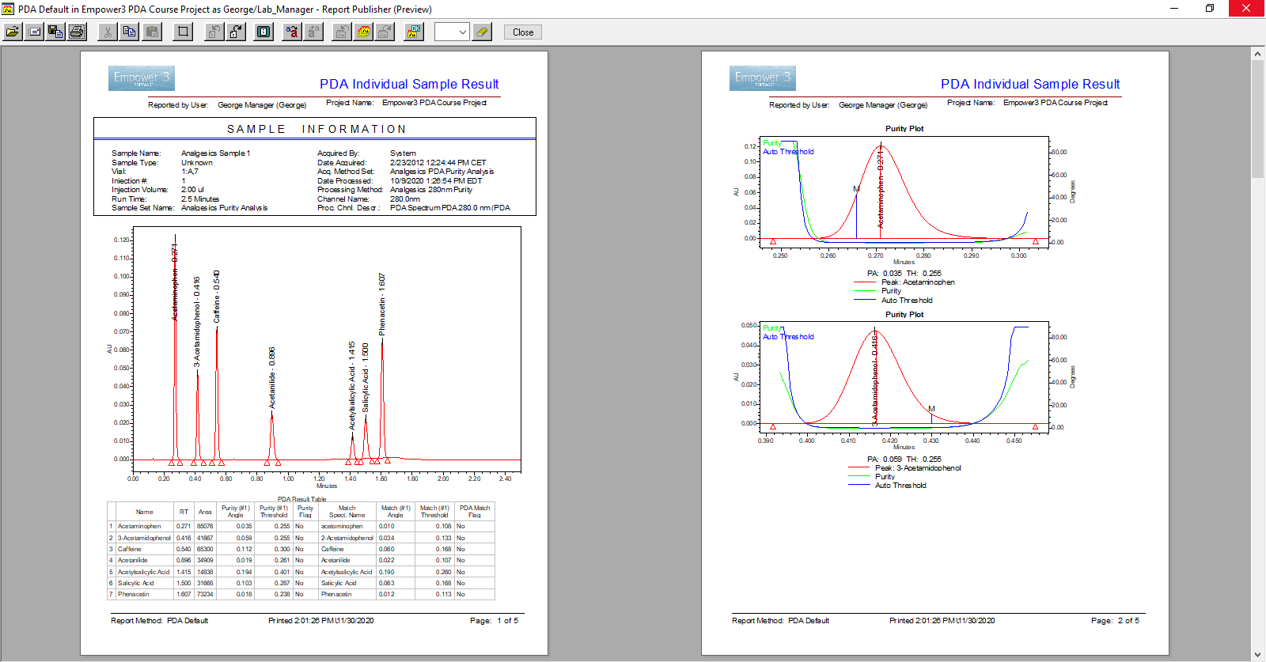
ADDITIONAL INFORMATION
You can use either the Pro or the QuickStart interface for this tip.
id122197, EMP2LIC, EMP2OPT, EMP2SW, EMP3GC, EMP3LIC, EMP3OPT, EMP3SW, EMPGC, EMPGPC, EMPLIC, EMPOWER2, EMPOWER3, EMPSW, SUP

