Validation Protocols: Creating a Validation Study - Tip195
OBJECTIVE or GOAL
Get Empowered: Method Validation Manager
Tip #195: Validation Protocols: Creating a Validation Study
The previous tip discussed how Empower is an important tool to implement method lifecycle management using Sample Set Method Templates.
This tip continues the discussion on Validation Protocols using the Method Validation Manager option and how to create a Validation Study.
You can create a Validation Study based on the Validation Protocol in the Validation Template project. You might wonder why we need two projects, one for the protocol and one for the study. The protocol is based on your SOP and should be stored in the original format. As we learned in Tip #193, once the protocol is approved it cannot be modified by the user. If there is not a requirement to approve the protocol, there is the possibility of copying the protocol into multiple projects and then making changes to the protocol in those respective projects. By storing the original protocol in the template project, you can always go back to the original, unaltered protocol.
ENVIRONMENT
- Empower
PROCEDURE
- Once the Validation Working project has been created, go to the ‘Validation Studies’ tab, right click and select ‘New Validation Study’.
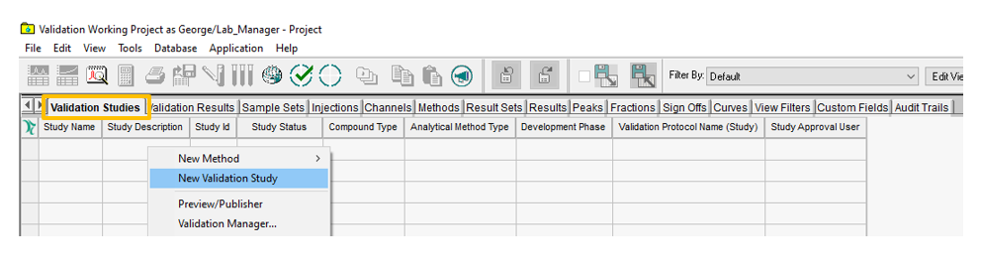
- The New Validation Study dialogue opens with the Validation Manager window in the background. The study can be based on a protocol or an existing study. In this case, we are going to base the study on the protocol we created in earlier tips. Select ‘Validation Protocol Method’ and click ‘OK’.
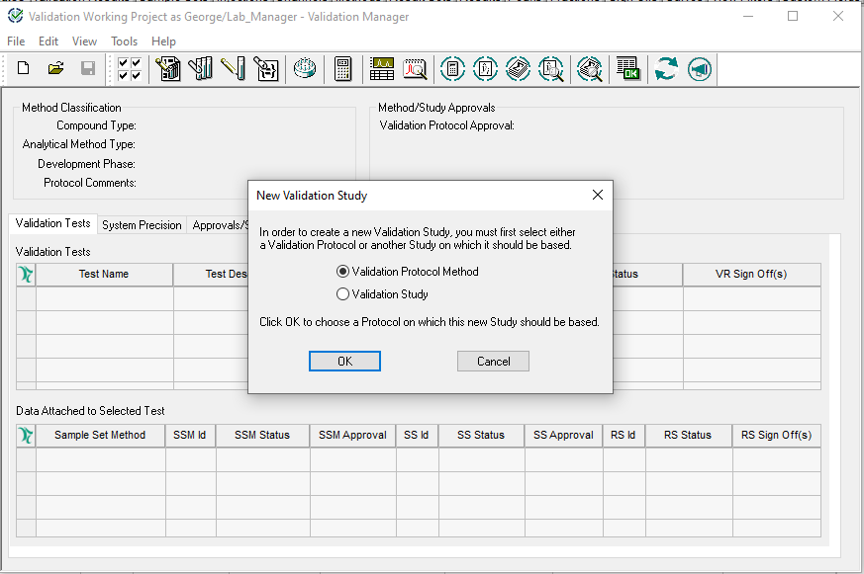
- The Select Validation Protocol Method dialogue opens. Select the ‘Validation Protocol’ and click ‘OK’.
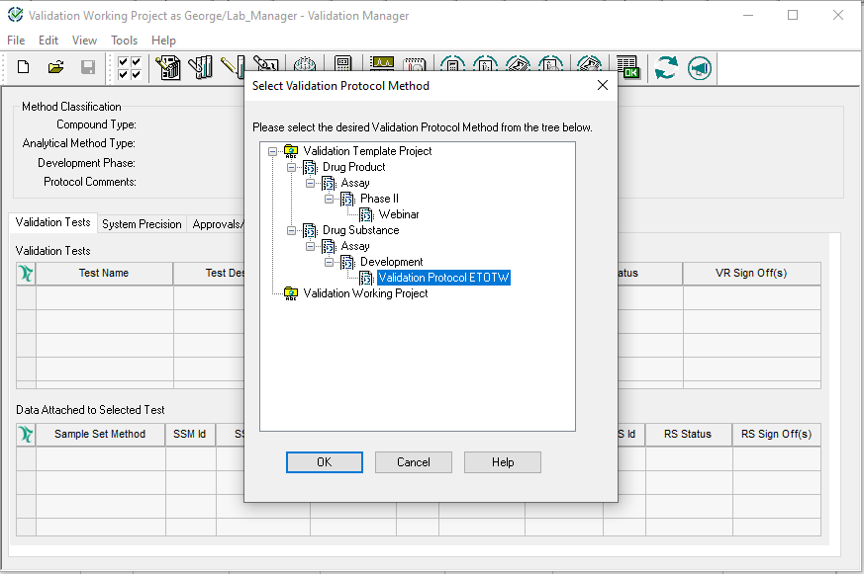
- The ‘New Validation Study’ dialogue opens. Enter a ‘Study Name’ and ‘Description’ and click ‘OK’.
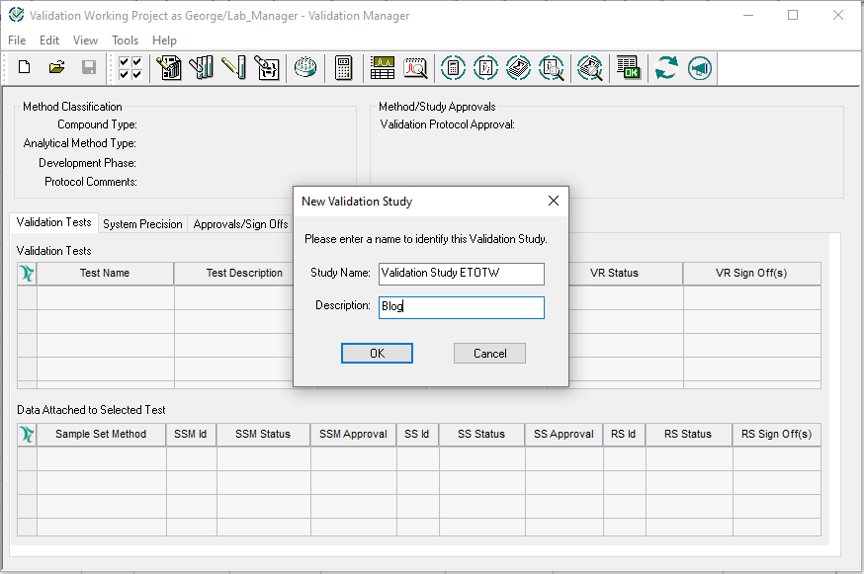
- The Validation Manager now displays the ‘Validation Tests’ in the upper table.
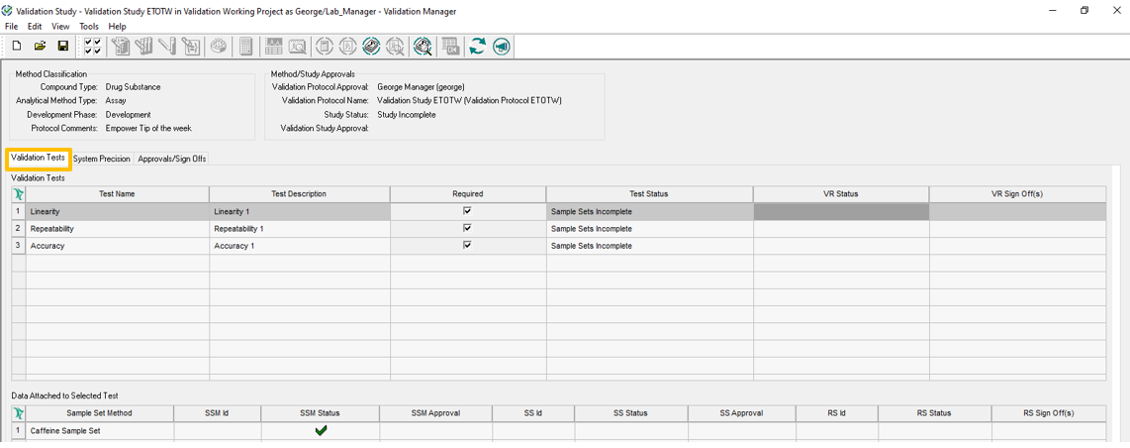
- The System Precision tab displays the ‘System Precision Tests as well.
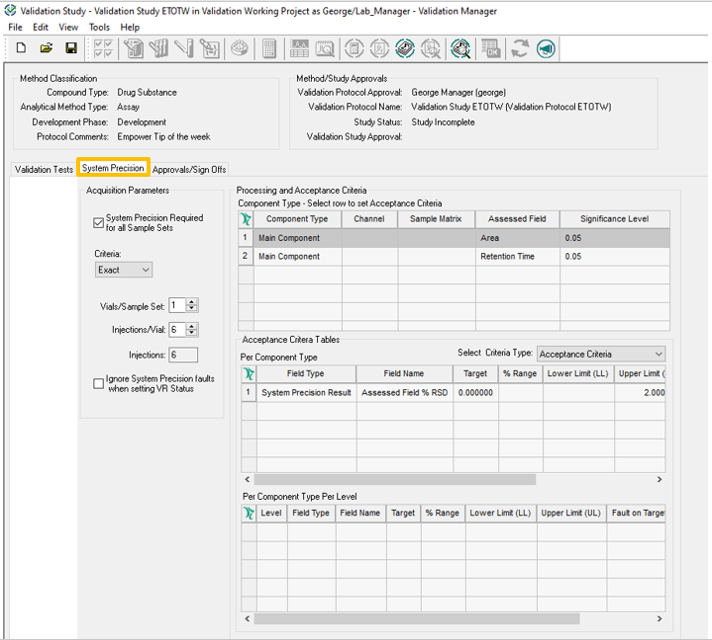
ADDITIONAL INFORMATION
Final Note: Please use the Pro interface when working with the Method Validation Manager option.

