Validation Protocols: Carrying Out a Validation Study - Tip196
OBJECTIVE or GOAL
Get Empowered: Method Validation Manager
Tip #196: Validation Protocols: Carrying Out a Validation Study
The previous tip (Tip #195) discussed Validation Protocols and how to use the Method Validation Manager option and create a Validation Study.
This tip discusses how to carry out a Validation Study.
The workflow within the Validation Manager window includes a status update for each test as it is carried out and results are generated.
ENVIRONMENT
- Empower
PROCEDURE
-
The Test Status is Sample Sets Incomplete. We must acquire the data needed for the tests. Click the Run Samples tool to access the Run Samples window and acquire the data.
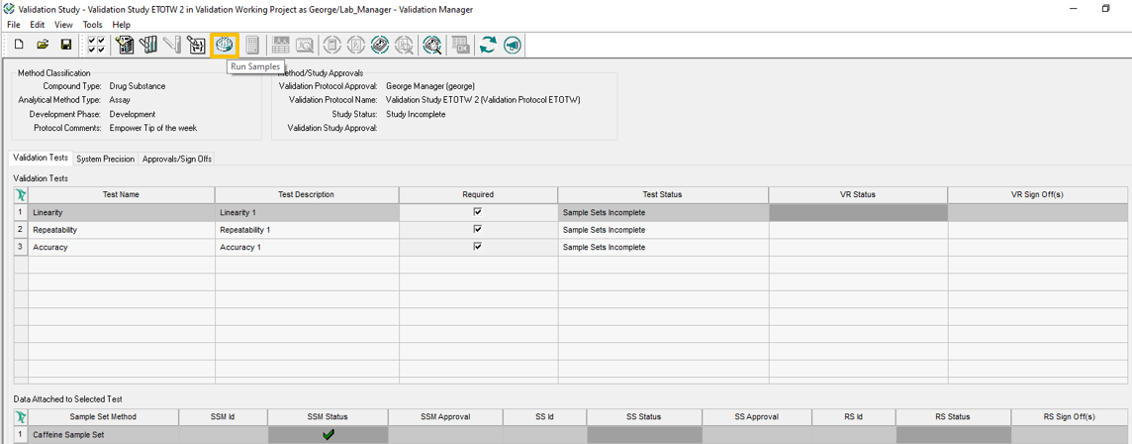
-
Once the data has been acquired, click the Attach Sample Set tool to attach the sample set to the study.
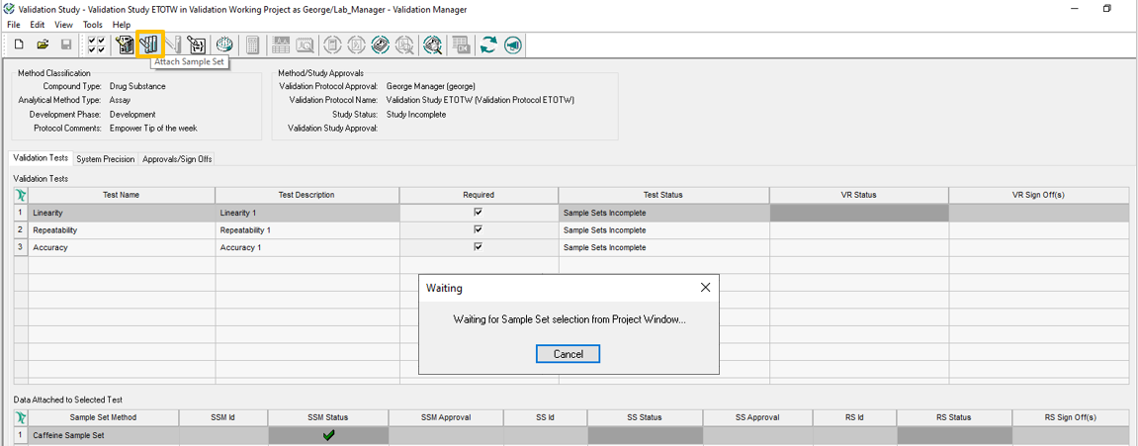
-
In the Project window, highlight the newly acquired sample set and click Attach Sample Set.

-
If needed, click the Alter Sample tool to add or modify information to the sample set prior to processing. The SS Status field now has a green check mark.
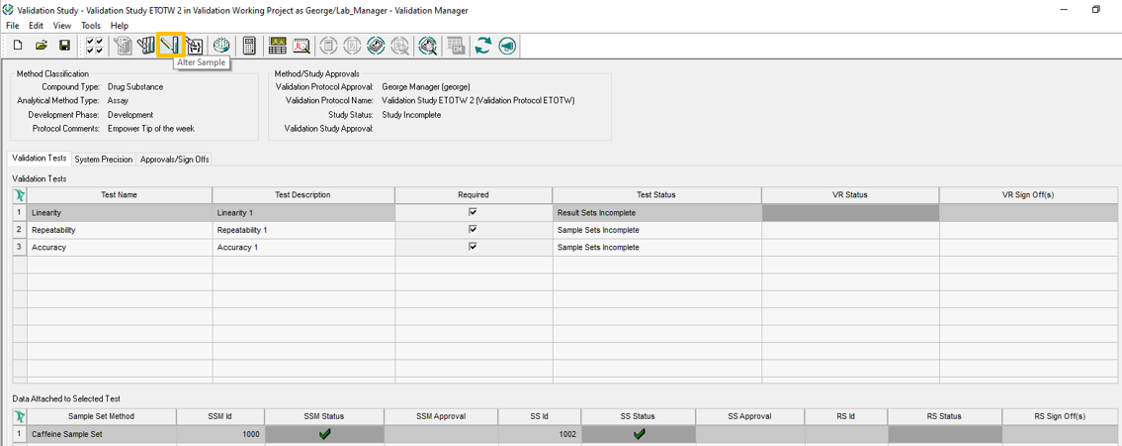
-
The test status for the first test has changed to Result Sets Incomplete. We need to process the sample set. Click the Process Chromatographic Data tool to process the data.
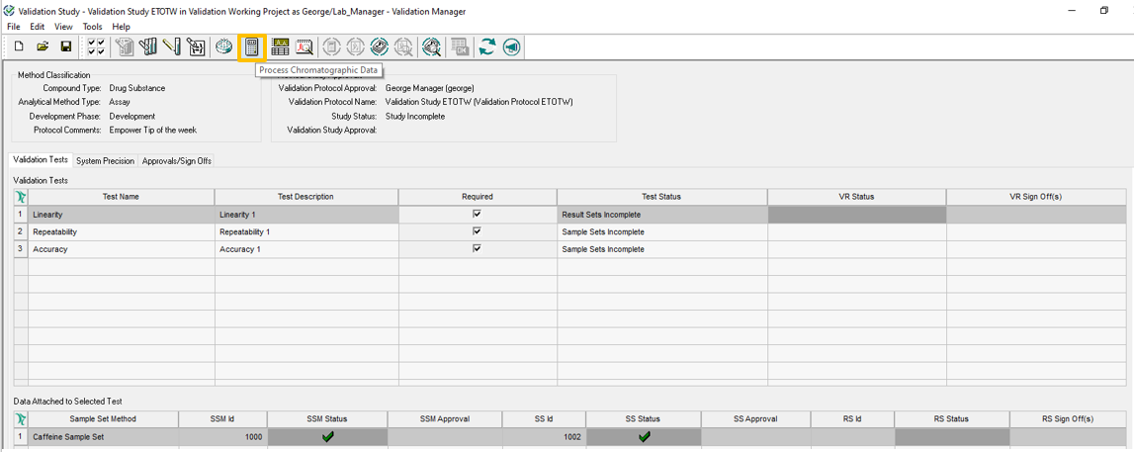
-
When the Background Processing dialog box opens, select the Processing Method or Method Set to process with and click OK.
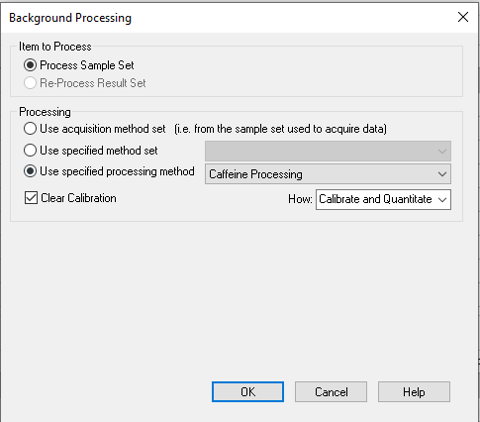
-
Once the sample set has been processed, attach the Result Set to the Study. Click the Attach Result Se’ tool to attach the result set to the study.
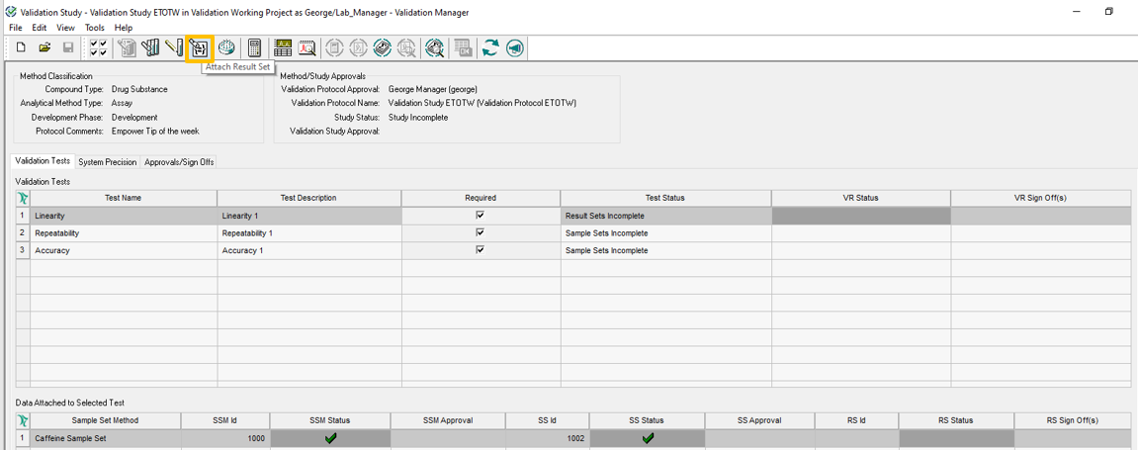
-
In the Project window, highlight the newly generated result set and click Attach Result Set.
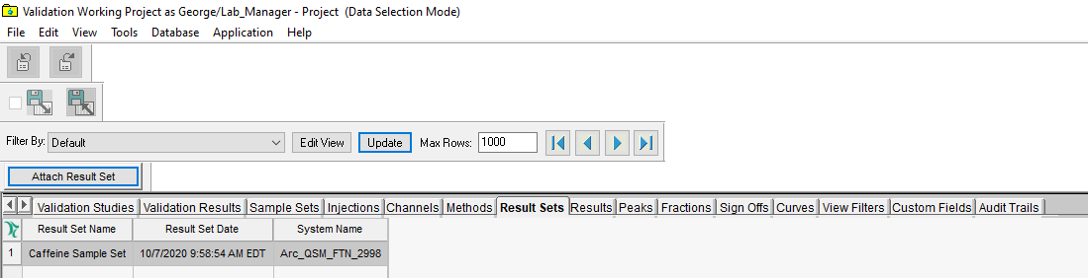
-
If needed, click the Review Chromatographic Data tool to bring the result set into Review. The RS Status field now has a green check mark.
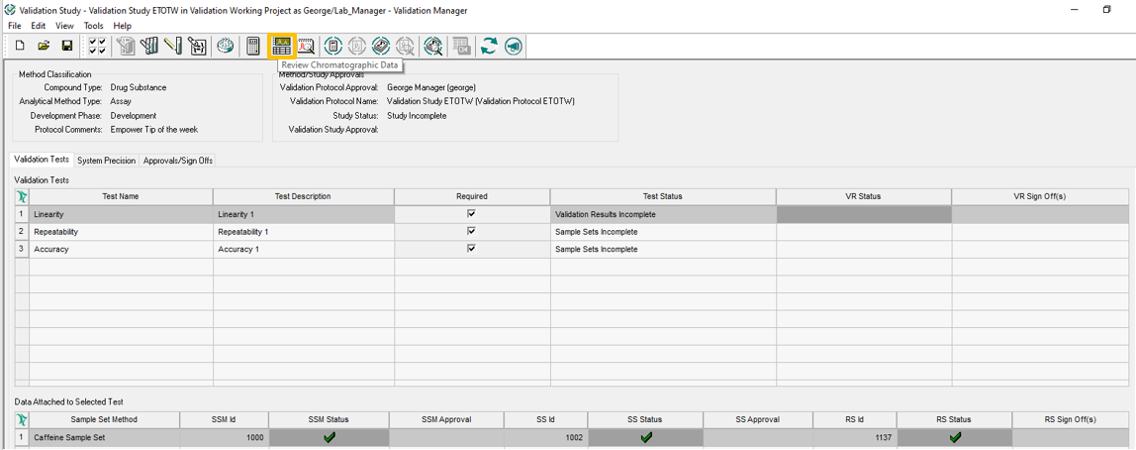
-
The Test Status for the first test has changed to Validation Results Incomplete; therefore, we need to generate the validation results. Click the Validation Process tool to generate the validation results and have them compared to the acceptance criteria specified in the test parameters.
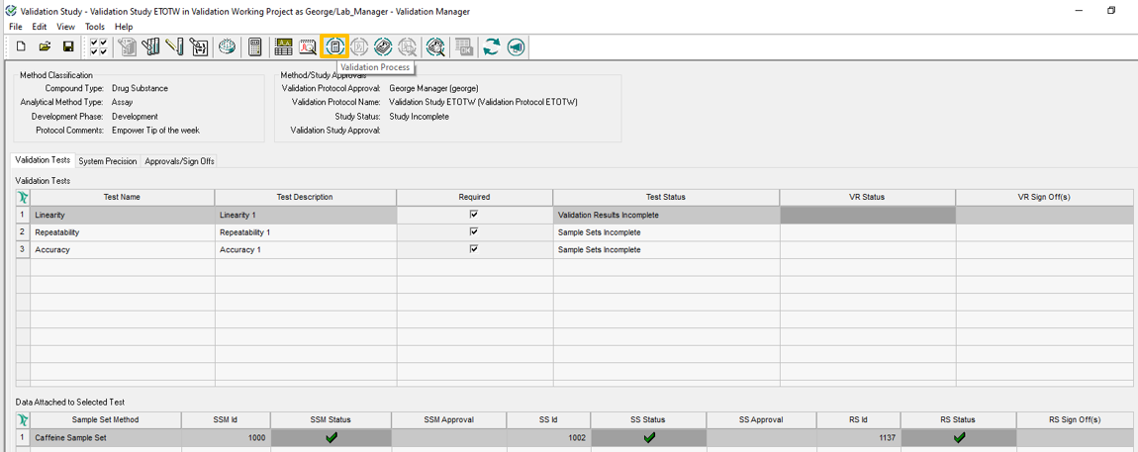
-
The Test Status for the first test changes to Test Complete and there is a green check mark in the VR Status field.
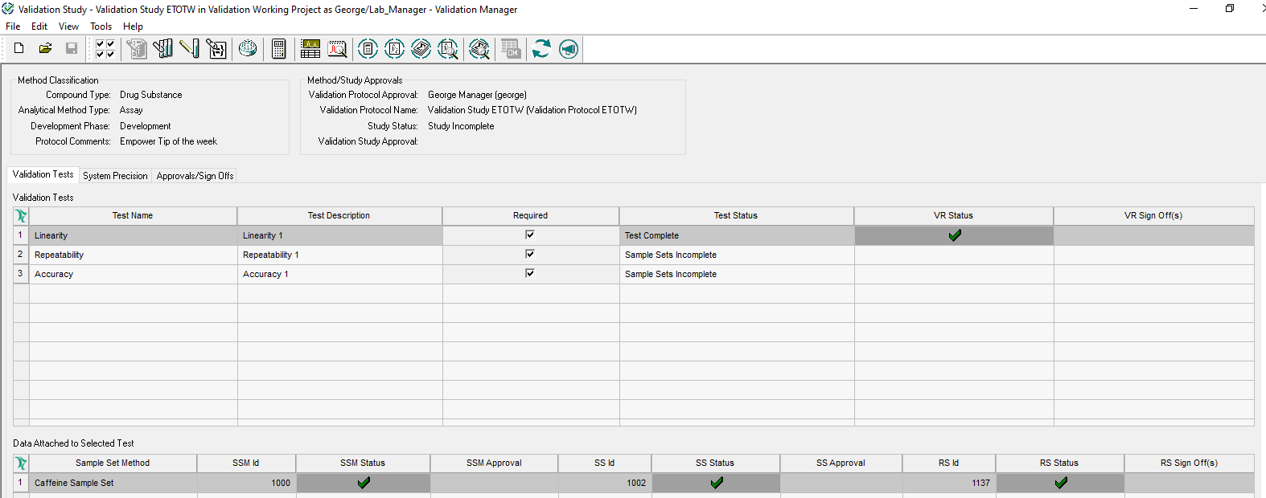
Repeat the steps for each test in the study.
ADDITIONAL INFORMATION
Final Note: Use the Pro interface when working with the Method Validation Manager option.
id115351, 2767, 2767SFC, EMP2LIC, EMP2OPT, EMP2SW, EMP3GC, EMP3LIC, EMP3OPT, EMP3SW, EMPGC, EMPGPC, EMPLIC, EMPOWER2, EMPOWER3, EMPSW, SUP

