How to create a Just-In-Time View Filter to find audits after a specified date with Empower 3? - WKB87135
OBJECTIVE or GOAL
Create a Just-In-Time View Filter to find audits after a specified date
ENVIRONMENT
- Empower 3
PROCEDURE
1. Click "Edit View" on the "Audit Trail" tab of the Project screen
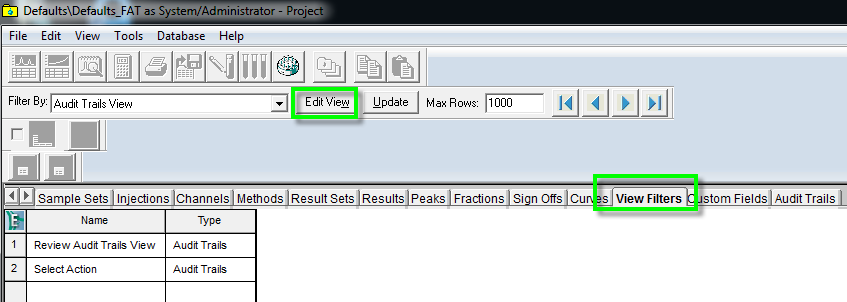
2. In the View Filter Editor screen, click the cell in the first row of the "Change Date" column, right-click and select "Create a Condition"
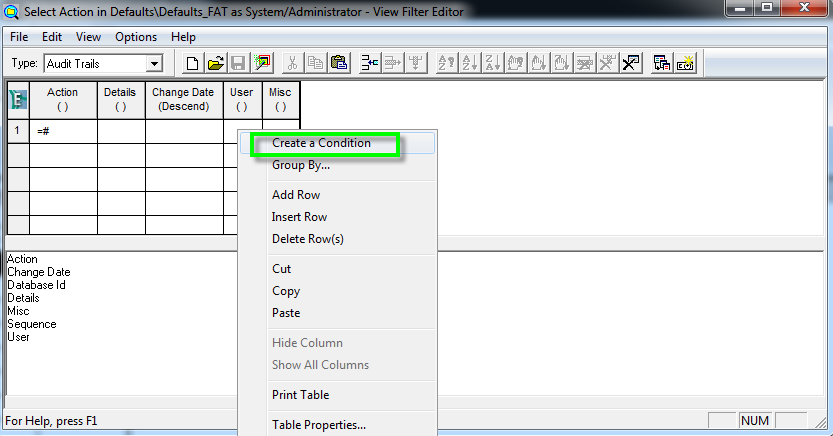
3. Select "> =" from the operator pull-down menu on the "Create a Condition" screen, enter "#" in the cell on the right of it, and click "OK".
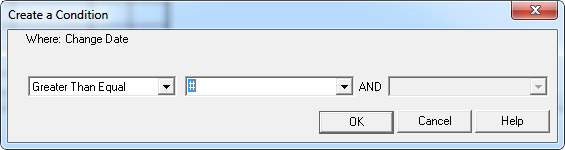
4. Select "Save As" from the "File" menu on the View Filter Editor screen to save the view filter.
5. Close the View Filter Editor window.
6. On the audit trail selection screen, enter a date in the Change Date field and click OK.
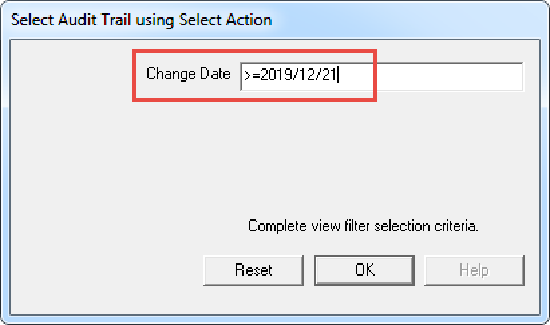
Only audits after the date you enter will be displayed.
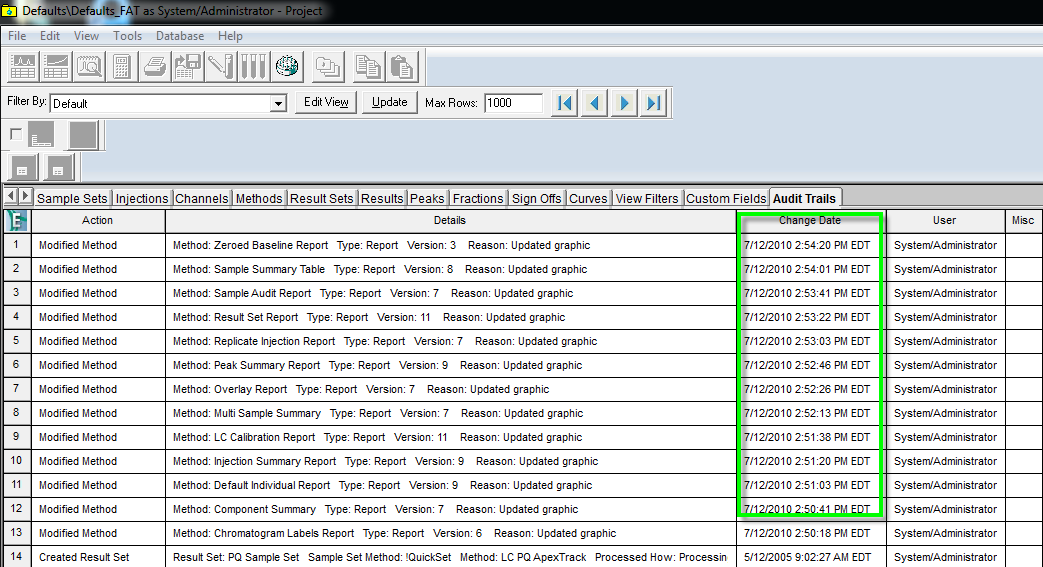
7. To extract again with another date, select the view filter name created in step 4 from the "Filter" field and the screen in step 6 will be displayed.
ADDITIONAL INFORMATION
★For the details on the operator selected in step 3
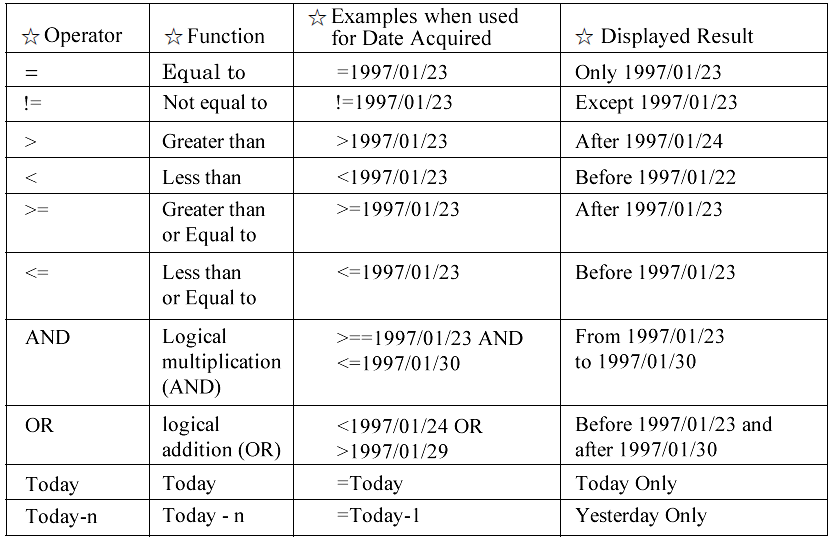
Date Range Filter in the Project View or Global Project View - WKB82993
id87135, EMP2LIC, EMP2OPT, EMP2SW, EMP3GC, EMP3LIC, EMP3OPT, EMP3SW, EMPGC, EMPGPC, EMPLIC, EMPOWER2, EMPOWER3, EMPSW, SUP

