How to filter date ranges in Project view or Global Project view - WKB82993
Article number: 82993
OBJECTIVE or GOAL
Display objects such as sample sets, result sets, and injections started or performed on a specific date or within a specific date range.
ENVIRONMENT
- Empower
- Project view
- Global Project view
PROCEDURE
- Highlight one or more projects in configuration manager.
- Right-click and select OPEN.
- Click EDIT VIEW
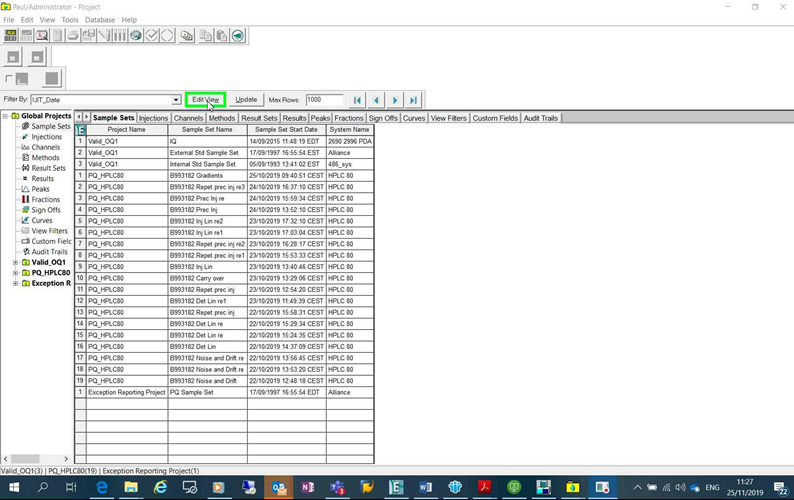
- Click inside the date column and select the CREATE CONDITION button.
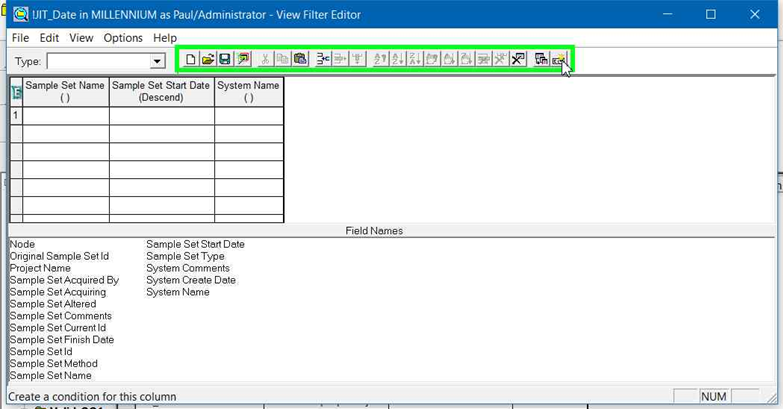
- Create a condition such as EQUALS and enter a date.
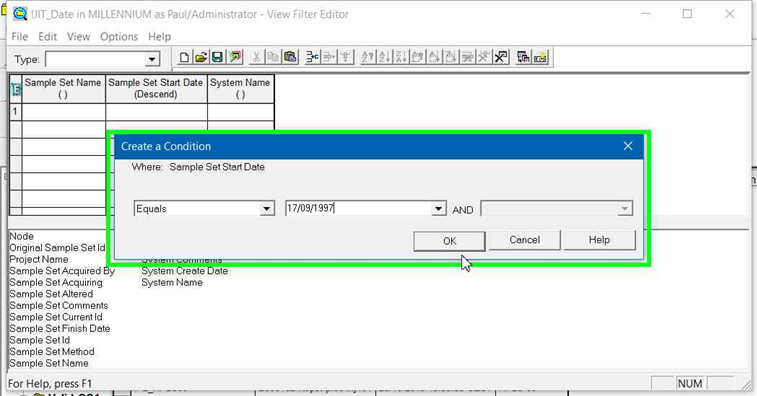
- Click the save icon and give the filter a name (e.g., JIT_Date).
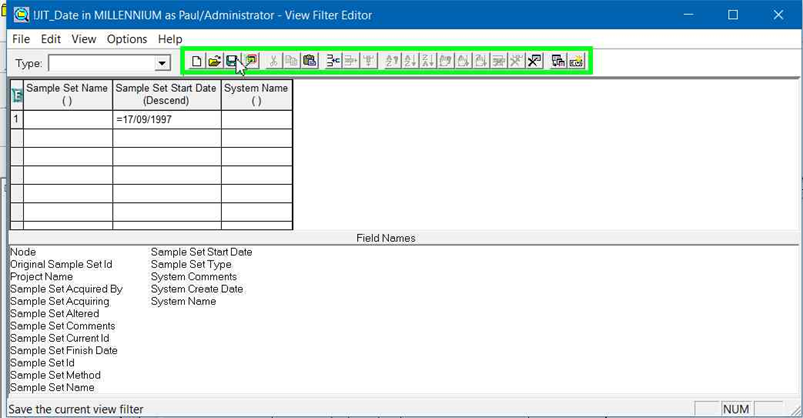
- The project view will not be filtered on that criteria.
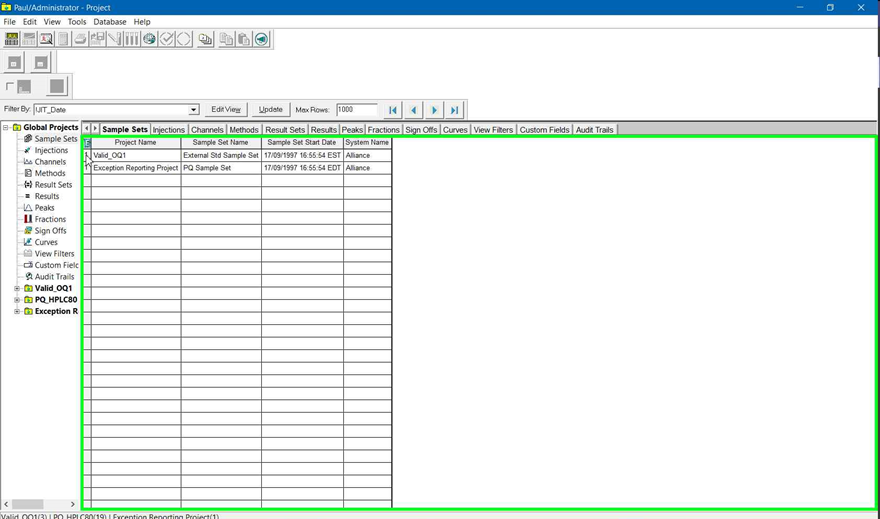
- Similarly, you can choose BETWEEN and enter a date range.
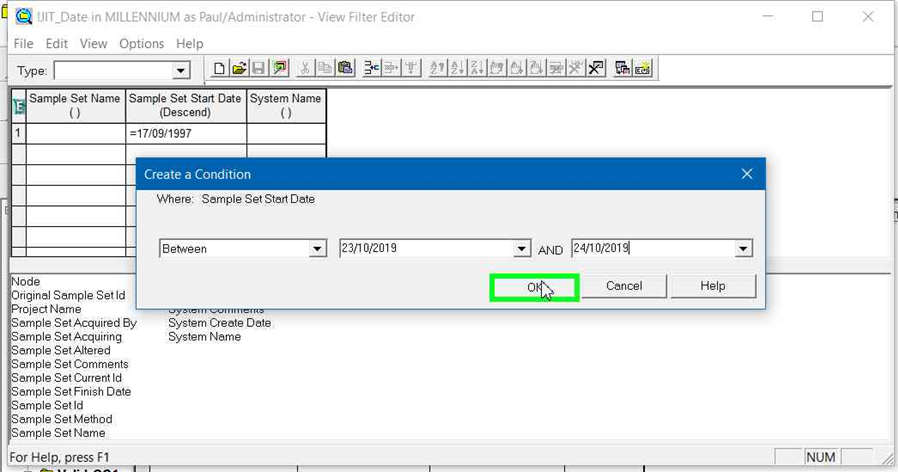
- Save the filter with the new criteria.
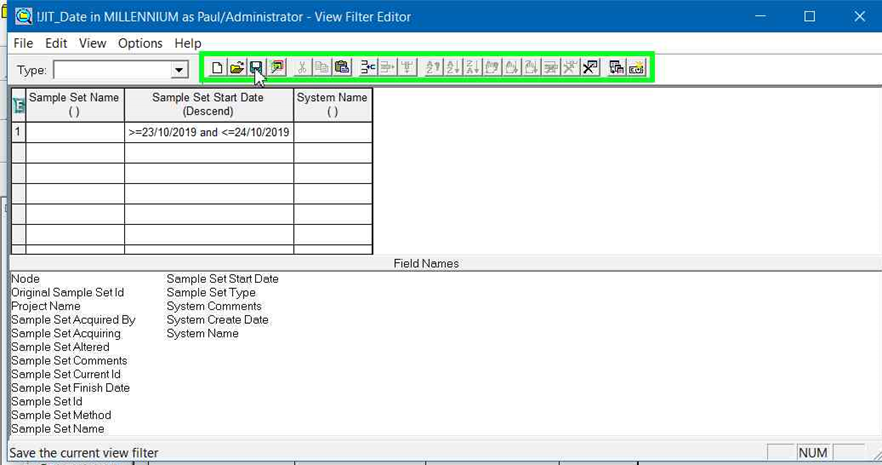
- The project view is again filtered by the entered criteria.
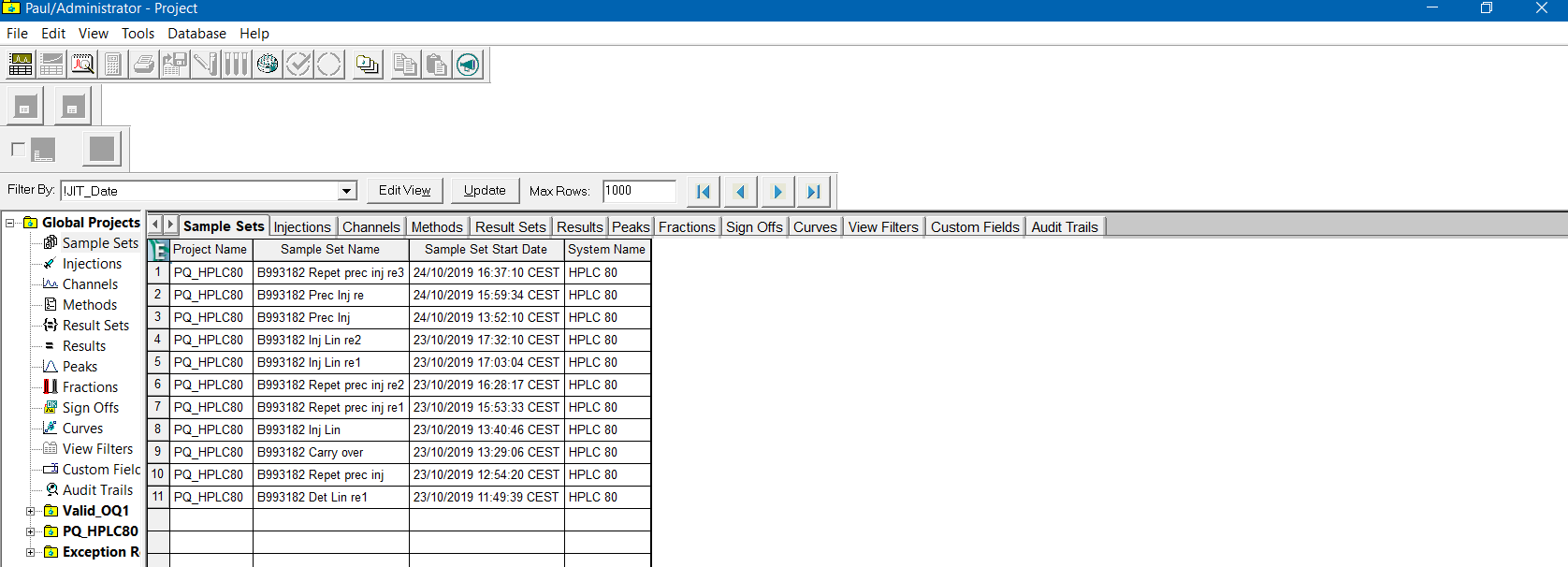
ADDITIONAL INFORMATION
id82993, EMP2LIC, EMP2OPT, EMP2SW, EMP3GC, EMP3LIC, EMP3OPT, EMP3SW, EMPGC, EMPGPC, EMPLIC, EMPOWER2, EMPOWER3, EMPSW, SUP

