How to update the Agilent PreConfiguration utility when there is a hardware change to the Agilent LC instrument - WKB85500
Article number: 85500
OBJECTIVE or GOAL
Update the Agilent PreConfiguration utility when there is a hardware change to the Agilent LC instrument.
ENVIRONMENT
- Agilent Instrument Control Framework (all versions)
- Empower Enterprise
- Agilent LC
PROCEDURE
- Bring the system configured in Empower offline from System in Empower Configuration Manager (right click Take Offline on the name of the chromatographic system). Power down Agilent stack, turn on the modules that you want to reconfigure, reboot workstation/LAC/E32.
- Open Agilent PreConfiguration utility from the Tools menu in Empower Configuration Manager.
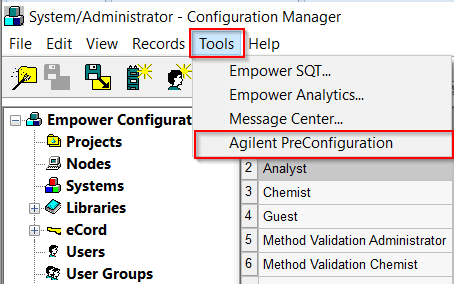
- Type the name or the IP address of the LAC/E and click Connect Button
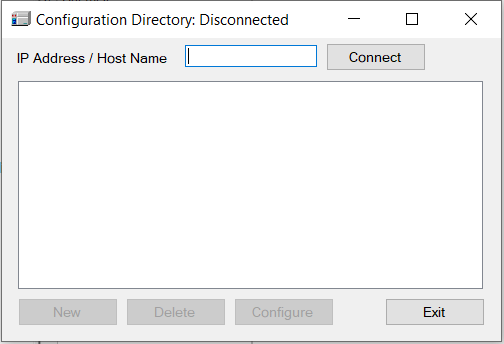
- Select the IP address of the Agilent LC instrument you want to modify and click Edit button.
- Update the PreConfiguration utility by removing all the instrument modules from the configuration edition (press Clear button).
- Select Agilent 1100/1200/1260/1290 LC and click the Auto Configure button (if you have error the message "Automatic Configuration failed", close the Agilent PreConfiguration tool and kill instrumentserver.exe and AgilentPlugInServer.exe process in Windows task manager)
- Specify the IP address of the Agilent LC instrument and click OK.
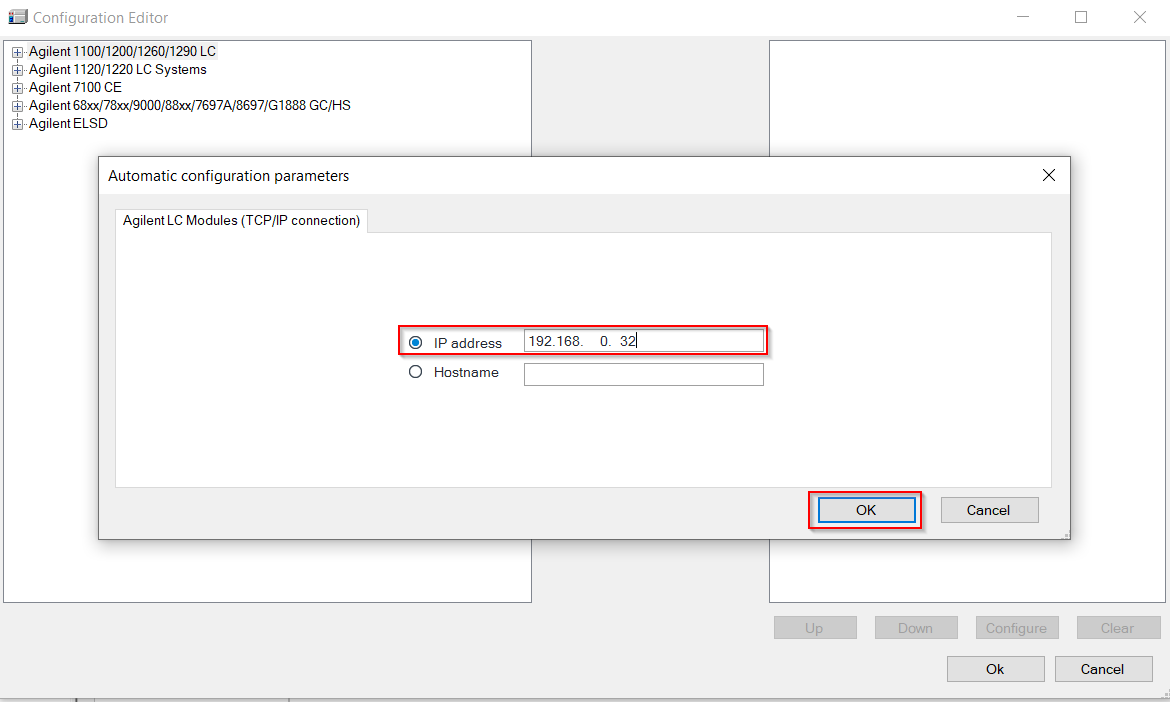
(Refer to the linked article to configure the system in the Agilent PreConfiguration utility.) - Check each component of the Agilent LC on the right (select module and click Configure; for the Autosampler, check that Thermostat controlled by method or Variable temperature mode (method parameter) is selected to be able to control the temperature from the Empower instrument method)
- Click Ok to save the new hardware configuration
- Bring the system configured in Empower online.
- Verify that the system shows "YES" in Empower node properties on the Instruments tab.
- Instrument method may need and update. To do that, open it from the Empower Run Sample.
ADDITIONAL INFORMATION
Note: If the system does not show YES in Empower node properties after updating the PreConfiguration utility, restart the LAC/E.
id85500,

