How To Configure the Waters DHCP Server to control the Ethernet instruments - WKB7330
OBJECTIVE or GOAL
Configure the Waters DHCP Server to control the Ethernet instruments
ENVIRONMENT
- Empower
- Breeze
- MassLynx
- ChromScope
PROCEDURE
- Power-off the instruments.
- Open the Waters DHCP Server configuration wizard.exe. In Empower: >C:\Empower\Instruments\Waters DHCP Server Configuration.exe. In MassLynx: >C:\Program files x86\Waters Instruments\Waters DHCP Server Configuration.exe
2.1. Select server > Configuration wizard.
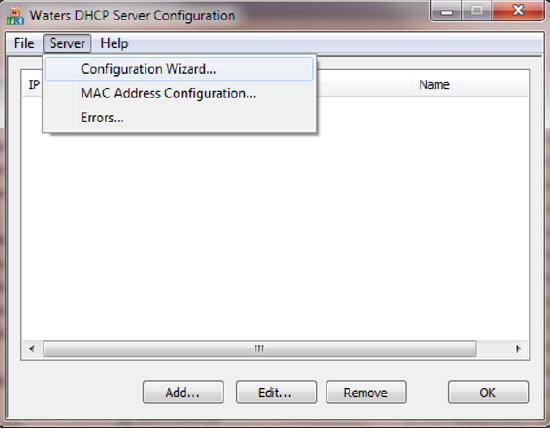
2.2. Select the Ethernet card where the instruments are connected (Instrument LAN for MassLynx systems).
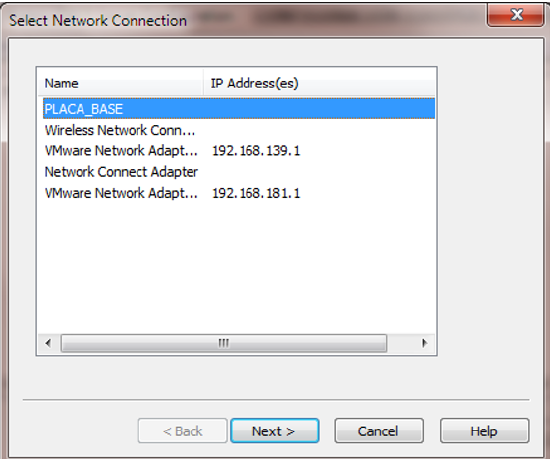
2.3. Select an IP address and click Next. If the default IP address has the same IP range as the local address, use the option Alternate or Custom IP option.
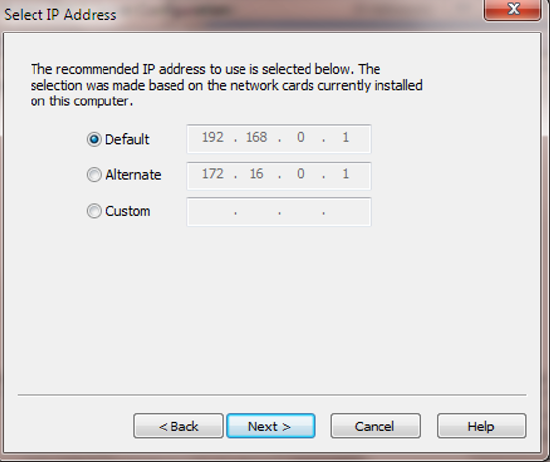
2.4. Select Finish. Your PC automatically restarts.
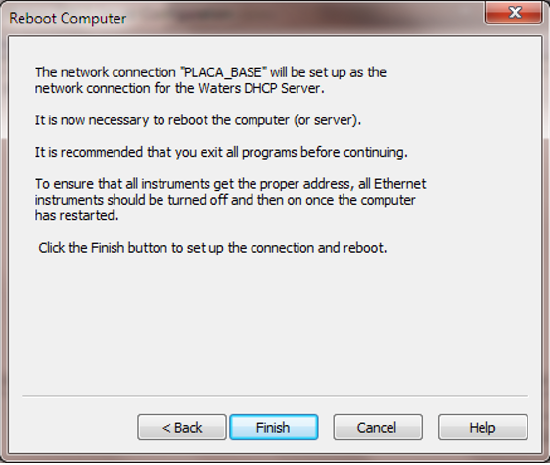
3. Once the PC restarts, execute C:\Empower\Instruments\Waters DHCP Server Configuration.exe or C:\Program files x86\Waters Instruments\Waters DHCP Server Configuration.exe.
4. Power-on all the instruments and wait until all the instruments appear in the list.
ADDITIONAL INFORMATION
Also see Ethernet Instrument Getting Started Guide (71500074403)
If the instruments do not populate repeat the process using the Alternate IP and if that doesn't work use a custom IP address

