How to create an Export Method that uses a specified Report Method in Empower - WKB3067
Article number: 3067
OBJECTIVE or GOAL
To create an Export Method that uses a specified Report Method.
ENVIRONMENT
- Empower 3
PROCEDURE
Creating an Export Method that Uses a Specified Report Method
- Access the Project window.
- Select File > New Method > Export Method. The Export Method Editor appears.
- Click the Report tab.
- Type up to 32 characters for the filename. Empower software adds four additional characters (the ID from the database) to the end of the filename at the time of export.
- Select file formats (EMF, ASCII, OpenLynx, or PDF) and methods of export(Email or File).
- Select a report method from the list.
- For exporting ASCII data, add optional column and row delimiters.
- Note: Column and row delimiter formats and requirements vary according to the application to which you are exporting. See the user manual for the application. Default delimiters work well when exporting to Microsoft Excel.
- For exporting ASCII data, type optional single or double quotes in the Text field.
- These quotes enclose exported text fields.
- Save the method.
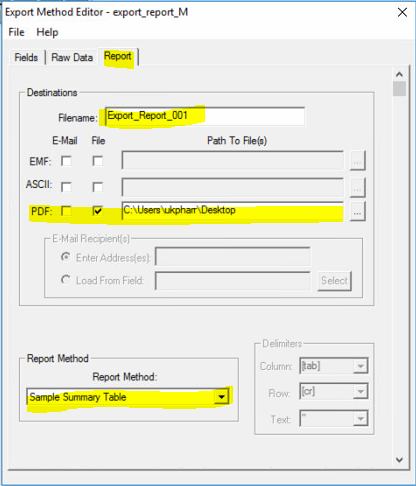
ADDITIONAL INFORMATION
See additional articles on creating Export Methods.
How to Create an Export Method that Exports Database Fields and Tables in Empower
How to create an Export Method for Raw Data that does not specify a Report Method in Empower
id3067, EMP2LIC, EMP2OPT, EMP2SW, EMP3GC, EMP3LIC, EMP3OPT, EMP3SW, EMPGC, EMPGPC, EMPLIC, EMPOWER2, EMPOWER3, EMPSW, SUP

