From the UK or Ireland, Denmark or Norway, how do I submit a Waters service or technical support request using iRequest? - WKB115802
OBJECTIVE or GOAL
From the UK or Ireland, submit a Waters service or technical support request using iRequest.
From Denmark or Norway, submit a Waters service or technical support request using iRequest.
ENVIRONMENT
- iRequest
PROCEDURE
Quickly submit service and technical support requests using iRequest and your Waters account. This retrieves basic information including your name, email address, and contact details.
How to log a Support Request:
- Access the Technical Service and Support portal here, or enter www.waters.com/irequest into your URL browser bar.
Don't have an account? You will be prompted to create one, or you can create one here.
Organization details will automatically be populated, This can be manually overridden if required.
- Enter instrument serial number (or Software support Plan ID).
Press Continue.
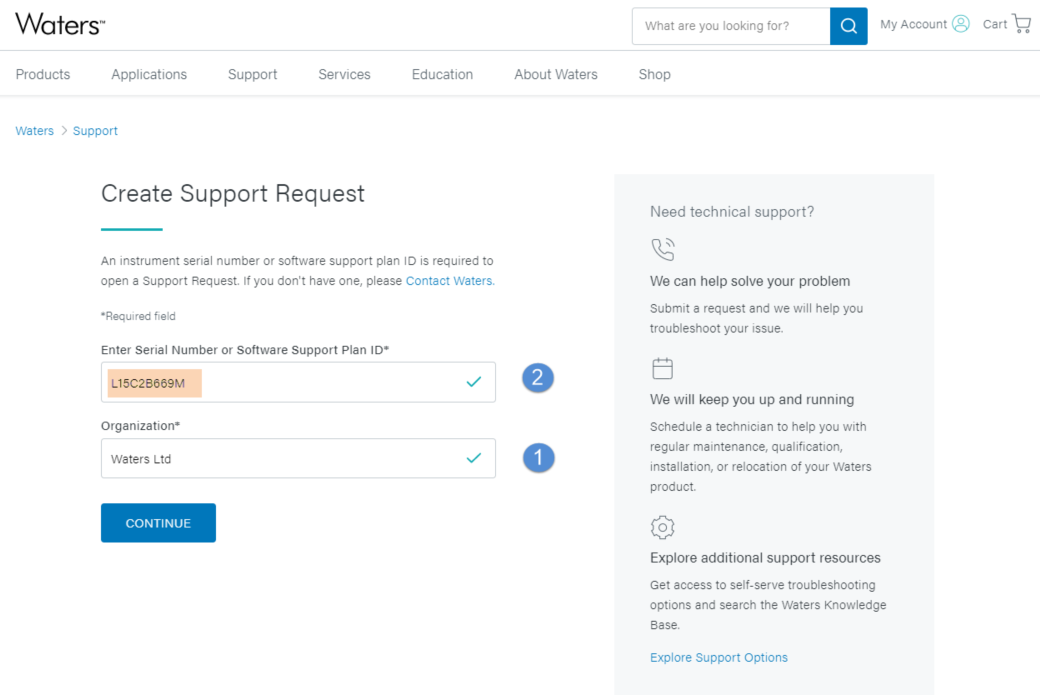
- Select Type of Support Request: Use the drop-down list to select one of the four options (e.g., Technical Support).
Scroll down to the next action.
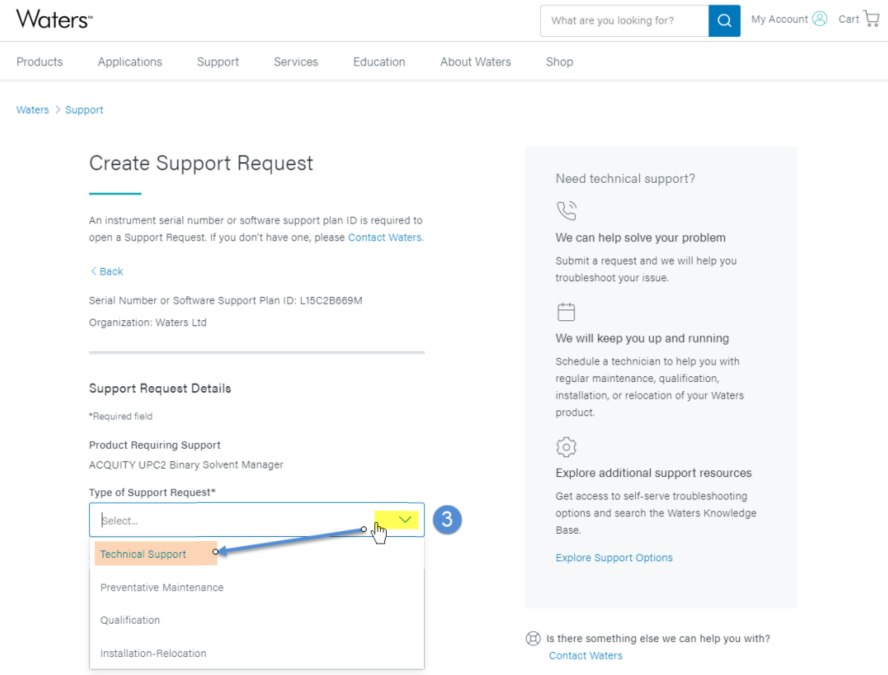
- Select the instrument type (e.g., UPLC/HPLC instruments) and scroll down for more options.
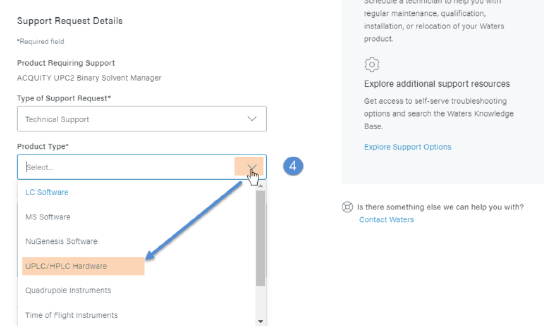
- Enter a text description into Support Request Summary. Note any troubleshooting already performed, along with results from instrument diagnostic tests (e.g., Pump Leak tests, syringe tests) or the full instrument error message (e.g., "Degasser h/w failure (3)").
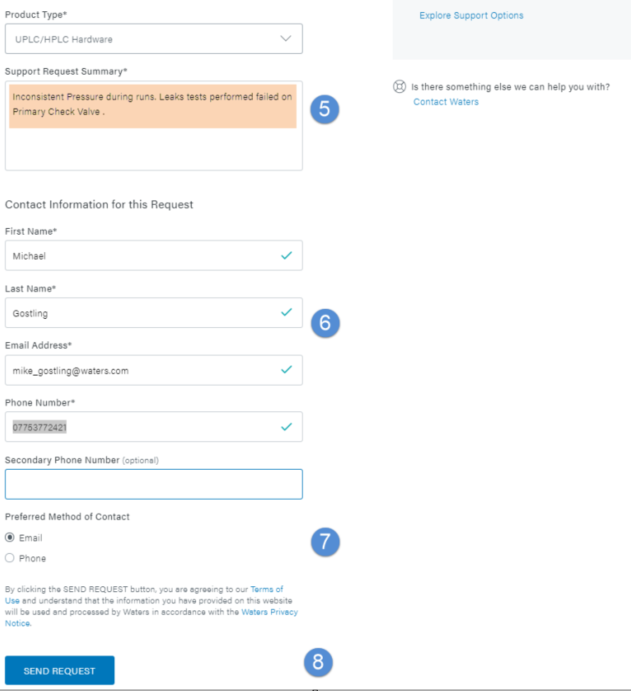
- Update your contact information if required.
- Choose your preferred method of contact—email/phone.
- Click SEND REQUEST.
- After a screen refresh, a confirmation of Support Request submission appears.
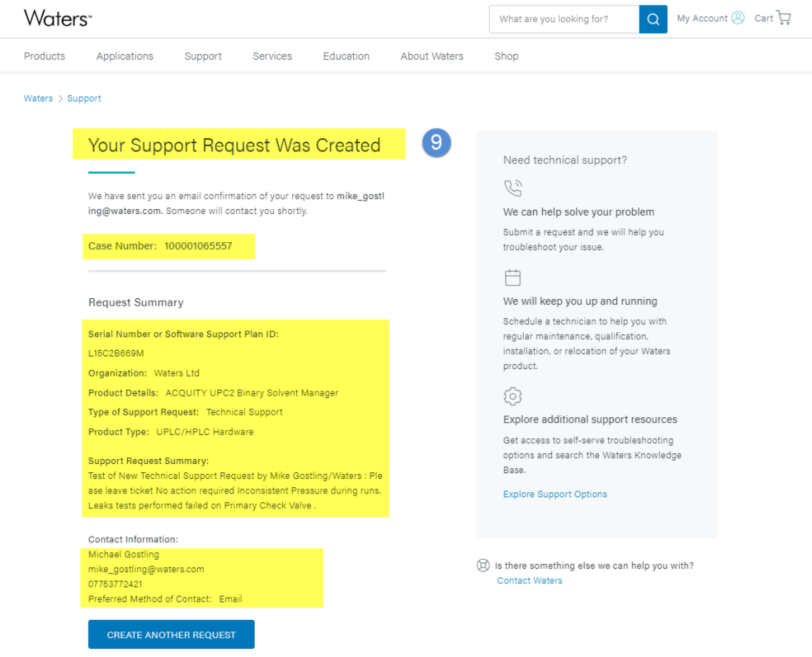
- An email is also sent to the address provided in the submission .
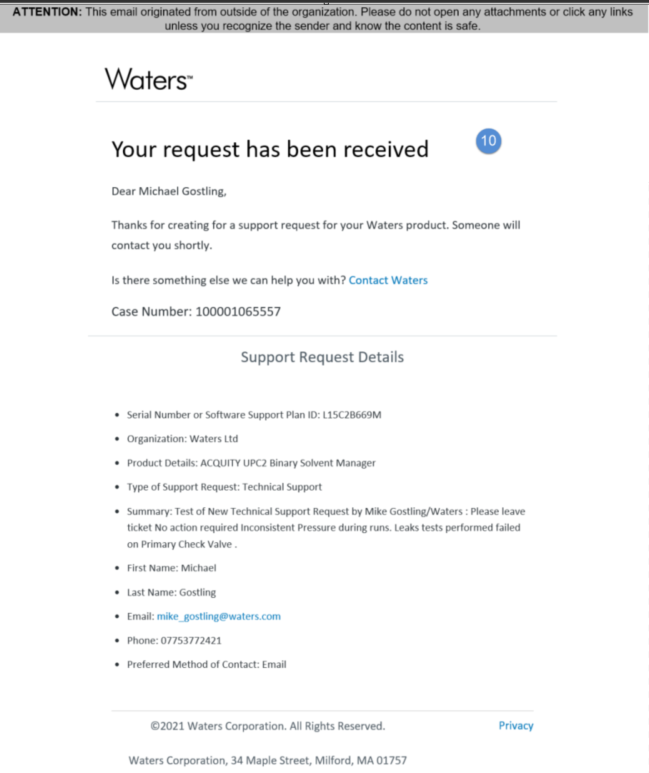
ADDITIONAL INFORMATION
If you are experiencing issues gaining access to iRequest on Waters.com, please try the following:
1. Try a different web browser - for example Windows Edge.
2. If using Google Chrome, please go to Settings > Reset Settings - Restore settings to their original defaults.
3. If the above procedure fails in Google Chrome, go to Settings > Privacy and security > Delete Browsing data > Advanced > Tick Browsing history, Cookies and other site data, Cached Images and Files, Passwords and other sign-in data and select Delete data button.
If you experience problems submitting details within the iRequest portal, please check the following:
- The serial number is correct and the company name is as registered with Waters.
- Serial numbers do not contain spaces; the typical format is LNNLLXNNNL, where L is a letter, N is a number, and X is either a letter or number.
- Only the first three characters of a company name (as registered with Waters) are required; you need not type the full name.
- Try submitting using a different Web browser (e.g., Firefox, Chrome, Edge).
- TEXT ONLY fields available at this time—no pictures or graphics are permitted.
- Additional pictures/graphics may be attached by replying to the email you will receive from a member of your local Expert Centre when responding/following up on your case. If contacting via email, please add the call reference in the subject header. Thank you.
UK-based customers: uk_support@waters.com
NI/Eire customers: ireland_support@waters.com
DK-based customers: denmark_service@waters.com
NO-based customers: Norway_service@waters.com
id115802,

