How to collect and save a Hyperterminal Log for MS troubleshooting purposes - WKB47011
OBJECTIVE or GOAL
To aid in troubleshooting, configure Hyperterminal to save a record of MS communications.
ENVIRONMENT
- MassLynx
- MS
- Hyperterminal
PROCEDURE
- Configure Hyperterminal according to the article How to set up Hyperterminal - WKB17402.
- Select Transfer > Capture Text.
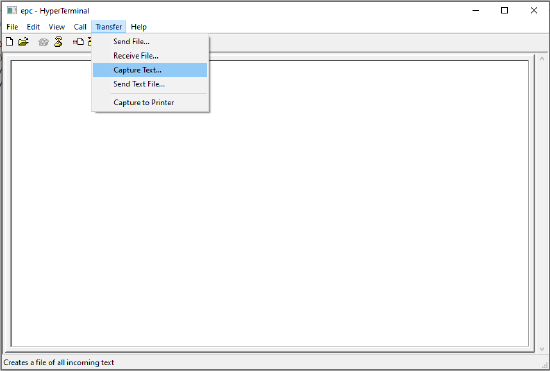
- Create a file name for the text file and a location in which to save the file.
Note: Ensure that the file has the extension .txt.
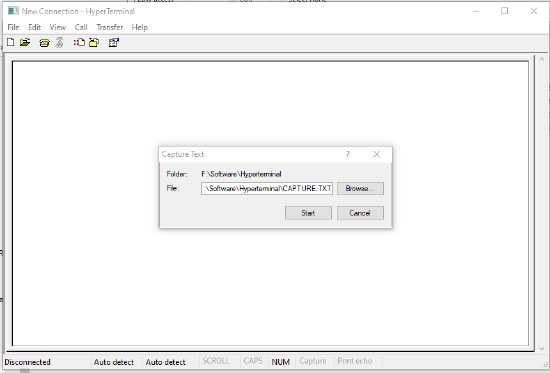
- Click Start.
- The MS EPC dialog is captured in this file.
- If the system stops communicating, capture the status of the MS by typing
printDebugDetails (case sensitive). - Use these commands to print details of the instrument into the log. Type the command then press enter:
i = status of the tasks
MemShow = the EPC memory status
Use "tt" for any task that has a status other then PEND or READY i.e. suspended
tt xxx - Where xxx is the name of one of the tasks in the task list that has failedtt SYSMAN = obtain further system information
- When monitoring has finished, select Transfer > Capture Text, and click Stop.
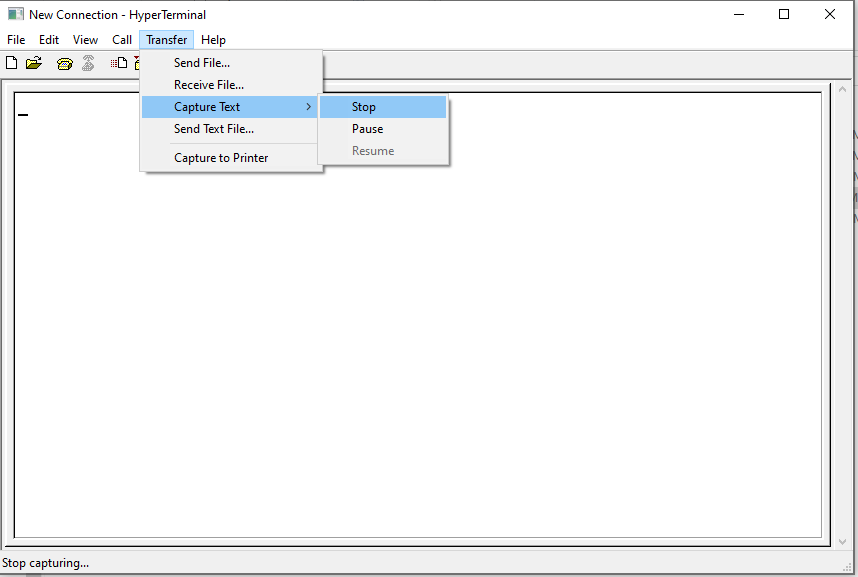
Note: If running HyperTerminal to track an intermittent fault over several days, you should stop the logging daily and select a new file. This prevents file sizes from growing to the point they are unusable.
If the computer is rebooted, the logging must be restarted manually as described above.
ADDITIONAL INFORMATION
More commands
Task information (for the following <task> can be either the task name of task id):
NOTE: the commands are case-sensitive so type them carefully
i - Outputs a list of current tasks.
ti <task> - Outputs information of the status of the given task.
tt <task> - Outputs a stack trace of the given task.
checkStack - Checks to see if any tasks have used more than there allotted stack memory.
memShow - Outputs the current total memory in use on the system.
All the above commands have been wrapped up into a single command:
printDebugDetails - Calls i, memShow, checkStack and tt and ti on all tasks.
Diagnostics:
enableAllDetailsPrinting - Outputs details of the parameters of the current functions.
disableAllDetailsPrinting - disables outputting details of the parameters of the current functions.
setAcqServerLogLevel 8 - Turn on log messages in the acq server subsystem.
setAcqServerLogLevel 0 - Turn off log messages in the acq server subsystem.
enableEventPrinting - Turns on log messages from the communications layer.
disableEventPrinting - Turns off log messages from the communications layer.
Epcas2:
SaveCtrlRioBuf - Saves the control message that is sent to the electronics to RioControlBuf.txt [FTP write access has to be enabled for this to work].
SaveRespRioBuf - Saves the reply message that comes backs RioResponseBuf.txt [FTP write access has to be enabled for this to work].
enableMonAddr <addr>,<bytes>,<direction> - Allows the monitoring of the control/response messages in real-time. Direction: 1 - control, 2 - reply.
disableMonAddr - Turns off real-time monitoring of control/reply buffer.
TTP:
ShowTtpScanData 1 - Show scan stats (starts/stops and DNL).
ShowTtpScanData 0 - Turn off above.
TtpTestMode 1 - Show settings being written (e.g. inhibit time) and SIP changes.
TtpTestMode 0 - Turn off above.
ttpDebugData - Dumps the current TTP state (including Control Reg, BOM, Revision and FPGA file).
id47011, comms, MLYNX, MLYNXV41, PuTTY, SUPMM, ZQ2000, ZQ2000SFC, ZQ4000

