How to confirm the serial number/firmware version/ICS version of the ACQUITY UPLC system from the Console screen - WKB85817
OBJECTIVE or GOAL
- Confirm the serial number/firmware version/ICS version of the ACQUITY UPLC system from the Console screen
ENVIRONMENT
- ACQUITY Arc
- ACQUITY Arc Sample Manager FTN-R
- ACQUITY UPLC
- ACQUITY UPLC Column Manager
- ACQUITY UPLC H-Class
- ACQUITY UPLC H-Class Bio
- ACQUITY UPLC H-Class Quaternary Solvent Manager (QSM)
- ACQUITY UPLC I-Class
- ACQUITY UPLC H-Class PLUS
- ACQUITY UPLC H-Class PLUS Bio
- ACQUITY UPLC I-Class PLUS
- ACQUITY UPLC M-Class
- nanoACQUITY UPLC
- PATROL UPLC Process Analysis System
- ACQUITY UPLC Column Heater
- ACQUITY UPLC PDA Detector
- ACQUITY UPLC Sample Manager
- ACQUITY UPLC Sample Manager - Flow Through Needle PLUS (SM-FTN PLUS)
- ACQUITY QDa Mass Detector
PROCEDURE
1. On the ACQUITY UPLC Console window, from the system tree, select the instrument for which you want to confirm the serial number or firmware version.
2. Click Configure > View module information.
The Module Information window appears.
3. On the Module Information window, confirm the serial number/firmware version/control software version.
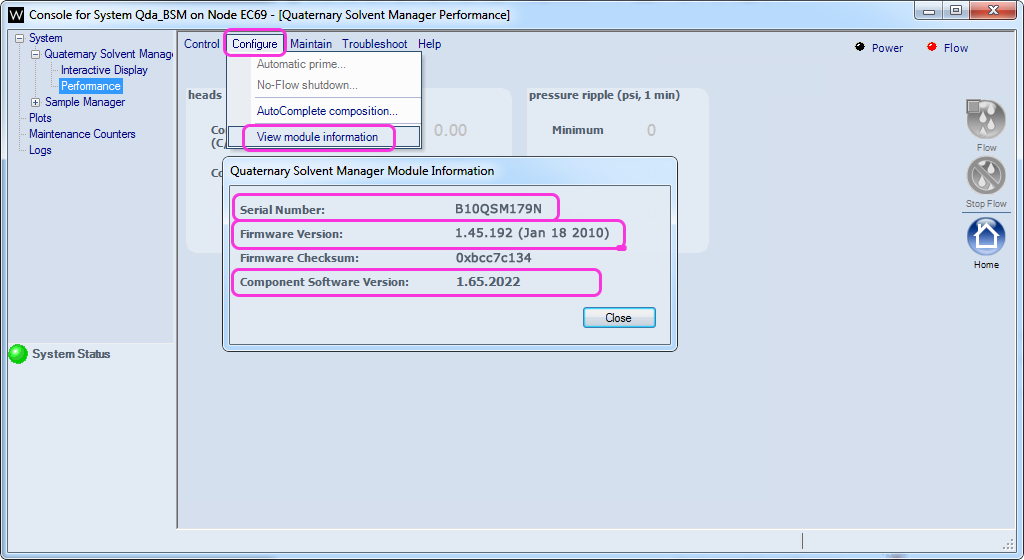
For a system summary, select ACQUITY UPLC System > Help > About Console
ADDITIONAL INFORMATION
How to find the location of the ACQUITY system serial number from the Console? - WKB62641
id85817, A-30PDA, A-30SDM, QDA, UPAPDA, UPAQSM, UPAQSM, UPARBQSM, UPARBSMFTN, UPARCH30, UPARHQSM, UPARPPDA, UPARQSM, UPARSMFTN, UPBSMIVD, UPC2PDA, UPIBSM, UPIBSM+, UPIBSMIVD, UPISMFL, UPISMFL+, UPISMFTIVD, UPISMFTN, UPISMFTN+, UPLCCOLHTR, UPMASM, UPMBSM, UPMSMFL, UPNBINARY, UPPDA, UPPDAARC, UPPDAARCB, UPPDAARCB, UPPDA-E, UPPDA-L, UPPDALTC, UPPDATC, UPPPDA, UPPQSM, UPQSM, UPQSM, UPQSM+, UPQSM+, UPQSMBIO, UPQSMBIO, UPQSMBIO+, UPSMFTN, UPSMFTN+, UPSMFTNB+, UPSMFTNBIO, UPSMIVD, UPSMPMGR

