How to connect two computers using an Ethernet cable and create an ad hoc network - WKB235522
Article number: 235522
OBJECTIVE or GOAL
Create an ad hoc network between two computers so they can communicate.
ENVIRONMENT
- Two computers, each with an available NIC
- Windows
- Ethernet cable
PROCEDURE
- On PC1, configure the NIC to be used with a static IP address (for example, 10.0.0.1).
- On PC2, configure the NIC to be used with a static IP address that is in the same network as PC 1 but with a different address (for example, 10.0.0.2).
- Connect an Ethernet cable to the NICs that were configured on PC1 and PC2.
- For setting up the file share for thedata bridge on BioProcess BioAccord system see wkb237689 (if no access to this wkb, please request a Waters rep to print it out)
ADDITIONAL INFORMATION
Here is a high level schematic of what it should look like.
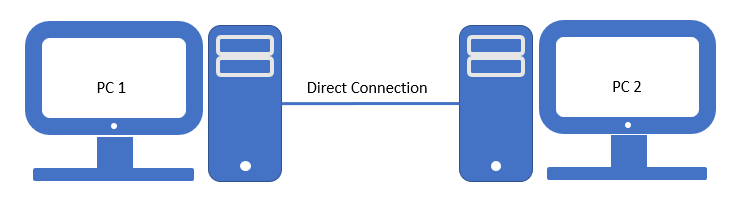
Note: The ad hoc network should be using IP addresses that do not conflict with other addresses on the PCs. For example, if PC1 has another connection to a corporate LAN using a network of 192.168.x.x, choose 172.16.x.x or 10.x.x.x for the ad hoc network.
Note: With modern OSs/interfaces, it is possible that a crossover cable is no longer required with the advent of Auto MDI-X.
Confirm the connection by pinging the address of PC2 from PC1 and vice versa. If there is no response, check the firewall settings.
When the connection is successful, this can be used to transfer files, remote desktop, and so on.

