How to import a scientific library from a spreadsheet into UNIFI - WKB90858
Article number: 90858
OBJECTIVE or GOAL
Import a custom scientific library into UNIFI from a Microsoft Excel spreadsheet.
ENVIRONMENT
- UNIFI
- waters_connect
NOTE : Only Tof screening libraries (for creating Tof Screening analysis methods or 2D Quantify Tof methods) or Quadrupole MRM libraries (for creating small mol or peptide quantification MRM methods) can be imported from Excel spreadsheets. See "Import a Library" in the help files.
PROCEDURE
- UNIFI is able to import spreadsheets containing columns that have appropriate formatting for Tof Screening Libraries or Quadrupole MRM libraries. Although only the library item name and formula are required for a successful import, we recommend that you import as minimum the information below.
- UNIFI does not support the import of other library types such as glycan or amino acid or intact protein libraries from spreadsheets.
| Header | Description |
| Item name | Name of library item |
| Formula | Chemical formula, from which molar mass and monoisotopic mass are calculated |
| Structure | Name of chemical-structure file, in MOL file format. The structure file must be in the same directory as the spreadsheet file. When you import the spreadsheet file, all *.mol files in the directory are also transferred into the library |
- If the compounds imported in the new library are well characterized, you can include the detection details (such as observed CCS values, observed drift values, cone voltage, and m/z for fragments) in the library items.
- The spreadsheet needs to be formatted as follow, with the headers typed exactly as shown. However, if you look in waters_connect > Administration > Help > Format a spreadsheet for library import there is a list of all the possible columns that can be added to a spreadsheet for import into a scientific library

- To import the formatted spreadsheet, from the Scientific Library section in the Administration area, select the Import library items tab and follow the steps described below.
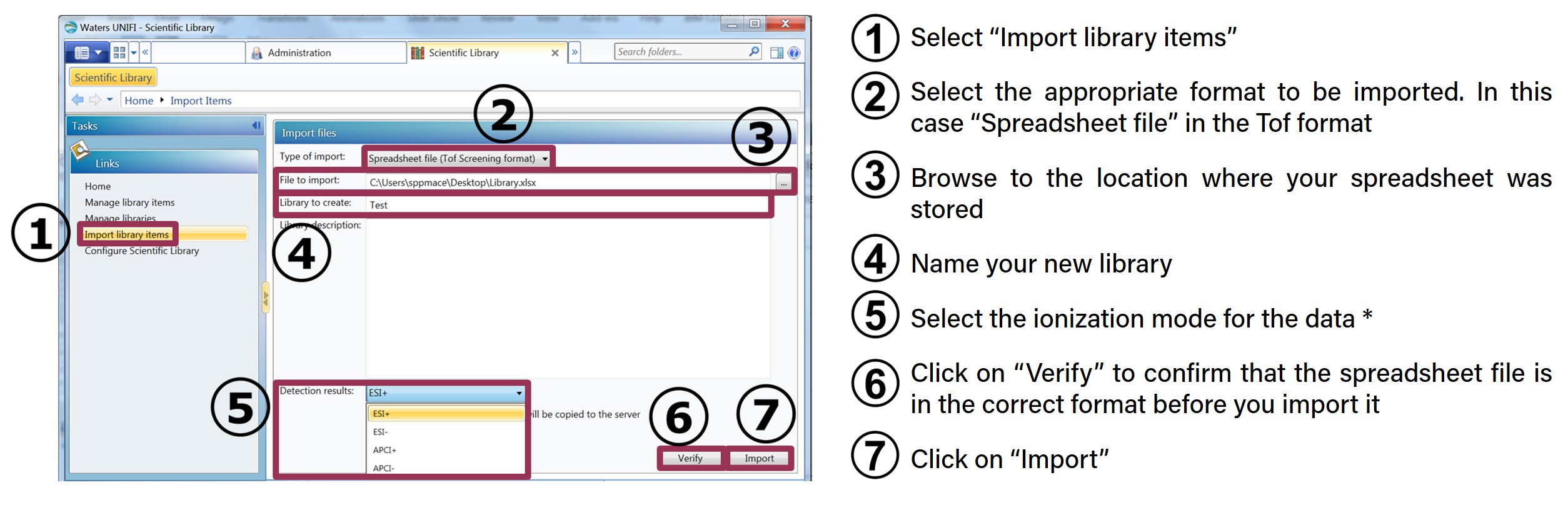
ADDITIONAL INFORMATION
This article is part of a series of articles on UNIFI scientific libraries (How to build and manage a scientific library in UNIFI - WKB190999) and can also be found in the following link Advanced UNIFI: Scientific Library building and managing (part # 715007127).
id90858, SUPUNIFI, SUPWC, UNIFISVR, UNIFISW18, UNIFOPT, UNIFQLIC, UNIFSW17, UNIFSW18, UNIFSW19, UNIFWGLIC, UNIFWKLIC

