How to set up automatic export in UNIFI - WKB23156
OBJECTIVE or GOAL
Set up automatic export of UEP files in waters_connect/UNIFI.
ENVIRONMENT
- UNIFI
- waters_connect
PROCEDURE
From “Administrator” (in UNIFI or waters_connect), go to “Security” > "Access Management" and select the folder or folders from which the project is to be exported (this must be repeated for each folder or set the Folder policy to Inherit for subfolders ). Go to the “Policies” tab and select the “Create” drop-down menu.
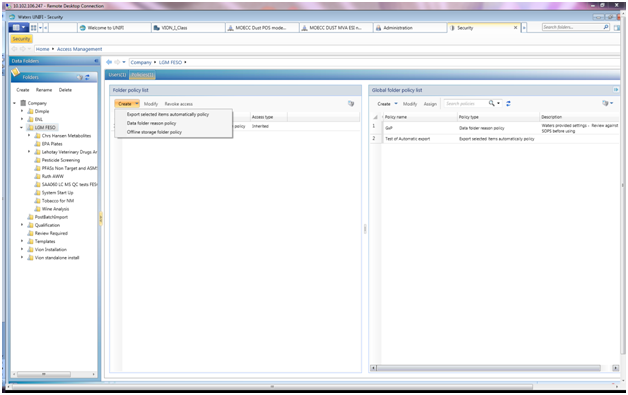
Select the first option, “Export selected items automatically policy,” create a policy name/description, select the frequency (note: we have not seen any replicated backups; the software seems to add only new data that has not already been sent to the server), and indicate the location. Test the service access. This export policy must be created for each folder individually.
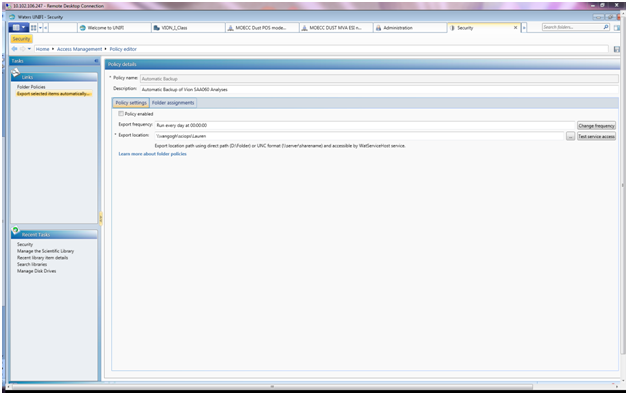
Save the policy. The screen returns to the Access Management home page.
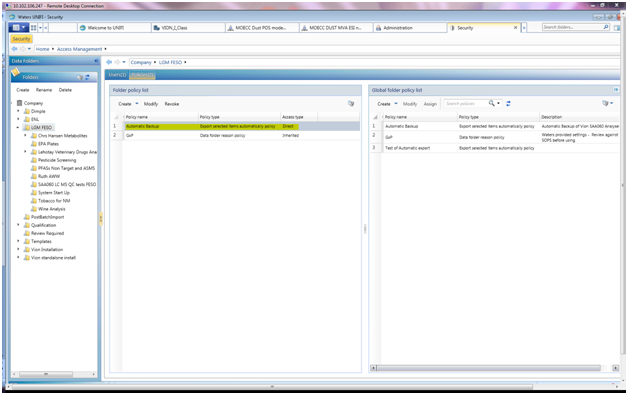
Now, when starting an analysis, select the “Send to Automatic Export” box. The analysis will be backed up as a .uep (appears to be uncompressed) and .xml.
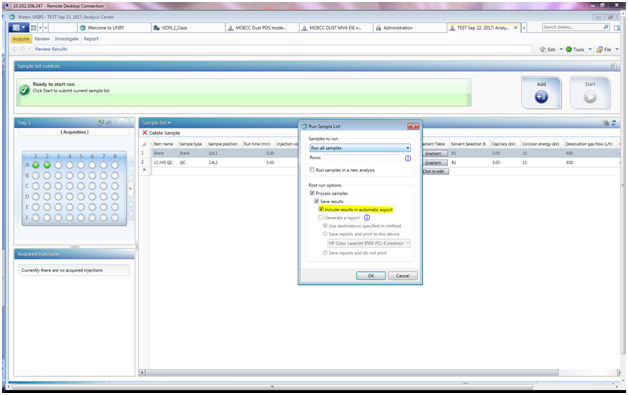
When the analysis needs to be reprocessed afterwards, you need to select "Save and mark for export ..." to back up the reprocessed analysis.
ADDITIONAL INFORMATION

