How to generate a UNIFI report showing acquisition information from an analysis method - WKB197916
Article number: 197916
OBJECTIVE or GOAL
Print a UNIFI report showing the same information that can be found in an analysis's Experimental Report but sourced from an analysis method instead.
ENVIRONMENT
- UNIFI 1.9.4 Workstation
PROCEDURE
- Open Explorer and look for the analysis method.
- Select the analysis method; a menu appears.
- Choose "Create report..." (as shown below).
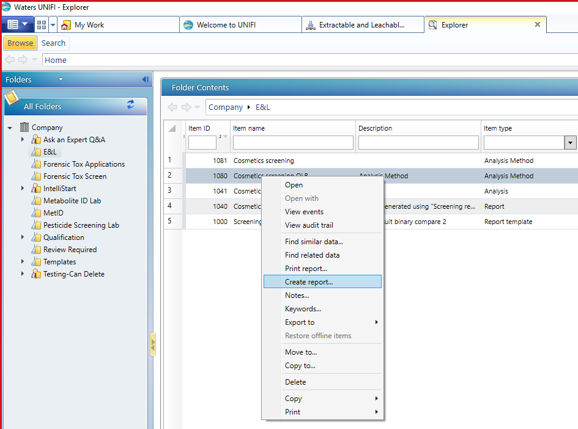
4. A default report is generated; click "Modify template" (circled in image below).
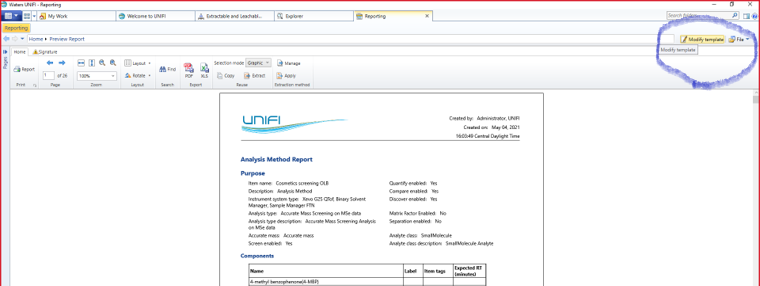
5. In the Design Report window, click on the report object shown.
6. Click on "Edit Report Object Properties" (or the gears icon), as shown in the image below.
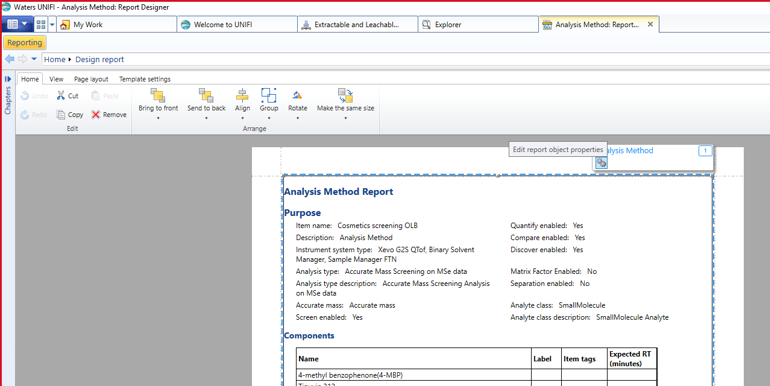
7. In the Properties window, go to the General pane and select "Configuration".
8. Under the Display section, choose "None", which clears all the options.
9. Choose the options you want to display. (Some example options are shown below.)
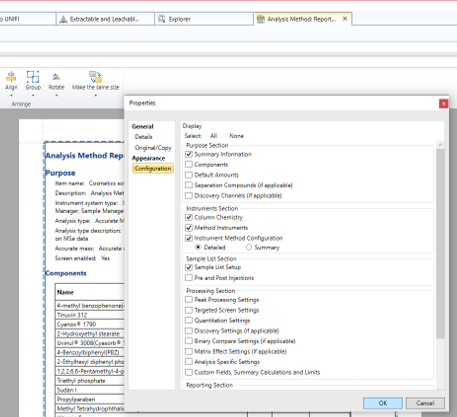
ADDITIONAL INFORMATION
id197916, SUPUNIFI, UNIFISVR, UNIFISW18, UNIFOPT, UNIFQLIC, UNIFSW17, UNIFSW18, UNIFSW19, UNIFWGLIC, UNIFWKLIC

