How to create a custom amino acid in a scientific library in UNIFI - WKB191444
Article number: 191444
OBJECTIVE or GOAL
Create custom amino acids in a scientific library in UNIFI.
ENVIRONMENT
- UNIFI
- waters_connect
PROCEDURE
- Create a new library item, and if necessary a new custom library, by following the KCS article How to create an item in a custom library in UNIFI - WKB26968.
- In a web browser go to https://www.chemspider.com/ , search for the cutome amino acid you want to add tot he library
- If the custom amino acid is in the Chemspider database, download the .mol fil from the search results
- Complete the following steps.
waters_connect
- In waters_connect Hub open the Administration app and select Manage Libraries
- In Administration> Scientific Library > Manage Library Items, select Create Library Items
- In the item name field type the name of your custom amino acid and select the custom library to which you want to add it from the Library drop down
- If you have the .mol file for the custom amino acid,
- in the library item editor click on Tools, and from the drop down menu select Load structure

- Browse to the .mol file that you downloaded at step 1 and select it. The Hill formula, Average molar mass , monoisotopic mass and molecular structure fields will be automatically populated
- in the library item editor click on Tools, and from the drop down menu select Load structure
- If you no not have a .mol file for the custom amino acid, enter the chemical formula in the relevant field
- In the item type field click on the Value, and from the resulting dropdown menu select amino acid

- In Properties > Synonyms , click on the synonym type box
- From the resulting menu select Three Letter Code
- Enter a three letter code for the modified amino acid in the Synonym field and press return
- In the second Synonyms row repeat steps 7 and 8, but this time select the One Letter Code option
- In the Synonym field enter a single character other than one of the letter used for standard amino acids.
- You can use any character except G, A, V, L, I, T, S, M, C, P, F, Y, W, H, K, R, D, E, N, or Q,
- You can use any ASCII character including numbers and most punctuation marks. I have not tested Chinese characters
- In the example I’ve used £ (pound sterling symbol)
- Enter the item name. You should now have something that looks like this , although you may have selected something other than the ‘Pound Sterling’ symbol as the single amino acid code. Press the save button to save it
UNIFI 1.9.4
- Select the Amino Acid item typ from the drop down menu
- Enter the chemical formula of the custom amino acid, or Import the .mol file to automatically populate the structure and chemical formula fields
- Enter three letter and one letter codes for the custom amino acid in the Synonyms section
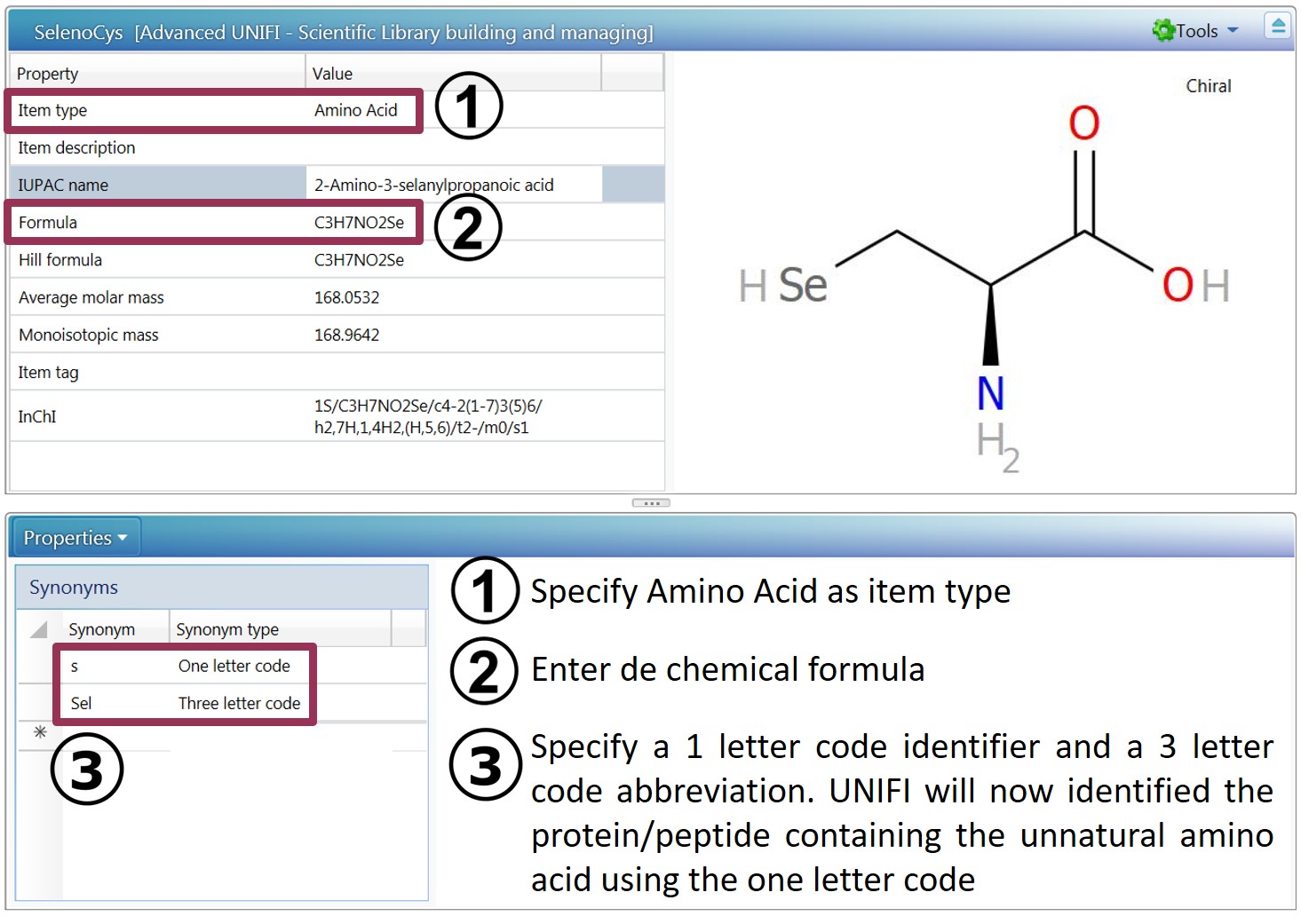
ADDITIONAL INFORMATION
- To add the structure of the amino acid, follow the KCS article How to add the structure for a small molecule in a scientific library in UNIFI - WKB191442.
- The hydrogen atoms can be hidden from the structure by clicking Tools > Remove explicit hydrogens.
- This article is part of a series of articles on UNIFI scientific libraries (How to build and manage a scientific library in UNIFI - WKB190999) and can also be found with the following link: Advanced UNIFI: Scientific Library building and managing (715007127).

