How does manual component assignment work in UNIFI? - WKB13608
ENVIRONMENT
- UNIFI app in all versions of waters_connect
- UNIFI 1.9.4
- UNIFI 1.8.2
ANSWER
The option to manually assign components depends on the "Alternate assignments" determination for the peak of interest.
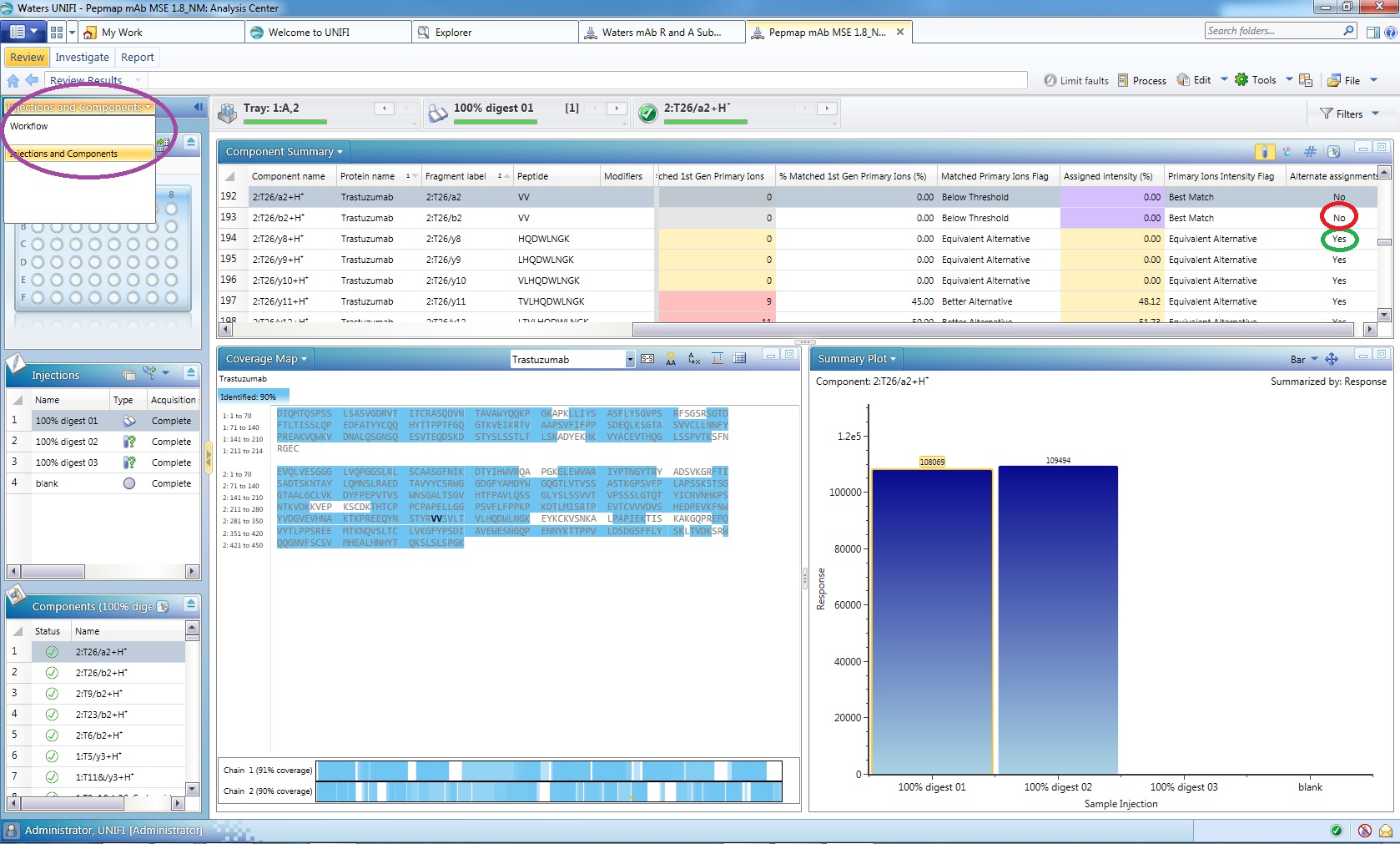
The "Alternate assignments" field is populated automatically by the software after the identification algorithm runs.
"Yes" means that for a peak with a given m/z value the software identified more than one modified protein as a possible match (the number of possible matches is influenced by the mass tolerance set in the analysis method; if you set a larger mass tolerance, you may get more possible matches).
If multiple possible matches are found, the "best match" algorithm determines the best match, which becomes the component assigned to the peak mass and the other possible matches become alternatives.
When you have a component with "Alternate assignments" set on "Yes" and you press the "perform manual assignment" button (which is found both in the component table on the left-hand side of the screen and in the component summary table), the dialog window that appears shows all possible alternatives found by the software. The user can decide if manual assignment is necessary:
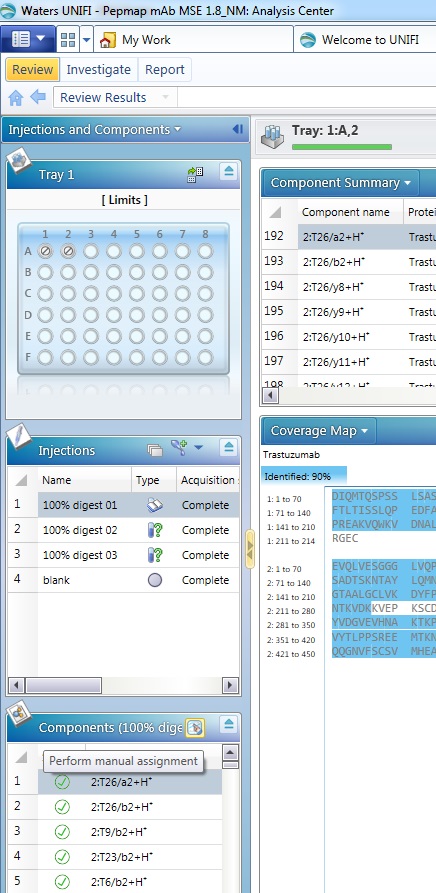
UNIFI 1.9.4 alternative assignments button

waters_connect alternative assignments button
- Replace the best match identified by the software with another alternative.
- Edit component details.
- Remove - this option will actually remove the best match assignment and change the peak mass into a candidate.
"No" means that the software found only one possible match for the peak.
When you have a component with "Alternate assignments" set on "No" and press the "perform manual assignment" button, you can do either of the following:
- Edit component details.
- Remove - This option will actually remove the best match assignment and change the peak mass into a candidate.
To clarify the difference between the two manual assignments we are talking about:
"Perform manual assignment" from the components table toolbar is doing a change in component assignment for peak mass (it looks at alternatives that can be assigned to a given m/z).
Note: "View alternative assignment" from the component summary table toolbar is doing the same—it's just inconsistent; see 3.gif.
"Manually assign component" from the Tools option in the context menu of the chromatogram is for changing the component assigned for a given retention time.
For example, let's assume the following scenario:
We have a TIC chromatogram with a peak at RT 1 min and a TUV chromatogram with a peak at RT 1.1 (offset setting set up properly).
Under the TIC peak we have two mass peaks: m/z 1 with Response 1000 and observedRT 1min and m/z 2 with Response 500 and observedRT 1min.
When running the identification for the two mass peaks, the software determines the following:
- m/z1: best match component A and possible alternatives B and C
- m/z2: best match component D and no possible alternatives
Because the response for m/z 1 is higher and component A is the best match for it, the TIC peak is annotated as pertaining to A. Component A is then also set assigned to TUV peak (based on target by RT settings).
When you "Perform manual assignment" from the components table toolbar and replace component A with component B, the TIC peak annotation changes to reflect that. The TUV peak annotation is removed, and when you select "Manually assign component" from Tools, you can select component B as the peak assignment.
The full range of options in the manual assignment wizard are available only from the Component table, which can be accessed by clicking on the workflow icon in the top-left of the review window and then selecting "Injection and Components". You can also access the wizard by right-clicking on the chromatogram, but that gives you fewer options and doesn't propagate across samples.
ADDITIONAL INFORMATION

