How do I join a Vuforia Chalk session? - WKB119946
Article number: 119946
OBJECTIVE or GOAL
How to join a Vuforia Chalk Session.
ENVIRONMENT
PTC Vuforia Chalk
PROCEDURE
- Using the appropriate QR code, download the Chalk App. Apple Store
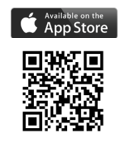 Google Play
Google Play 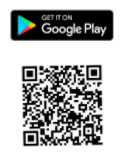
- Open the app and select "Join Session"
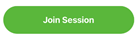 .
. - Specify the 9-digit code Waters provides.
- Point the device at what you would like to show and select Start Sharing.
- After sharing your screen, move your device slowly back and forth to teach the environment to the app.
- Chalk is now ready to use.
ADDITIONAL INFORMATION
- Use your finger to “draw” on the screen to create annotations for the Waters Representative.
- For more information on the Vuforia Chalk app, see article, What is Vuforia Chalk?

