How to log samples acquired using MassLynx and OALogin- WKB9091
OBJECTIVE or GOAL
Create a log of samples that have been acquired in MassLynx through OALogin.
This will contain information associated with run samples including time and date, the analyst who ran the samples, all methods used, and so on.
The log is stored as a Microsoft Access Database (.mbd) file that can be opened in Microsoft Excel.
ENVIRONMENT
- MassLynx
- OALogin
PROCEDURE
- On the main MassLynx sample list screen, select Tools tab > Options.
- Alternatively, click on the sample logging icon (a white page with a blue arrow) in the bottom-right corner.
- Under Database Logging, select "Log Samples".
- Click Database... and browse to a location to save the log file, and give the file an appropriate name (for example, <instrument name>_<Date>.mdb).
- The file will be saved as a Microsoft Access Database file.
-
When sample logging is enabled, an icon (a white page with a blue arrow) appears in the bottom right-hand corner of the MassLynx main page.
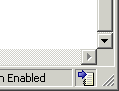
-
When sample logging is disabled, the icon changes to a white page with a red cross.
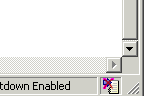
-
Positioning the pointer over the page symbol shows the words "sample recording enabled" or "sample recording disabled". Clicking on the icon opens the Tools > Options menu.
-
This file can be opened in software such as Excel as follows:
- Browse to the Data tab.
- Click Get Data > From Database > from Microsoft Access Database.
- In the Navigator window, choose ANALYSIS.
ADDITIONAL INFORMATION

