How do I set up an ACQUITY UPLC sample manager to inject with 96-well plates in MassLynx? - WKB77253
Article number: 77253
OBJECTIVE or GOAL
Set up MassLynx to recognize 96-well plates for an ACQUITY sample manager.
ENVIRONMENT
- MassLynx
- ACQUITY UPLC Sample Manager
- ACQUITY UPLC Sample Manager - Flow Through Needle PLUS (SM-FTN PLUS)
- ACQUITY I-Class Fixed Loop Injector
- ACQUITY I-Class Flow Through Needle
- ACQUITY H-Class Flow Through Needle
PROCEDURE
- Open the Inlet Editor in MassLynx.
- Under ACQUITY Sampler, select Bed Layout.
- Choose the Bed Layout to be used.
- Select the Edit Plates on the Layout tab.
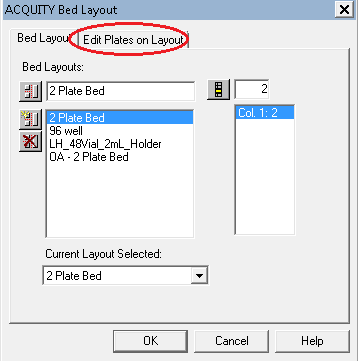
- Change the tray setting to the 96-well plate you wish to use and press OK (the top is tray 1 and the bottom is tray 2).
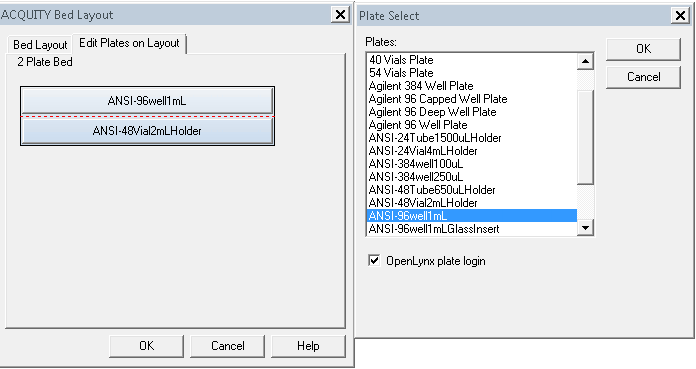
ADDITIONAL INFORMATION
id77253, MLYNX, MLYNXV41, SUPMM, UPBINARY, UPIBSM, UPIBSM+, UPISMFL, UPISMFL+, UPISMFTIVD, UPISMFTN, UPISMFTN+, UPLCCHIVD, UPQSM, UPQSM+, UPQSMBIO, UPQSMBIO+, UPSMFTN, UPSMFTN+, UPSMFTNB+, UPSMFTNBIO, UPSMPMGR

