How do I display all or selected functions such as DAD data when opening a chromatogram in MassLynx? 'Chromatograms to Display' function - WKB2889
Article number: 2889
OBJECTIVE or GOAL
To show a specific set of functions in the chromatogram window when a file is viewed.
For example as well as the MS TIC chromatogram also show the DAD /PDA trace or a selected mass or analog wavelength data
ENVIRONMENT
- MassLynx
PROCEDURE
- In MassLynx, click Tools from the side bar menu.
- Select Options.
- Click the Chromatograms to Display tab.
- Select the chromatogram types you wish to open automatically by clicking on the function type (for example: MS TIC, DAD TIC, Mass Chromatogram, Analog etc) and pressing the + button to move the choice into the Selected Chromatograms window.
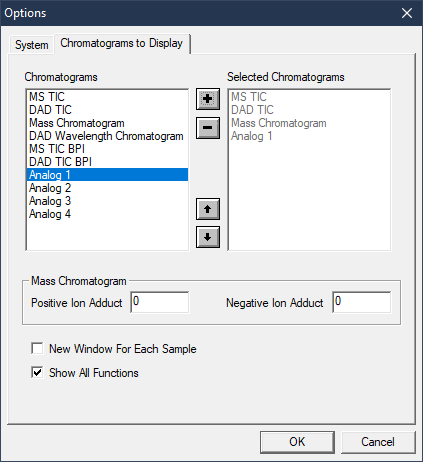
- Change the display order by clicking the function name in the Chromatograms panel and using the up and down arrows.
- Click OK.
- Select the required row(s) in the Sample List.
- Click Chromatogram.
- All the functions selected above are displayed automatically.
- Note: To display a specific wavelength or extracted mass ensure the Sample list format includes a Wavelength A (or more) or a Mass A (of more) field that is populated with the value to extract e.g. 254 (nm) or 278 (Da)
ADDITIONAL INFORMATION
This does not work when selecting the sample name from the Chromatogram window (File > Open dialogue - Chromatogram Data Browser Window).
Alternately, use the ChroTool function in MassLynx. Any settings in ChroTool supersede settings in the Options. See document article WKB75898 on how to configure Chrotool.
See also document 715001647 - Setting Up and Using ChroTool.

