How to install or reinstall OALogin for MassLynx - WKB27043
Article number: 27043
OBJECTIVE or GOAL
Load or reload OALogin.
ENVIRONMENT
- MassLynx
- OALogin
- OpenLynx
PROCEDURE
- NB: For this process use the PC administrator account that will remain in use on the OALogin PC
- Ensure that the OALogin key disc is available.
- Close MassLynx.
- If OALogin was previously installed, open OALogin and take a screen shot of the following OALogin Login Options pages (Admin > Login Options...):
Login Options...
Validation Options...
QC Setup...
Plate Visibility
HPLC Options
Column Switch Setup
Method Filter Setup - Close OALogin and copy the file C:\OALogin\OALogin.pro to the desktop.
- Use Control Panel > Programs and Features > Uninstall to remove any previous version of OALogin.
- Browse the contents of the MassLynx media disc Applications folder. (Generally, use the full installation, not the patch, unless the patch is for OALogin)
- Open the OALogin folder.
- Right-click the setup.exe file and select Run as Administrator.
- Follow the installation wizard's instructions to complete the software installation.
- If OALogin was previously installed but does not have the correct settings, copy the OALogin.pro file from the desktop to C:\OALogin.
- On the MassLynx acquisition PC browse to C:\MassLynx\OALogin\Batchdb and rename or delete the status.ols file
- Open OALogin and select File > Status and browse to the newly created status.ols file in the location above and click "open"
- Select File > Methods... and browse to the MassLynx acquisition PC and the location of the OpenLynx method files (*.olp) - this is usually C:\MassLynx
- Click on one of the method files and click open
- Confirm that each page of the OALogin Login Options match the screen shots taken before removal (step 4)
- Proceed to configure the OALogin software to the user requirements
- Important: OALogin settings must be entered for each local user separately (accounts which are created on the PC – e.g. User: Waters; User: Administrator)
ADDITIONAL INFORMATION
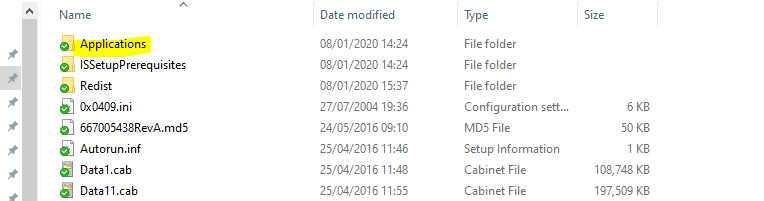
file related settings (User Configuration – Status Monitor (plates, bed layout) – Plate Visibility) will be transferred to all users if they have permission to use the file

