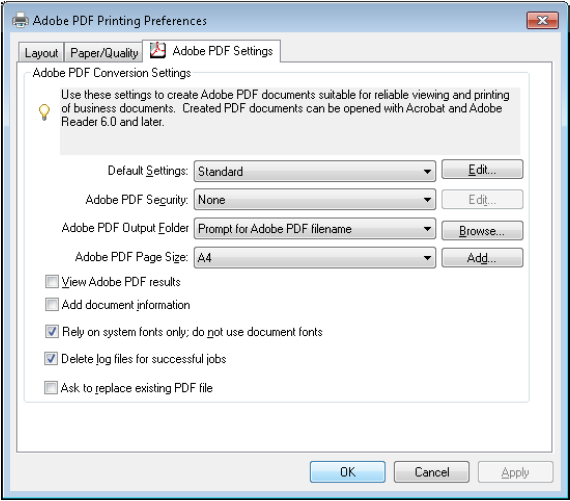Installing and configuring the Adobe Print Driver on a MassLynx PC - WKB19759
Article number: 19759
OBJECTIVE or GOAL
Install and configure the Adobe Print Driver, to provide printing to PDF on a MassLynx PC.
ENVIRONMENT
MassLynx 4.1/4.2
PROCEDURE
- Log in as an administrator and install Adobe Acrobat 9, accepting the default settings.
Note: You might need to restart the computer. - When the installation is complete, double-click the Adobe Acrobat 9 Standard icon on your desktop.
- Read and accept the license agreement, and then close Adobe Acrobat.
- For each user account on the host PC, follow these steps to configure the printing preferences:
- In the Windows Control Panel, ensure that Adobe PDF appears in the list of installed printers.
Note: Do not rename the Adobe PDF printer instance.
Recommendation: Do not select Adobe PDF as the default printing device. - Right-click Adobe PDF and select Printing Preferences.
- On the Adobe PDF Settings tab, ensure that the following options are selected:
Default Settings: Standard
Adobe PDF Security: as appropriate
Adobe PDF Output Folder: Prompt for PDF file name
Adobe PDF Page Size: as appropriate
- Ensure that the "Rely on system fonts only; do not use document fonts" and the "Delete log files for successful jobs" options are enabled and that all other options are cleared.
- Click Apply, and then click OK.