How to use BackLynx to back up MassLynx data - WKB100391
Article number: 100391
OBJECTIVE or GOAL
Use BackLynx to move MassLynx data and projects to another location.
ENVIRONMENT
- MassLynx
- BackLynx
PROCEDURE
- From the Windows search button either type BackLynx or look under the MassLynx folder in the program list.
- Click on BackLynx (app) and start it.
- From the Location tab, set which data folder to back up and where to back up to
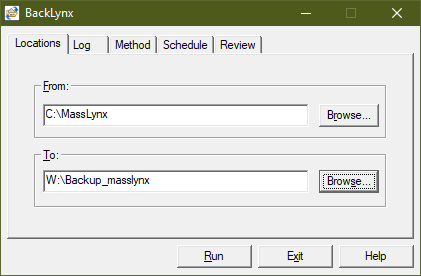 .
. - To generate a BackLynx log enable logging in the Log tab and specify a name:
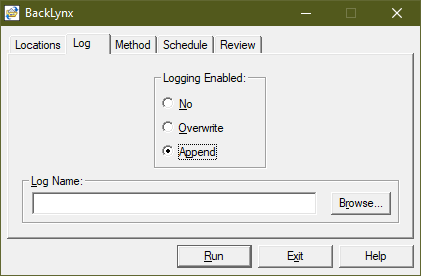
- From the Method tab, decide whether to back up the Full project, raw data files only, or Metadata (Copy Method) . Also choose whether to overwrite (Overwrite Existing Files) settings, and whether to delete the original data (Remove Source).
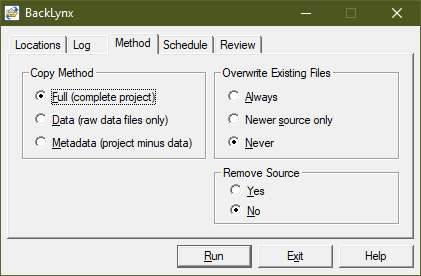
- Set the backing up frequency from the Schedule tab:
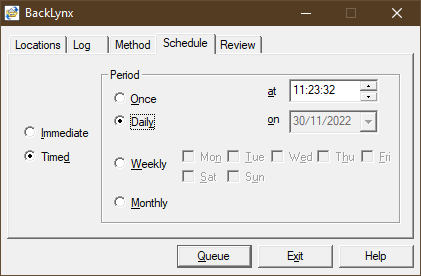
- Press Queue to verify the scheduled date and time of the next backup.
- Enter User Account details to confirm the Backup
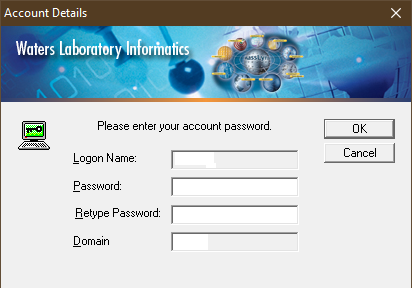
- The backup details will then be displayed in the Review tab
ADDITIONAL INFORMATION

